|
|
|
PowerScribe®
|
 |
|
September 2011, Volume 3, Number 9
|
|
|
Greetings!
Nuance is pleased to present you with this edition of eTIPS where you will find tips about:
eTIP 1:
How to find dictated reports saved and locked by editors, resolve the issue, and keep the report moving through the workflow.
eTIP 2:
How to get the PACs Bridge application to open in a Window XP 64 bit environment.
eTIP 3:
How to disable the USB Root Hubs to help prevent disconnects in the PowerScribe application.
Are you planning a RIS or PACs upgrade anytime soon? Please look at the Contacting Support section for important information on how to keep Nuance's Global Support team aware of changes to your system.
Save the date for Conversations Healthcare 2012. Click here to navigate to an article providing more information.
|
|
 eTIPS eTIPS
Did you know how to manage dictated reports that are saved and locked by editors?
As the PowerScribe system administrator, it’s important that you watch for reports sent to editors and take actions to make sure reports keep moving through the workflow. You should periodically check for reports that are saved and locked by editors so any issues may be addressed and resolved. A locked report may be the result of:
- The editor closed the report for later completion.
- The provider may have sent the report back to the editor for further work.
- The editor is currently editing the report.
Press the play button on the following eTIPS video to see a demonstration on how to identify an editor's locked reports and how to manage them.
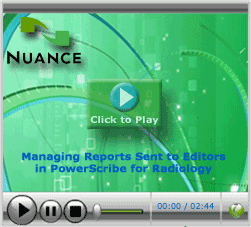
_______________back to top_______________
Did you know how to get your PACs Bridge to launch in a Windows XP 64 bit environment?
If you are running PowerScribe version 5.x and find that your PACs bridge is not running in a 64 bit environment with Windows XP, perform the following to correct this issue.
- Close the PACs Bridge and any other PowerScribe applications that may be running on your workstation.
- Launch the Windows Explorer application.
- Copy the C:\x86Program Files\Dictaphone\PacsBridge sub directory to the
C:\Program Files\Dictaphone \PacsBridge sub directory.
- Launch the PACs Bridge application.
For more information about running PACsBridge in a 64 bit environment, login to iSupport and search for solution 14479: PowerScribe 5.0 PACs Bridge will not launch on 64 bit Windows 64 Environment. If you are not an iSupport subscriber, click iSupport Timesaver for information on how to get started with iSupport.
_______________back to top_______________
Did you know how to disable the Power Management on the USB Root Hubs to help prevent disconnects in the PowerScribe application?
The Windows Device Manager allows for changing the power management settings for the USB Root Hub. Perform the following to disable the "Allow the computer to turn off this device to save power" setting:
- Right-click on My Computer select Properties.
- Click the Hardware tab.
- Click the Device Manager button.
- In the Device Manager, expand Universal Serial Bus Controllers.
- Right-click the USB Root Hub and select Properties.
The USB Root Hub Properties dialog box appears.
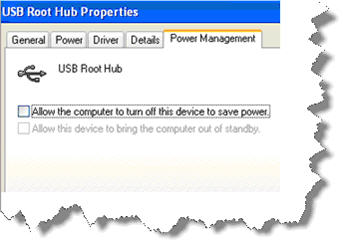
- Click the Power Management tab.
- Clear the Allow the computer to turn off this device to save power check box.
- Click the OK button to save changes and exit.
- Repeat from step 5 for all hubs.
back to top
|
|
|
What's New
 For a complete listing of all updates for all released versions, login to iSupport and search for Solution #10365 What is the current version of PowerScribe and what is new/changed in the version? If you are not an iSupport subscriber, click iSupport Timesaver for information on how to get started with iSupport. For a complete listing of all updates for all released versions, login to iSupport and search for Solution #10365 What is the current version of PowerScribe and what is new/changed in the version? If you are not an iSupport subscriber, click iSupport Timesaver for information on how to get started with iSupport.
back to top
|
|
What's Fixed
 To view an expanded What's Fixed listing, by product version, please login to iSupport and search for Solution #13387 "Service Packs Patches and Fixes." If you are not an iSupport subscriber, click iSupport Timesaver for more information. To view an expanded What's Fixed listing, by product version, please login to iSupport and search for Solution #13387 "Service Packs Patches and Fixes." If you are not an iSupport subscriber, click iSupport Timesaver for more information.
If you are experiencing one or more of the issues described in the What's Fixed listing, please submit a service request to Nuance Healthcare Solutions Global Support Services through iSupport or by calling (800) 833-7776.
back to top
|
|
Meet Jacob Gray
 Jacob Gray is a Remote Support Engineer for Nuance's PowerScribe Technical Support team. Jacob provides assistance to external customers as well as internal customers, including Field Engineers and Applications trainers. Jacob also supports Nuance's RadSuite product line. As with the entire team, Jacob’s primary focus is providing the highest level of support for all of Nuance's product lines. Jacob Gray is a Remote Support Engineer for Nuance's PowerScribe Technical Support team. Jacob provides assistance to external customers as well as internal customers, including Field Engineers and Applications trainers. Jacob also supports Nuance's RadSuite product line. As with the entire team, Jacob’s primary focus is providing the highest level of support for all of Nuance's product lines.
Outside of Nuance, Jacob enjoys spending time with his girlfriend and their dog, being with family, and watching football. Jacob is also an avid moviegoer and reader.
back to top
|
|
 iSupport is a Proven Timesaver iSupport is a Proven Timesaver
iSupport is an Internet based support site where you can search our dynamic knowledge base for answers to your questions, access our library of operational manuals and quick reference guides, view the latest product enhancements, and submit online requests for service.
iSupport Knowledge Base Content Update:
A number of important knowledge base articles have been added or reissued with updated information to iSupport, as follows:
- 14499 Services stuck Starting or Stopping on RightFax Server
- 10129 PowerScribe Operator Manuals (reissued 8/30/11)
- 12300 What Microsoft Security Bulletins Impact Dictaphone Enterprise Speech System (DESS), PowerScribe 360, PowerScribe, and RadWhere Software? (reissued 8/25/11)
- 10129 PowerScribe Operator Manuals (reissued 8/24/11)
- 14479 PowerScribe 5.0 PACs bridge will not launch on 64 bit Windows XP Environments
- 14417 eTIPS Video Library for PowerScribe (reissued 8/8/11)
To see the details of any item on the above listing, simply log in to iSupport and search for the article number that precedes each item.
Getting Started with iSupport:
In order to use the full features of iSupport and/or to submit an online service request you need to be a registered iSupport member. Click Getting Started with iSupport - PowerScribe to see step-by-step instructions on how to register to become an iSupport member. You will also learn how to access and log into iSupport, configure your iSupport profile, search our knowledge base for solution, download manuals and quick reference materials, and how to use iSupport to submit a request for service.
Optimize Your iSupport Profile
If you're already an iSupport subscriber, you may want to consider accessing the Getting Started with iSupport - PowerScribe link above and view the instructions. There is valuable information which will help you optimize your iSupport User Profile, thereby enabling you to submit a service request in minimal time. You will also learn how to enable additional time-saving features, requested by our customers, on the iSupport home page.
back to top
|
|
Conversations Healthcare 2012
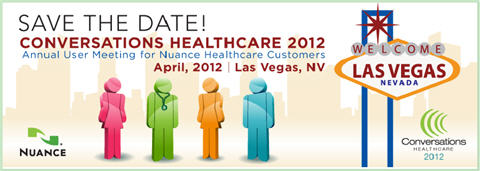
Hold the date for Conversations Healthcare 2012!
Please join Nuance Healthcare for our user conference, Conversations Healthcare 2012, which will be held at the ARIA Resort & Casino in Las Vegas, Nevada, April 22 - 25, 2012.
The event is exclusively for the users of Nuance Healthcare products such as Dictaphone Enterprise Speech System (DESS), Dragon Medical, eScription, iChart, Nuance Transcription Services, PowerScribe, RadCube, RadPort, and Veriphy. We will continue to update you as information becomes available at www.conversations2012.com
back to top
|
|
 Contacting Support Contacting Support
PowerScribe customers who have an active maintenance contract with Nuance are serviced by a dedicated Healthcare Support team available 24x7x365.
Nuance Healthcare Technical Support
This organization can offer assistance via remote on-line connectivity to your systems. It's available toll-free at 800 833-7776 via our "Say Anything" menu. So Say, "PowerScribe Support" at the prompt.
Or save the call and access Nuance Healthcare's Support Center through our iSupport, Internet-based website at https://isupport.nuance.com. If you are not an iSupport subscriber click here to learn more about iSupport and how you may get started.
Click here to navigate to the Nuance Technical Support website for additional details on contacting Dictaphone Enterprise Speech Systems customer support.
______________________________
Are you planning an RIS or PACs upgrade anytime soon?
Please contact us by calling our Technical Support Center or by submitting a service request via iSupport so we may better assist you with upcoming changes to your system.
back to top
|
|
Nuance Welcomes Your Feedback
We are very much interested in your feedback regarding this eTIPS newsletter.
Click here to reply to this email with your comments or suggestions.
We would love to hear your ideas for future eTIPS newsletters. If you have an idea, suggestion or an article you would like included in our eTIPS newsletter, click here to email your idea to our eTIPS editor.
back to top
|
|
|
Thank you for taking time out of your busy workday to allow us this opportunity to keep you informed about Nuance Healthcare Solutions Global Support Services.
Sincerely,
Nuance Healthcare Solutions Global Support Services
Nuance Communications, Inc.
back to top
|
| |
|
|
| |