|
|
|
RadWhere™
|
 |
|
JULY 2011, Volume 3, Number 7
|
|
|
Greetings!
Nuance is pleased to present you with this edition of eTIPS where you will find tips about:
eTIP 1:
How to perform a clean (complete) uninstall of the RadWhere 3 Client.
eTIP 2:
How editors can get a "Recording device not found" error when logging into RadWhere Client.
eTIP 3:
How to choose where the cursor should be placed after inserting AutoText into a report.
Support Notice: Nuance Healthcare does not guarantee support response for issues initiated via email. For immediate support please contact our Support Center via iSupport or by calling 1-800-833-7776.
Save the date for Conversations Healthcare 2012. Click here to navigate to an article providing more information.
|
|
 eTIPS eTIPS
Did you know how to perform a clean (complete) uninstall of the RadWhere 3 Client?
There are many components involved with removing the RadWhere 3 client application including:
- Visual C++ 9.0 Runtime for Dragon NaturallySpeaking
- Dragon SDK Client Edition 9
- Microsoft Visual C++ 2008 Redistributable 9.0.30729.17
- Microsoft .NET 3.5 Framework
- RadWhere Integration Components
- Desktop Shortcut
- RadWhere ClickOnce application
Perform the following to properly remove the entire RadWhere 3 Client application and components:
- Remove the RadWhere ClickOnce application:
- Login to iSupport and search for solution: 14237: “How to Uninstall\Reinstall PowerScribe 360\RadWhere.
- Run PS360Client.NetCleanup.bat, which is attached to the iSupport article.
- Delete the RadWhere desktop shortcut.
- Remove the RadWhere Integration Component:
- Open Add/Remove Programs.
- Highlight RadWhere Integration Component.
- Click Remove and follow the prompts to uninstall.
- Remove the Microsoft .NET 3.5 Framework (Optional)
- Open Add/Remove Programs.
- Highlight Microsoft .NET Framework 3.5 SP1
- Click Remove and follow the prompts to uninstall
- Remove Microsoft Visual C++ 2008 Redistributable 9.0.30729.17 (Optional)
- Open Add/Remove Programs.
- Highlight Microsoft Visual C++ 2008 Redistributable 9.0.30729.17.
- Click Remove and follow the prompts to uninstall
- Remove Dragon SDK Client Edition 9.
- Open Add/Remove Programs.
- Highlight Dragon SDK Client Edition 9.
- Click Remove and follow the prompts to uninstall.
- Remove Visual C++ 9.0 Runtime for Dragon NaturallySpeaking.
- Open Add/Remove Programs.
- Highlight Visual C++ 9.0 Runtime for Dragon NaturallySpeaking.
- Click Remove and follow the prompts to uninstall.
- Run Dragon 9.x Cleanup (Optional).
- Download and run the Dragon 9.6 Remover.
- Follow all the prompts to remove the application.
- Reboot the workstation.
- This utility was created to remove the Dragon NaturallySpeaking 9 program files from your system. Only run this utility if the regular Uninstall process does not successfully remove Dragon NaturallySpeaking 9 from the system. Save this file to the windows desktop. After running this utility, reboot the machine and Dragon NaturallySpeaking 9 will be uninstalled. Note: On a machine with restricted user rights, login to the machine with administrator rights before running this utility.
For more information about properly removing the RadWhere 3 Client application, login to iSupport and search for solution: 14234: "How to Uninstall/Re-install PowerScribe 360/RadWhere." If you are not an iSupport subscriber, click iSupport Timesaver for more information.
_______________back to top_______________
Did you know editors can get a "Recording device not found" error when logging into RadWhere Client?
Occasionally, when editors are logging into the RadWhere client application, running on the Microsoft® Windows 7 environment, they will receive an error indicating, “Recording device not found.” This is due to an advanced security setting in Windows 7 that can automatically disable sound recording devices.
Perform the following to correct this issue:
- On the Windows taskbar, click Start and select Control Panel.
- Click in Sound and a new window will open.
- In the new window, click the Recording tab.
- On the Recording tab, right click in the Window and select Show Disabled Devices.
- Verify the Microphone is listed.
- Right click the Microphone and choose enable.
- Choose the option to set it as default.
For more information about the "Recording device not found" error, login to iSupport and search for solution: "Recording device not found." If you are not an iSupport subscriber, click iSupport Timesaver for more information.
_______________back to top_______________
Did you know that you can choose where the cursor should be placed after inserting AutoText into a report?
There is a setting within the user account preferences where you can specify where you would like the cursor to be located after inserting AutoText.
Perform the following to view the options for this setting:
- Login to the RadWhere Admin portal.
- Navigate to the Account Preferences.
- Open the Report Editing tab
- Click the drop down menu related to the Move cursor on AutoText insert and you will see the following options:
- Place cursor at the end of the inserted AutoText,
- Place cursor in the first empty field in the AutoText
- Place cursor in the first field (empty or not).
Click the play button on the following eTIPS Vidwo icon to see a demonstration of the cursor placement options.
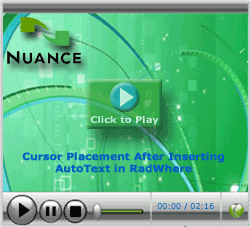
For more information about choosing where to place the cursor when inserting AutoText, login to iSupport and search for solution: L-3220.002 RadWhere for Radiology v3.0 Administrator Guide. If you are not an iSupport subscriber, click iSupport Timesaver for more information.
back to top
|
|
What's New
 For a complete listing of all updates for all released versions, login to iSupport and search for Solution #12960 What is the current version of RadWhere, RadCube, or RadPort and what is new/changed in the version?If you are not an iSupport subscriber, click iSupport Timesaver for information on how to get started with iSupport. For a complete listing of all updates for all released versions, login to iSupport and search for Solution #12960 What is the current version of RadWhere, RadCube, or RadPort and what is new/changed in the version?If you are not an iSupport subscriber, click iSupport Timesaver for information on how to get started with iSupport.
back to top
|
|
What's Fixed
 To view an expanded What's Fixed listing, by product version, please login to iSupport and search for Solution #13387 "Service Packs Patches and Fixes." If you are not an iSupport subscriber, click iSupport Timesaver for more information. To view an expanded What's Fixed listing, by product version, please login to iSupport and search for Solution #13387 "Service Packs Patches and Fixes." If you are not an iSupport subscriber, click iSupport Timesaver for more information.
If you are experiencing one or more of the issues described in the What's Fixed listing, please submit a service request to Nuance Healthcare Solutions Global Support Services through iSupport or by calling (800) 833-7776.
back to top
|
|
 iSupport is a Proven Timesaver iSupport is a Proven Timesaver
iSupport is an Internet based support site where you can search our dynamic knowledge base for answers to your questions, access our library of operational manuals and quick reference guides, view the latest product enhancements, and submit online requests for service.
iSupport Knowledge Base Content Update:
A number of important knowledge base articles have been added or reissued with updated information to iSupport, as follows:
- 14121 eTIPS Newsletter Archive - RadWhere (reissued 6/27/11)
- 12300 What Microsoft Security Bulletins Impact Dictaphone Enterprise Speech System (DESS), PowerScribe 360, PowerScribe, and RadWhere Software? (reissued 6/24/11)
- 12960 What is the current version of RadWhere, RadCube, or RadPort and what is new/changed in the version? (reissued 6/23/11)
To see the details of any item on the above listing, simply log in to iSupport and search for the article number that precedes each item.
Getting Started with iSupport:
In order to use the full features of iSupport and/or to submit an online service request you need to be a registered iSupport member. Click Getting Started with iSupport - RadWhere to see step-by-step instructions on how to register to become an iSupport member. You will also learn how to access and log into iSupport, configure your iSupport profile, search our knowledge base for solution, manuals and quick reference materials, and how to use iSupport to submit a request for service.
Optimize Your iSupport Profile
If you're already an iSupport subscriber, you may want to consider accessing the Getting Started with iSupport - RadWhere link above and view the instructions. There is valuable information which will help you optimize your iSupport User Profile, thereby enabling you to submit a service request in minimal time. You will also learn how to enable additional time-saving features, requested by our customers, on the iSupport home page.
back to top
|
|
Conversations Healthcare 2012
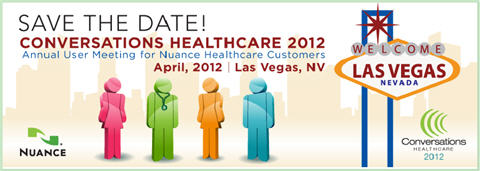
Hold the date for Conversations Healthcare 2012!
Please join Nuance Healthcare for our user conference, Conversations Healthcare 2012, which will be held at the ARIA Resort & Casino in Las Vegas, Nevada, April 22 - 25, 2012.
The event is exclusively for the users of Nuance Healthcare products such as Dictaphone Enterprise Speech System (DESS), Dragon Medical, eScription, iChart, Nuance Transcription Services, PowerScribe, RadCube, RadPort, and Veriphy. We will continue to update you as information becomes available at www.conversations2012.com
back to top
|
|
 Contacting Support Contacting Support
PowerScribe customers who have an active maintenance contract with Nuance are serviced by a dedicated Healthcare Support team available 24x7x365.
Nuance Healthcare Technical Support
This organization can offer assistance via remote on-line connectivity to your systems. It's available toll-free at 800 833-7776 via our "Say Anything" menu. So Say, "RadWhere Support" at the prompt.
Or save the call and access Nuance Healthcare's Support Center through our iSupport, Internet-based website at https://isupport.nuance.com. If you are not an iSupport subscriber click here to learn more about iSupport and how you may get started.
Click here to navigate to the Nuance Technical Support website for additional details on contacting Dictaphone Enterprise Speech Systems customer support.
back to top
|
|
Nuance Welcomes Your Feedback
We are very much interested in your feedback regarding this eTIPS newsletter.
Click here to reply to this email with your comments or suggestions.
We would love to hear your ideas for future eTIPS newsletters. If you have an idea, suggestion or an article you would like included in our eTIPS newsletter,
click here to email your idea to our eTIPS editor.
back to top
|
|
|
Thank you for taking time out of your busy workday to allow us this opportunity to keep you informed about Nuance Healthcare Solutions Global Support Services.
Sincerely,
Nuance Healthcare Solutions Global Support Services
Nuance Communications, Inc.
back to top
|
| |
|
|
| |