|
|
|
RadWhere™
|
 |
|
September 2011, Volume 3, Number 9
|
|
|
Greetings!
Nuance is pleased to present you with this edition of eTIPS where you will find tips about:
eTIP 1:
How to publish a project to the RadCube Web Server.
eTIP 2:
How to create a Veriphy Critical Findings Alert in RadWhere.
eTIP 3:
How to edit procedure codes in the RadWhere Admin Portal.
Includes eTIPS video.
Be sure to take a look at the What's New and What's Fixed articles for important information about the release of RadWhere version 3.0.32.1.
Save the date for Conversations Healthcare 2012. Click here to navigate to an article providing more information.
|
|
 eTIPS eTIPS
Did you know how to publish a project to the RadCube Web Server?
After creating a project, you can publish it to the RadCube Web Server. Once
published, anyone can view the graphs you have published from any computer.
To publish a project to the RadCube Web server:
- Click File > Open Project and open the project you want to publish.
- Click File > Save Project to Web.
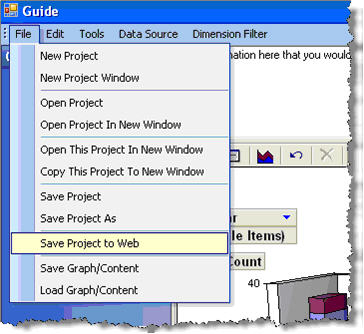
- Click Tools > Launch RadCube Lite.
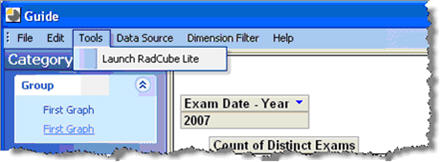
Internet Explorer launches the RadCube Web server (RadCube Lite).
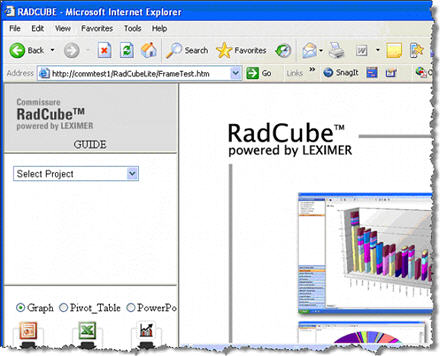
- In the lower half of the left frame, choose Graph for this example. Note that Pivot
Table and PowerPoint are also options.
- From the Select Project drop-down list, select the project you just published. In this
case, select the project named Guide.
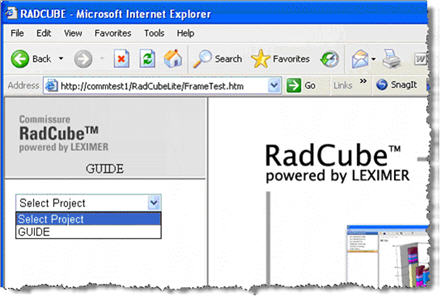
- Click the plus signs (+) next to Category and Group to expand these items. A list of graphs you saved to a Web page appears.
- Click Second Graph. The graph that you created appears.
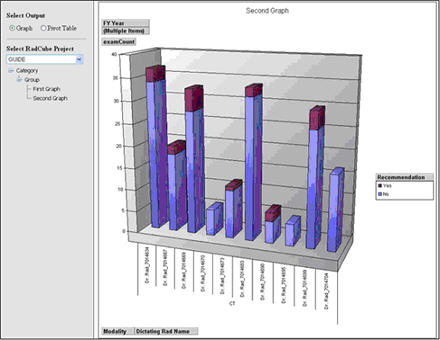
Note: The graph cannot be altered from this view. To make changes to the graphs, go back to RadCube, make changes, and save the new graph to RadCube Lite.
For more information about saving projects to the RadCube Web Server, login to iSupport and search for solution 12939: RadSuite Operator Manuals. Refer to L-3219-004 - User Guide Ver 1.5. If you are not an iSupport user, click iSupport Timesaver for more information on how to get started with iSupport.
_______________back to top_______________
Did you know how to create a Veriphy Critical Findings Alert in RadWhere?
Veriphy is Nuance’s critical test result management solution. While reviewing diagnostic images in RadWhere for Radiology, you can create a message in Veriphy to send alerts to the ordering clinician about a study you identify as having a critical or unexpected finding.
Perform the following to send a Verify alert to an Ordering Clinician:
- Log in to RadWhere for Radiology application and either start a new report or open an existing report.
- Use any of the following methods to open the Veriphy Critical Findings Message dialog box:
- Use the voice command “Communicate Critical Findings”.
- Click the Communicate Critical Findings button.
- Click Tools > Communicate Critical Findings.
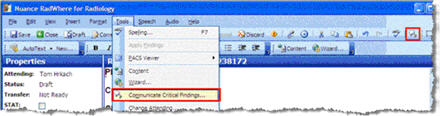
The Critical Findings Message dialog box displays. By default, the ordering clinician’s name is already included in the Recipient field.
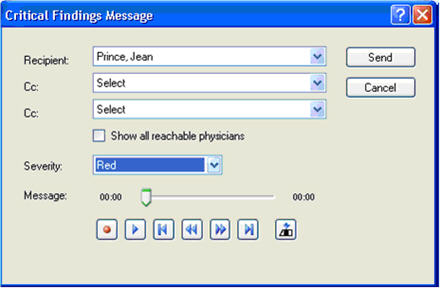
- Use the Recipient and Cc: drop down lists to select up to three recipients who will receive the message.
- Select a Security Level by using the Severity drop-down list.
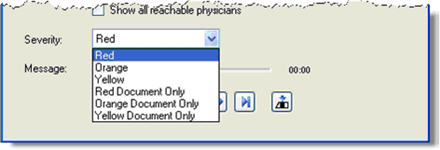
If you select a Document Only finding, your message should state that you actually spoke with the ordering clinician. For example, “Spoke with Doctor Chase and relayed finding.”
Note: The example shown here is only for reference; make sure that you understand your facility's critical alignment policy before selecting a Severity value.
- Dictate your message by pressing the Dictate button on your microphone and record your message.
- Use the buttons (Record/Pause, Play/Pause, Go to Beginning, Rewind, Fast-forward, Go to End, and Insert/Overwrite toggle) buttons to review and edit what you dictated.
-
When finished, click Send. Instant notifications are sent to the ordering clinician via pager, cell phone, fax and/or email.
- The ordering clinician then dials a toll-free number and enters an access code to listen to the message from the reporting clinician.
If you have chosen the Automatically insert Veriphy notification into report preference, you will see the notification at the bottom of your report.
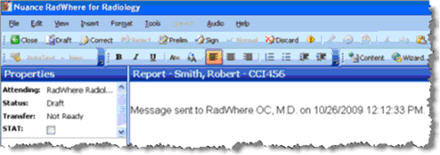
- To check the status of messages from the RadWhere Explorer window, click My Critical Communications, which is located in the lower left portion of the window. A separate window opens.
- The top of the following illustration shows an open message, while the bottom section
shows the details of that message.
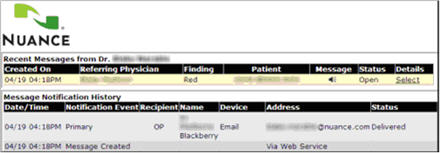
For more information about creating a Veriphy Alert Message, login to iSupport and search for solution 12939: RadSuite Operator Manuals. Refer to L-3365-001 - Using Veriphy with RadWhere for Radiology If you are not an iSupport user, click iSupport Timesaver for more information on how to get started with iSupport.
_______________back to top_______________
Did you know how to edit procedure codes in the RadWhere Admin Portal?
Click the play button on the following eTIPS video image to see a demonstration about editing procedure codes.
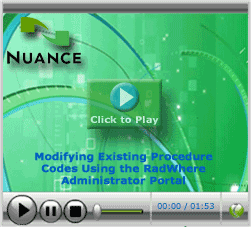
Perform the following to edit a procedure code in the RadWhere Admin Portal:
- Access and login to the RadWhere Admin Portal.
- In the Setup group, select the Sites tab.
- Hover the mouse over Procedures... and select Edit... from the menu.
- Search for the code you would like to edit by:
- Type all or part of the code number or description. Do not use wildcard characters.
- Select Mammography to narrow your search to mammography codes, if applicable.
- Click Search. Any codes that meet your criteria appear in the list.
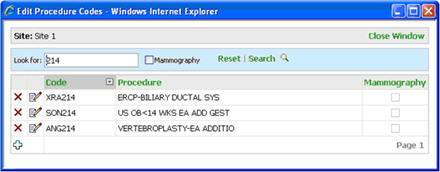
- Click the Edit icon next to the code you want to modify.
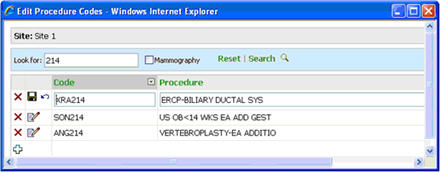
- Make your desired changes to the code, description, or both. Select or clear the
Mammography check box, as applicable.
- Click the Commit Changes (disk) icon to save your changes.
For more information about how to edit a procedure code, login to iSupport and search for solution 12939: "RadSuite Operator Manuals." Refer to L-3220-002 - RadWhere for Radiology v3.0 Administrator Guide. If you are not an iSupport user, click iSupport Timesaver for more information on how to get started with iSupport.
back to top
|
|
|
What's New
 For a complete listing of all updates for all released versions, login to iSupport and search for Solution 12960: What is the current version of RadWhere, RadCube, or RadPort and what is new/changed in the version? If you are not an iSupport subscriber, click iSupport Timesaver for information on how to get started with iSupport. For a complete listing of all updates for all released versions, login to iSupport and search for Solution 12960: What is the current version of RadWhere, RadCube, or RadPort and what is new/changed in the version? If you are not an iSupport subscriber, click iSupport Timesaver for information on how to get started with iSupport.
Highlighted features included in RadWhere Version 3.0.32.1
- Windows 7 (32-bit and 64-bit) are now supported.
- Client admin users are able to override the publication server name.
- Providers are now able to see a list of documents in the draft queue.
- Added code to ensure that IRadWhere OpenReport and possibly other IRadWhere methods return false when PeerReview is active.
- Modified RadWhere to perform multiple queries when querying for procedures for anatomy and modality exceeds 2000. The results from the multiple queries are eventually combined into one result set.
- Added PreviousField and NextField actions to the EOLButtonPreference and INSOVRButtonPreference enums, respectively. This allows assignment of PreviousField and NextField actions to the PowerMic II TabBackward, TabForward, CustomLeft, and CustomRight buttons, as well as the EOL and INSOVR buttons on the SpeechMike.
back to top
|
|
What's Fixed
To view an expanded What's Fixed listing, by product version, please login to iSupport and search for Solution 12960: What is the current version of RadWhere, RadCube, or RadPort and what is new/changed in the version? If you are not an iSupport subscriber, click iSupport Timesaver for more information.
Highlighted Fixes included in RadWhere Version 3.0.32.1
- Corrected an issue when multiple orders are associated with a report and the BIRAD code is set for the report, Bridge does not always associate the BIRAD with the correct study.
- Changed ExplorerSnapShot daily maintenance SP to keep unreported orders of any status only of the last 3 months.
- Changed ReportsForTransfer view to ignore reports with LastModifiedDate older than 30 days.
- Corrected an issue where the Dictated Reports count was always the same.
- Corrected an issue where GE Centricity IDR - "NO_PATIENT" needed to be sent for temporary orders.
- Corrected an issue with the lookup of an attachment entity when removing a ReportAttachment from a report.
- Corrected an issue where incorrect values of gender and age lower/upper that were being used in the GetConflictingAutoText() query.
If you are experiencing one or more of the issues described in the What's Fixed listing, please submit a service request to Nuance Healthcare Solutions Global Support Services through iSupport or by calling (800) 833-7776.
back to top
|
|
Meet Jacob Gray
 Jacob Gray is a Remote Support Engineer for Nuance's RadSuite Technical Support team. Jacob provides assistance to external customers as well as internal customers, including Field Engineers and Applications Trainers. Jacob also supports Nuance's PowerScribe product line. As with the entire team, Jacob’s primary focus is providing the highest level of support for all of Nuance's product lines. Jacob Gray is a Remote Support Engineer for Nuance's RadSuite Technical Support team. Jacob provides assistance to external customers as well as internal customers, including Field Engineers and Applications Trainers. Jacob also supports Nuance's PowerScribe product line. As with the entire team, Jacob’s primary focus is providing the highest level of support for all of Nuance's product lines.
Outside of Nuance, Jacob enjoys spending time with his girlfriend and their dog, being with family, and watching football. Jacob is also an avid moviegoer and reader.
back to top
|
|
 iSupport is a Proven Timesaver iSupport is a Proven Timesaver
iSupport is an Internet based support site where you can search our dynamic knowledge base for answers to your questions, access our library of operational manuals and quick reference guides, view the latest product enhancements, and submit online requests for service.
iSupport Knowledge Base Content Update:
A number of important knowledge base articles have been added or reissued with updated information to iSupport, as follows:
- 12300 What Microsoft Security Bulletins Impact Dictaphone Enterprise Speech System (DESS), PowerScribe 360, PowerScribe, and RadWhere Software? (reissued 8/25/11)
- 12939 RadSuite Operator Manuals (reissued 8/18/11)
- 14047 Extend Multi-Select to All Pages of a Select Dialog (reissued 8/12/11)
- 12783 How was the RadPort Decision Support rule set created? Do they get routine updates? (reissued 8/12/11)
- 14419 eTIPS Video Library for RadWhere (reissued 8/8/11)
- 14474 Did you know about specifying the specific port that will be used for .NET Remoting integration with the RadWhere Client?
- 14473 Did you know how to setup and configure the Philips SpeechMike for use with RadWhere?
- 14472 Did you how to achieve the best results with RadWhere Speech Recognition?
- 14121 eTIPS Newsletter Archive - RadWhere (reissued 8/8/11)
- 13387 Service Packs, Patches, and Fixes (reissued 8/9/11)
- 12960 What is the current version of RadWhere, RadCube, or RadPort and what is new/changed in the version? (reissued 8/9/11)
To see the details of any item on the above listing, simply log in to iSupport and search for the article number that precedes each item.
Getting Started with iSupport:
In order to use the full features of iSupport and/or to submit an online service request you need to be a registered iSupport member. Click Getting Started with iSupport - RadWhere to see step-by-step instructions on how to register to become an iSupport member. You will also learn how to access and log into iSupport, configure your iSupport profile, search our knowledge base for solution, manuals and quick reference materials, and how to use iSupport to submit a request for service.
Optimize Your iSupport Profile
If you're already an iSupport subscriber, you may want to consider accessing the Getting Started with iSupport - RadWhere link above and view the instructions. There is valuable information which will help you optimize your iSupport User Profile, thereby enabling you to submit a service request in minimal time. You will also learn how to enable additional time-saving features, requested by our customers, on the iSupport home page.
back to top
|
|
Conversations Healthcare 2012
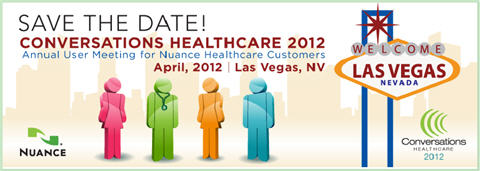
Hold the date for Conversations Healthcare 2012!
Please join Nuance Healthcare for our user conference, Conversations Healthcare 2012, which will be held at the ARIA Resort & Casino in Las Vegas, Nevada, April 22 - 25, 2012.
The event is exclusively for the users of Nuance Healthcare products such as Dictaphone Enterprise Speech System (DESS), Dragon Medical, eScription, iChart, Nuance Transcription Services, PowerScribe, RadCube, RadPort, and Veriphy. We will continue to update you as information becomes available at www.conversations2012.com
back to top
|
|
 Contacting Support Contacting Support
PowerScribe customers who have an active maintenance contract with Nuance are serviced by a dedicated Healthcare Support team available 24x7x365.
Nuance Healthcare Technical Support
This organization can offer assistance via remote on-line connectivity to your systems. It's available toll-free at 800 833-7776 via our "Say Anything" menu. So Say, "RadWhere Support" at the prompt.
Or save the call and access Nuance Healthcare's Support Center through our iSupport, Internet-based website at https://isupport.nuance.com. If you are not an iSupport subscriber click here to learn more about iSupport and how you may get started.
Click here to navigate to the Nuance Technical Support website for additional details on contacting Dictaphone Enterprise Speech Systems customer support.
back to top
|
|
Nuance Welcomes Your Feedback
We are very much interested in your feedback regarding this eTIPS newsletter.
Click here to reply to this email with your comments or suggestions.
We would love to hear your ideas for future eTIPS newsletters. If you have an idea, suggestion or an article you would like included in our eTIPS newsletter,
click here to email your idea to our eTIPS editor.
back to top
|
|
|
Thank you for taking time out of your busy workday to allow us this opportunity to keep you informed about Nuance Healthcare Solutions Global Support Services.
Sincerely,
Nuance Healthcare Solutions Global Support Services
Nuance Communications, Inc.
back to top
|
| |
|
|
| |