|
|
|
Dragon® Medical
|
 |
|
January 2012, Volume 4, Number 1
|
|
|
Greetings!
Nuance is pleased to present you with this edition of eTIPS where you will find tips about:
eTIP 1: How to create a Dragon Medical Request for Service by using Nuance's iSupport website.
eTIP 2: How to resolve the error, “1330 / 266…invalid digital signature…WinVerifyTrust,“ that may occur during a Dragon Medical client software installation.
eTIP 3: How to resolve an error that may occur when trying to create and save an Acoustic and Language Model Optimizer task in Dragon Medical Enterprise Edition (DMEE).
eTIP 4: How to resolve the error, "Server Unavailable," that may occur when attempting to login to the Dragon Medical Enterprise Network Edition.
_ _ _ _ _ _ _ _
Did you know as healthcare organizations rollout and implement clinical documentation within the electronic health record (EHR) it is critical to support the capture of both structured and unstructured information? Today, structured information is captured through templates and checkboxes within the EHR, whereas unstructured information (unique, detailed patient notes) oftentimes require clinicians to type copious amounts of information. At Nuance Healthcare we are giving clinicians back their voice - allowing them to capture both structured information and the unique patient story, the narrative, in the easiest way possible - just by speaking.
Click the play button on the following video image for a brief demonstration about Nuance Healthcare's cutting-edge Clinical Language Understanding (CLU) technology, "Your Voice - Now Understood."

_ _ _ _ _ _ _ _
Nuance is excited to announce that registration is now open for Nuance Healthcare's 2012 User Conference, Conversations Healthcare 2012. This year’s conference will be held at the luxurious ARIA Resort in Las Vegas, Nevada from April 22 - 25, 2012. Right now, Nuance is offering an Early Bird Special for those who register by February 17, 2012.
Click here to read an eTIPS article providing more information about Conversations Healthcare 2012, or click the Register Now button to go directly to the Nuance Healthcare Conversation 2012 website and learn about our Early Bird Special!

|
|
 eTIPS eTIPS
Did you know you can create Dragon Medical Request for Service by using Nuance's iSupport website?
Using Nuance's iSupport website to submit service requests can save you considerable time. Submitting a service request in iSupport takes approximately one minute, which is about the same amount of time as calling directly. However, once you complete a service request in iSupport, you can easily continue working while a Nuance analyst reviews the request and works on a solution.
Please note: Service Requests submitted via iSupport during normal business hours (Monday through Friday 8 am to 5 pm Eastern time) are normally processed within 1 hour. Requests submitted outside of business hours are generally processed on the next business day.
Click the play button on the following eTIPS video image to learn how to submit a Dragon Medical service request by using Nuance's iSupport website.
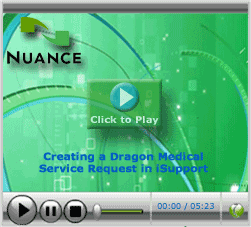
Perform the following to create a Dragon Medical Request for Service:
- Launch your Internet Browser and navigate to https://isupport.nuance.com.
- Login using your iSupport User ID and Password credentials.
Note: If you do not have an iSupport account, you can easily create one by clicking the link Click here for registration information, and then follow the steps under How to Self-Register.
- When the iSupport Home page appears, locate the How can we Help you group and click the Create Service Request link.
- When the Select Request Type section appears, select Dragon Medical. If you are not presented with the option to Select Request Type, continue to the next step.
- On the Create Service Request: Identify Problem page, perform the following:
- Scroll down to the Problem Summary section and enter a brief statement about the issue you are experiencing. TIP: Enter any specific error messages or codes at the beginning of this field.
- Optional: In the Problem Details section, enter any additional information about issue.
- Optional: In the Attachments section, click the Add Attachment button to include a file with this service request.
- Click the Next button, located on the far right near the top or bottom of the service request. You may need to use the scroll bar to move to the far right of the page to access the Next button.
- When the Suggested Solutions page appears, you have the option to view solutions related to the information you entered into the Problem Summary section or click the Next button to continue creating the service request.
- When the Review page appears, review the information and then click the Submit button to continue.
- When the Confirmation: Service Request Created page appears, you have successfully submitted the service request. TIP: Take note of the Reference/Ticket number as this will save you considerable time if you choose to call Nuance Technical Service.
- Click the Home tab to move to the iSupport Home page.
- You newly submitted service request will appear in the Service Request group. TIP: You can make changes or check the status of your service request by clicking the Request Number.
_______________back to top_______________
Did you know how to resolve the error, “1330 / 266…invalid digital signature…WinVerifyTrust,“ that may occur during a Dragon Medical client software installation?
This error might surface during an installation of Dragon Medical Network Edition on Windows 7 workstations. The failure is specific to an installation file such as the natspeak.cab file, for example.
The following will resolve most related errors:
- Confirm Windows Local Administrator rights on the workstation being installed.
- Copy the contents of the Dragon software media (DVD) to the local hard drive of the workstation, and execute the setup.exe file from that location.
- During the Dragon Medical Install_Shield, use the Custom install as the Setup Type and select the "This feature will be installed when required" for the Speech Files icon.
- Temporarily disable antivirus / malware / spyware software, especially any real-time / endpoint protection.
- Uninstall the Windows Update KB978601 if present. This can be reinstalled after Dragon is successfully installed.
- Reboot PC and close all non-essential applications.
- Uninstall any previous version of Dragon Medical software using a Dragon software remover tool (available from the Nuance iSupport website).
If the above suggestions do not resolve this issue, continue with the following:
- Open Internet Explorer by right clicking the icon or menu item and selecting the Run as administrator option.
- on the menu bar of Internet Explorer, select Tools > Internet Options > Content.
- In the Certificates group, click the Certificates... button.
- Select Trusted Root Certification Authorities tab.
- Select Global Sign Root CA from the list, you may need to scroll down. If you do not see it, contact Nuance Technical Support.
- In Certificate intended purposes group, click the View button.
- Select the Details tab.
- Click the Edit Properties... button.
- Under the Enable only the following purposes radio button, check the box for Code Signing.
- Click OK > OK > Close > OK to save changes and exit.
If you are unable to resolve the issue from the above solutions, please contact Nuance Technical Support for additional information. Click here to navigate to an article explaining how to contact Nuance Technical Support.
_______________back to top_______________
Did you know how to resolve an error that may occur when trying to create and save an Acoustic and Language Model Optimizer task in DMEE?
When attempting to create and save an Acoustic and Language Model Optimizer Scheduler task in Dragon Medical Enterprise Edition (DMEE – this is the non-network edition), the following error message may occur:
0x80070520: A specified logon session does not exist. It may already have been terminated.
Note: If an Optimization Task fails to run for Dragon Medical Enterprise Edition’s Optimization Scheduler, the Windows Task Scheduler log file can confirm issues with improper Windows account credentials.
Perform the following to resolve this error:
- The DMEE Optimizer Scheduler must be run under a Windows Local Administrator account. The Workstation can be locked, but must not be logged out.
- Verify there are no problems in the Windows Scheduled Tasks log. The DMEE Optimizer Scheduler creates tasks in the Windows Task Scheduler. Therefore, check the following:
- Create and run a separate non-Dragon Windows Scheduled Task to confirm this Windows user has the proper rights.
- View the Windows Scheduled Task log for any related errors.
- For Windows XP - click Start>Control Panel>Scheduled Tasks>Advanced>View log.
- For Windows 7 - entries are logged under the Windows Task Scheduler Event log.
An example error from either log will be similar to the following:
Task Scheduler validated the configuration for task "\NatSpeak_Optimizer_10_10_EBD1934C-33A2-4E21-8008-9C037A7CA0C" , but credentials could not be stored. User Action: Re-register the task ensuring the credentials are valid. Additional Data: Error Value: 2147943712.
- Verify that a group policy restriction, shown below, is not in place preventing the task from running with this Windows account.
Group Policy location: Computer Configuration\Policies\Windows Settings\Security Settings\Local Policies\Security Options\Policy
Network access: Do not allow storage of passwords and credentials for network authentication
In the above example, this policy would need to be disabled.
_______________back to top_______________
Did you know how to resolve the error, "Server Unavailable," that may occur when attempting to login to the Dragon Medical Enterprise Network Edition?
The "Server Unavailable" error may present when attempting to authenticate the Dragon Medical Enterprise Network Edition (DMENE) client to the Nuance Management Server(NMS):
The following provides information about possible problems along with related solutions:
- Problem: The Windows account used to login to the client workstation does not have proper permissions to the Network User Profile Location.
Solution:
- Ensure the local cache on the client workstation has read, write and modify permissions.
- Ensure the Windows login has read, write and modify permissions to their profile within the master user profile directory.
- Ensure the master user profile root folder is shared to the “Everyone” Windows user group.
- Problem: A null Server Location value as seen below.
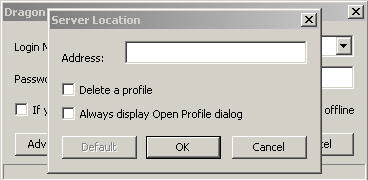
Solution: Enter the name or IP Address of the NMS server.
- Problem: The incorrect Master User Profile Location is null or incorrect
Solution: Within the NMC >Organizations>Manage Organization>Dragon Settings>Configure – Ensure the “Location” is pointed to the network user profile location.
- Problem: The Speech Node Collection is not null or it's incorrect (i.e. none)
Solution: Within the NMC >Utilities>Add Node Collection –
- Ensure a name is assigned and the correct “UNC Path to Profiles” is pointed to the network user profile location.
- Assign the Speech Node Collection to the “Master User Profile Directory Settings.”
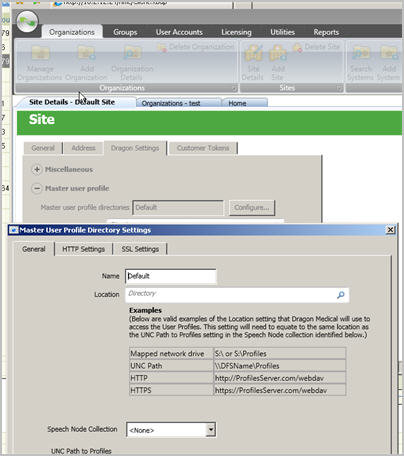
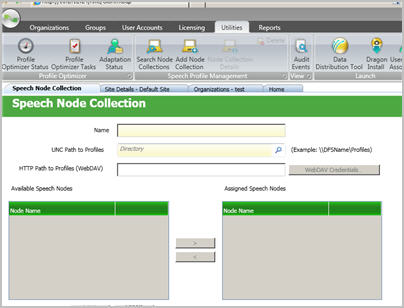
back to top
|
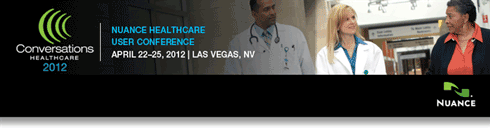
Nuance Healthcare Conversations 2012
Nuance is excited to announce that registration is now open for Nuance Healthcare's 2012 User Conference, Conversations Healthcare 2012. This year’s conference will be held at the luxurious ARIA Resort in Las Vegas, Nevada from April 22 - 25, 2012.
Conversations Healthcare 2012 is the most effective way to expand your knowledge, network with your peers, and gain valuable continuing education credits. As with prior years, the agenda is filled with customer presentations sharing best practices and strategies to reduce turnaround time, lower costs and improve efficiencies. New this year, you'll hear about Computer Assisted Physician Documentation and Quality Analytics; two new innovations Nuance Healthcare is delivering to address the upcoming transition to ICD-10. As always, ample time is made available for you to network with your peers and gain insights into how they are using Nuance Healthcare's solutions to their advantage.
So mark your calendars now and start planning for what will be an exciting event.
Click here for information about an EARLY BIRD Special!
back to top |
|
What's New
 For a complete listing of all updates for all released versions, login to iSupport and search for solution: 14274 "What's New in Dragon Medical Software and can I Download the Current Version?" If you are not an iSupport subscriber, click iSupport Timesaver for information on how to get started with iSupport. For a complete listing of all updates for all released versions, login to iSupport and search for solution: 14274 "What's New in Dragon Medical Software and can I Download the Current Version?" If you are not an iSupport subscriber, click iSupport Timesaver for information on how to get started with iSupport.
back to top
|
|
iSupport is a Proven Timesaver
 iSupport is an Internet based support site where you can search our dynamic knowledge base for answers to your questions, access our library of operational manuals and quick reference guides, view the latest product enhancements, and submit online requests for service. iSupport is an Internet based support site where you can search our dynamic knowledge base for answers to your questions, access our library of operational manuals and quick reference guides, view the latest product enhancements, and submit online requests for service.
iSupport Knowledge Base Content Update:
A number of important knowledge base articles have been added or reissued with updated information to iSupport, as follows:
- 14645 DMNE Text and Graphics Commands not recognized in published Citrix applications
- 14643 DMPE Internet Explorer Script Errors
- 14642 DMPE recognition delays resolved by changing process affinity/priority
- 14634 DMPE Data Distribution folder path reverts to default even after nsdefaults.ini modification
- 14111 Dragon Medical Enterprise Network Edition User's Guides (reissued 1/4/12)
- 14627 How to Find License Key's in Oracle
- 14618 Changing default installation folder paths for Dragon Medical profiles
- 14617 Dragon Medical Internal Error dialog during correction: Default value " for variable 'Choice Box Tokens Filter' is invalid
- 14205 Problem caused by Windows Presentation Foundation Host (reissued 12/23/11)
- 14111 Dragon Medical Enterprise Network Edition User's Guides (reissued 12/21/11)
- 14577 How to completely uninstall Dragon Medical Practice Edition 11
- 14575 WinTrust Error 1330
- 14274 What's New in Dragon Medical Software and Can I download the current version? (reissued 11/16/11)
- 14526 Dragon Medical Practice Edition User's Guides (reissued 11/9/11)
To see the details of any item on the above listing, simply log in to iSupport and search for the article number that precedes each item.
Getting Started with iSupport:
In order to use the full features of iSupport and/or to submit an online service request you need to be a registered iSupport member. Click Getting Started with iSupport - Dragon-Medical to see step-by-step instructions on how to register to become an iSupport member. You will also learn how to access and log into iSupport, configure your iSupport profile, search our knowledge base for solution, manuals and quick reference materials, and how to use iSupport to submit a request for service.
Optimize Your iSupport Profile
If you're already an iSupport subscriber, you may want to consider accessing the Getting Started with iSupport - Dragon Medical link above and view the instructions. There is valuable information which will help you optimize your iSupport User Profile, thereby enabling you to submit a service request in minimal time. You will also learn how to enable additional time-saving features, requested by our customers, on the iSupport home page.
back to top
|
|
Contacting Support
 Dragon Medical customers who have an active maintenance contract with Nuance are serviced by a dedicated Healthcare Support team available 24x7x365. Dragon Medical customers who have an active maintenance contract with Nuance are serviced by a dedicated Healthcare Support team available 24x7x365.
Nuance Healthcare Technical Support
This organization can offer assistance via remote on-line connectivity to your systems. It's available toll-free at 800 833-7776 via our "Say Anything" menu. So Say, "Dragon Medical Support" at the prompt.
Or save the call and access Nuance Healthcare's Support Center through our iSupport, Internet-based website at https://isupport.nuance.com. If you are not an iSupport subscriber click here to learn more about iSupport and how you may get started.
Click here to navigate to the Nuance Technical Support website for additional details on contacting Dictaphone Enterprise Speech Systems customer support.
back to top
|
|
Nuance Welcomes Your Feedback
We are very much interested in your feedback regarding this eTIPS newsletter.
Click here to reply to this email with your comments or suggestions.
We would love to hear your ideas for future eTIPS newsletters. If you have an idea, suggestion or an article you would like included in our eTIPS newsletter,
click here to email your idea to our eTIPS editor.
back to top
|
|
|
Thank you for taking time out of your busy workday to allow us this opportunity to keep you informed about Nuance Healthcare Solutions Global Support Services.
Sincerely,
Nuance Healthcare Solutions Global Support Services
Nuance Communications, Inc.
back to top
|
| |
|
|
| |