|
 eTIPS eTIPS
Did you know how and when to train Punctuation?
PowerScribe supports the training of punctuation to further improve speech recognition accuracy. When a provider is struggling with speech recognition accuracy while dictating punctuation, the "Train Punctuation" feature can help.
Click the play button on the following eTIPS video to see a demonstration about how and when to train punctuation.
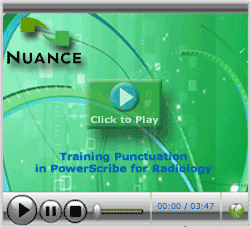
_______________back to top_______________
Did you know a PowerScribe administrator can enable or disable Acoustic Model Adaptation for individual users?
Acoustic (Voice) Model Adaptation is a process resulting into a data file that houses the unique sounds that make up an individual users speech. The purpose of the adaptation process is to collect minutes of live dictation to fine-tune the providers Acoustic Voice Model after the training phase. There are a number of reasons as to why an administrator would want to enable or disable a user's Acoustic Model Adaptation including:
- Disable this process for a short period when a user has become ill.
- Disable this process when a user is content with his/her recognition accuracy and would like the system to stop learning his/her voice.
- Enable this process when a user's recognition accuracy has degraded over time.
The Administrator can enable/disable Acoustic Model Adaptation by performing the following:
- Log in to the Administrator module.
- Click Users in the left pane.
- Select the User ID to edit.
- Click the Author tab.
- In the Voice statistics and Settings group, disable or enable Acoustic Model Adaptation.
_______________back to top_______________
Did you know PowerScribe version 5.0.1.7 administrator module has many updated features enabling administrators to run productivity reports tailored to their needs?
Listed below are a few of the highlighted features:
- Updates were made to the Admin Report Manager and Distribution Manager tab to limit the number of records that can be retrieved to a 10,000 record maximum.
- The filter "Filter by Dictation Date" is enabled for both tabs.
- By default, the Admin Report Manager is set for 1 day and the Distribution Manager is set for 5 days of history. If the search result returns 10,000 or more records, a dialog box will appear informing the user to further define the search criteria by using the filter.
- A status bar was added to show the user how many records have returned from the search.
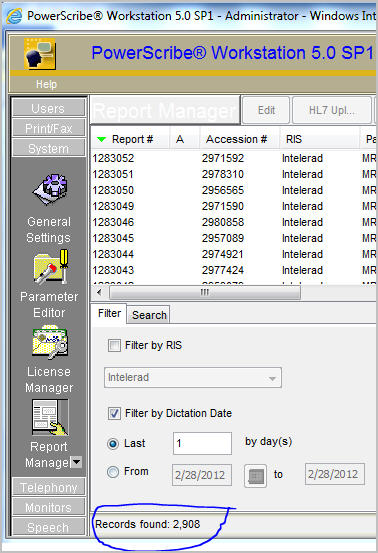
_______________back to top_______________
Did you know that the PowerScribe Audit Log Viewer has been simplified in version 5.0.1.7 to allow administrators to easily audit report activity?
PowerScribe administrators can view the audit logs to identify who, when and what workstation a particular report was interacted with.
Additionally, administrators will have answers to specific user activities including; who deleted, edited, changed workflow, changed report state at what workstation, and when.
Administrators can filter the audit by: Report ID, Accession Number, or Patient ID.
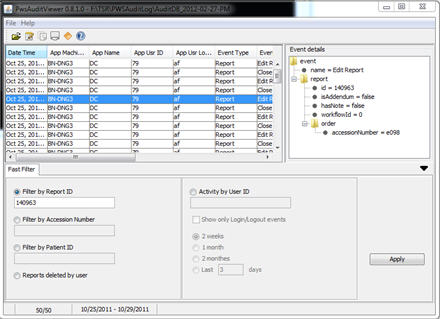
back to top
|