|
 eTIPS eTIPS
Did you know PowerScribe users could reduce the amount of time needed to dictate a report by using shortcuts with variables?
A shortcut is a feature of PowerScribe enabling providers to save considerable time by eliminating the need to dictate standard content repeatedly.
The shortcut feature allows a provider to insert standard text directly into a report during report creation. The shortcut may also include shortcut variables, which permit the provider to jump to specific areas of the inserted text and dictate additional content or to use a predefined default word or phrase.
Click the play button on the following eTIPS video image to learn how to add three types of variables to a shortcut including:
- Jump to variable and dictate content.
- Jump to variable and dictate content based on suggested text.
- Jump to variable and either skip to use default text or dictate content based on suggested text.
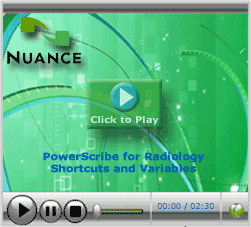
_______________back to top_______________
Did you know other applications could sometimes interfere with the PowerScribe Spellcheck feature?
When signing a dictation in the PowerScribe Dictation Client and "spell check" does not show up or produces an error referencing the VSpell32.dll and/or VSpell32.ocx files having the incorrect version, another application (typically a PACS application) might be using the same VSpell32.dll and VSpell32.ocx files to perform their own spell check. This causes a version mismatch, which can be resolved by reregistering the VSpell32.dll and VSpell.ocx files on the workstation.
Perform the following to determine if the .dll files need to be reregistered and how to reregister these .dll files:
Determine if the VSpell32.dll and VSpell32.ocx files need to be reregistered
- Launch the PowerScribe Dictation Client.
- Access the User Preferences options.
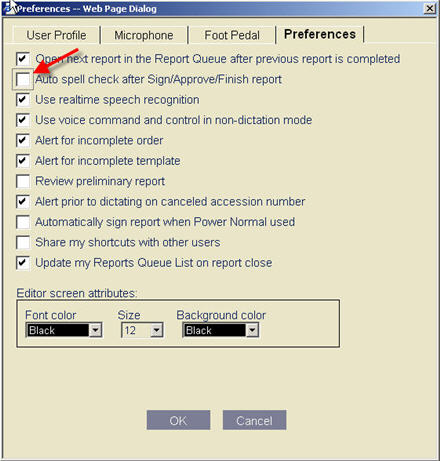
- On the Preferences tab, uncheck the Auto spell check after sign/approve/finish report option.
- Dictate a report on a test patient and sign the report.
- If there are no errors, then proceed with the Reregistering the .dll files procedure.
Reregistering the VSpell32.dll and VSpell32.ocx files
- On the Windows® taskbar, click Start > Run.
- In the Open field on the Run dialog box, type cmd and click OK.
- Navigate to C:\Windows\system32 subdirectory by typing
cd C:\Windows\system32 at the DOS prompt.
- Unregister VSpell32.dll and/or VSpell.ocx by typing the command
regsvr32 -u VSpell32.dll and regsvr32 -u VSpell.ocx.
-
Reregister VSpell32.dll and/or VSpell.ocx by typing the command
regsvr32 VSpell32.dll and regsvr32 VSpell32.ocx.
For more information about reregistering the spell check .dll files, login to iSupport and search for solution: 13601, "Spellcheck not working in PowerScribe Dictation \ Correction Client?" If you are not an iSupport subscriber, click iSupport Timesaver for more information.
_______________back to top_______________
Did you know there is a Customer Technical Administration guide that includes comprehensive checklists to help keep your PowerScribe system healthy and performing optimally?
Have you ever wondered if your PowerScribe system is maintaining good health and performing optimally? To assist you with ensuring your system is continuously optimized and running at peak performance, Nuance has published a "Customer Technical Administration" guide for PowerScribe versions 4.X and 5.X. This guide includes comprehensive checklists covering all functions, actions, and maintenance tasks necessary keep your system running at peak performance.
To access the Customer Technical Administration" guide, login to iSupport and search for solution: 10129 "PowerScribe Operator Manuals." Open the Guide by clicking the document number 889575 - Customer Technical Administration. If you are not an iSupport subscriber, click iSupport Timesaver for more information.
_______________back to top_______________
Did you know you could improve system performance by turning off Microsoft Advanced Text Services on PowerScribe Dictation Client Workstations?
Microsoft® Windows XP professional provides its end-users with an Advanced Text Services feature, which include handwriting and speech recognition technologies. Nuance has found that in some cases these services can cause a reduction in workstation performance when running the PowerScribe Dictation Client with these services. If you are experiencing slowness on a workstation when running the PowerScribe Dictation Client, you might want to consider turning off the Windows XP Advanced Text Services.
Perform the following to disable the Windows XP Advanced Text Services:
- Navigate to the Microsoft Windows XP Control Panel by clicking Start > Control Panel.
- Launch the Regional and Language Options application.
- Navigate to the Languages tab.
- Click the Details... button found in the Text Services and input languages group.
- Navigate to the Advanced tab.
- In the System Configuration group, check the box related to Turn off advanced text services feature.
- Click the OK button.
- Click the Apply button followed by the OK button.
Please note: The ability to disable the Advanced Text Services is not available in Microsoft® Windows 7.
back to top
|