|
 eTIPS eTIPS
Did you know there are default settings in the antivirus application that need to be changed to prevent interference with PowerScribe 360 | Reporting?
Most antivirus programs implement a real-time scanning feature that, unless properly configured, can interfere with the normal operation of PowerScribe 360 | Reporting and the Dragon speech engine.
The way to prevent interference from the antivirus program is to enter exceptions, either for the file extensions used by PowerScribe 360 | Reporting or the folders used by PowerScribe 360 | Reporting. The extensions and folders are presented below:
WEB/SQL SERVER(S)
- X:\Nuance\BridgeLogs folder and all subfolders OR the extension: LOG
- X:\Nuance folder and all subfolders OR the extensions: DAT, DFT, DRA, ENH, ENWV, INI, LCK, LDF, MDF, NWV, SIG, SLT, TXT, USR, VER, VOC, WAV, XML
- C:\Windows\Temp\es_export folder and all subfolders (eScription)
- C:\Windows\System32\LocalFileManager*.exe (SUS)
- C:\Windows\PSEXECSVC.exe (SUS)
- Database files or the extensions: LDF, MDF
SPEECH UTILITY SERVER(S) (SUS)
- C:\ProgramData\Nuance\Speech Utility Server folder and subfolders OR the extensions: Log, XML, ZIP
- C:\Program Files\Nuance\Speech Utility Server\LocalFileManager*.exe
- Database files or the extensions: LDF, MDF
CLIENT WORKSTATIONS
- (Windows XP) C:\Documents and Settings\All Users\Application Data\Nuance Folder and all subfolders OR the extensions: BD, BIN, DAT,DFT, DRA, DVC, ENH, GSB, GRM, GRX, INI, LCK, NWV, SIG, SVC, USR, VER, VOC, WAV, XML
- (Windows 7/Vista) C:\ProgramData\Nuance Folder and all subfolders OR the extensions: BD, BIN, DAT, DFT, DRA, DVC, ENH, GSB, GRM, GRX, INI, LCK, NWV, SIG, SVC, USR, VER, VOC, WAV, XML
- (Windows XP) C:\Documents and Settings\<Windows USER_ID>\Local Settings \Temp Folder and subfolders OR the extensions: LOG, WAV, DFT, DRA
- (Windows 7/Vista) C:\Users\<Windows USER_ID> \AppData\Local\Temp Folder and subfolders OR the extensions: LOG, WAV, DFT, DRA
- (PACS Integration using XML) e.g. C:\Nuance (PACS/RIS drop folder) OR the extension XML
Note: The exclusions will be updated from time to time. Please refer to iSupport solution 14183 for any updates.
The requirements of PowerScribe 360 | Reports also require some changes to the default security on several folders as designated below:
WEB/SQL SERVER(S)
- X:\Nuance\DragonUsers folder and all subfolders: SUS Server Service User, NETWORK SERVICE User and WebDav User (Dragon) must have read, write and modify permissions. If not using WebDav, then all PowerScribe 360 Windows users must have read, write and modify permissions.
- X:\Nuance\PowerScribe360Publish folder and all subfolders: Only at the time of install: All users must have read permission. If not using the Web Publication, then all users must have read permission all of the time.
- X:\Nuance\DragonInstall folder and all subfolders: Only at the time of install: All users must have read permission.
CLIENT WORKSTATIONS
- (Windows XP) C:\Documents and Settings\All Users\Application Data\Nuance Folder and all subfolders: All users must have read, write and modify permissions.
- (Windows 7/Vista) C:\ProgramData\Nuance Folder and all subfolders: All users must have read, write and modify permissions. Windows 7 users must have Administrative privileges.
- (PACS Integration using XML) e.g. C:\Nuance (PACS/RIS drop folder) All users must have read, write, and modify permissions.
For more information about antivirus settings and permission requirements, login to iSupport and search for solution 14183: " PowerScribe 360 | Reporting Antivirus Settings and Permissions Requirements." If you are not an iSupport subscriber, click iSupport Timesaver for information on how to get started.
_______________back to top_______________
Did you know Nuance Healthcare participates in many social media sites where you can get up-to-date information about Nuance and Nuance's Products?
Click any of the following images to navigate to the related social media site you would like to visit.
 Click this image to navigate to the Nuance Healthcare - Click this image to navigate to the Nuance Healthcare -
Facebook web page.
 Click this image to navigate to the Nuance Healthcare - Click this image to navigate to the Nuance Healthcare -
Twitter web page.
 Click this image to navigate to the Nuance Healthcare - Click this image to navigate to the Nuance Healthcare -
Blog, "For the Health of IT"
 Click this image to navigate to the Nuance Healthcare - Click this image to navigate to the Nuance Healthcare -
You Tube site, "Save the Dr. Note - Channel"
 Click this image to navigate to the Nuance Healthcare - Click this image to navigate to the Nuance Healthcare -
Linked in web page.
 Click this image to navigate to the Nuance Healthcare - Click this image to navigate to the Nuance Healthcare -
eTIPS Newsletter subscription page where you can learn about eTIPS, change your eTIPS subscriptions, or subscribe with a new email address.
_______________back to top_______________
Did you know Powerscribe 360 | Reporting has features allowing a Site Administrator to verify the Speech Utility Server (SUS) is working correctly.?
Verify User Shows ACO / LMO ran
- Log into Portal and go to Set UP > Accounts.
- Select any dictator account and view the ACO / LMO status in the lower right corner of the user’s profile.
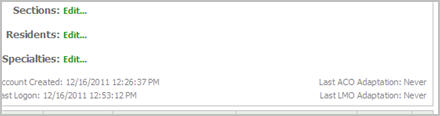
Verify SUS is running.
- Log into Portal and go to LOGS > ACO/LMO.
- Verify that SUS Jobs are running. Logs for individual jobs that were reported back to RAS can be downloaded here.
- Everyone will not process LMO every day or ACO every week. Processing will depend on the amount of data collected and how much of that data is applicable to ACO or LMO.
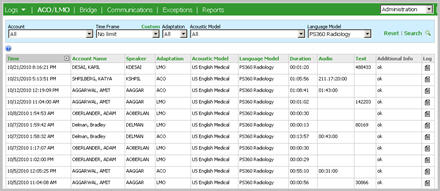
Note: If physicians are not saving enough new dictation data, then it is normal for adaptation to be skipped. Skipped profiles are not logged in the Portal.
For more information about the Speech Utility Server, login to iSupport and search for solution 14523: "How can I tell if the Speech Utility Server (SUS) is working properly." If you are not an iSupport subscriber, click iSupport Timesaver for information on how to get started.
back to top
|