|
|
|
PowerScribe 360 | Reporting |

|
June 2012, Volume 2, Number 3
|
|
|
Greetings!
Nuance is pleased to present you with this edition of eTIPS where you will find tips about:
eTIP 1:
How the PowerScribe 360 | Reporting HL7 RadBridge service supports inbound ADT messages along with a list of valid ADT messages.
eTIP 2:
How an administrator can monitor PowerScribe 360 | Reporting users activity by using the audit feature in the Admin portal.
eTIP 3:
How to create a PowerScribe 360 | Reporting product enhancement request in iSupport.
|
|
 eTIPS eTIPS
Did you know the PowerScribe 360 | Reporting HL7 RadBridge service supports inbound ADT messages?
ADT messages within the HL7 standard are typically initiated by the Hospital Information Systems (HIS), or a registration application. ADT messages are sent to inform ancillary systems that a patient has been admitted, discharged, transferred, or merged. These messages also include other demographic data about the patient that has changed (name, insurance, next of kin, etc.), or patient visit information that has changed (patient location, attending physician, etc.).
The following is a list of ADT event types that are recognized by the PowerScribe 360 | Reporting HL7 RadBridge. All others event types are rejected.
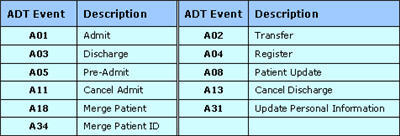
_______________back to top_______________
Did you know you can monitor your PowerScribe 360 | Reporting users activity from the Admin Portal?
When users make changes to their account in PowerScribe 360 | Reporting, these events are logged and can be monitored by an Administrator. Events can include changes to their preferences, password, and/or user activation.
The following describes how to run an audit report by using the PowerScribe 360 | Reporting Admin Portal.
- Log into the Admin Portal.
- From the Menu bar select Setup > Accounts.

- Enter the proper search criteria for the user you wish to audit.
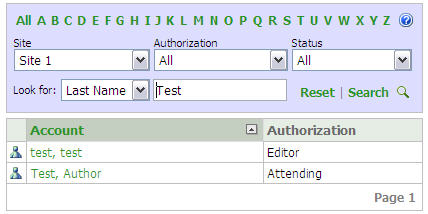
- Select the Audit button from the tool bar above the user details pane.

- A new pane will appear displaying the user’s past activity.
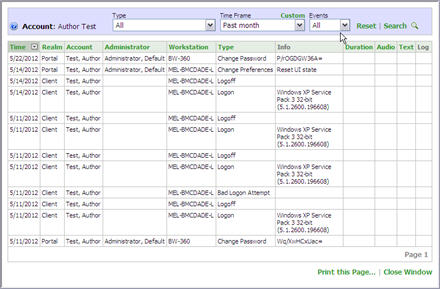
- There can be quite a bit of information displayed. If you want to see specific information, you can gather more direct data by using the preset filters.
- The first filter is called Type. "Type" filters are hard coded and cannot be changed. Each "Type" filter is described in the chart below:
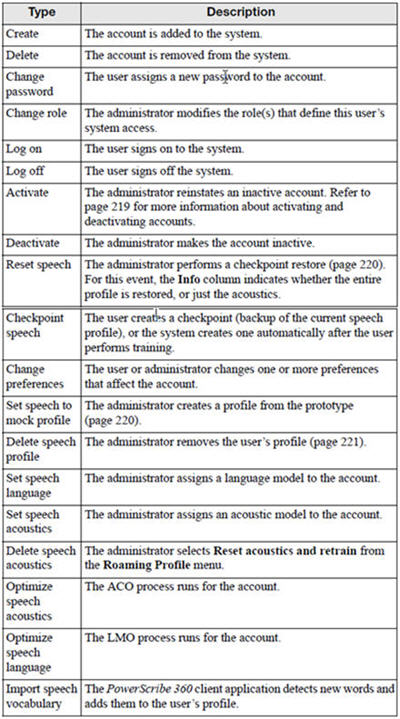
- You can make your searches even more direct by using the Time Frame drop down to search a specific time frame for a specific event type. Here you can select one of the built in filters, or by selecting the Custom button, you can enter specific date ranges.
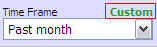
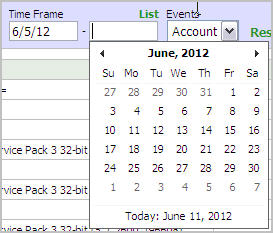
- Finally, you can search events that were created by the Administrator or by the Account. When you select Admin, the search will retrieve results caused by administrative actions, such as the deactivation of an account.
- The results pane will display information broken up into columns. You can sort each column by clicking on the column name. Each column is described in the chart below:
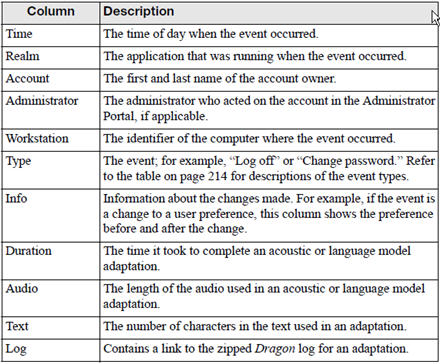
- Yyou can print the results. With the audit log displayed, slect Print this Page. A standard print dialog box will appear where you can select the approproiate printer and set the page to landscape.
- Click Print to send the results to your printer.
_______________back to top_______________
Did you know you can create a PowerScribe 360 |Reporting product enhancement request in iSupport?
Nuance is always open to suggestions on how to improve their products. Now, submitting a Product Enhancement Request is not only easier, you also have the ability to track the progress of your request in the same manner as tracking any service request you have entered into iSupport. The following describes how to submit a product enhancement request by using Nuance's iSupport website.
- Navigate your internet browser to Nuance's iSupport website at https://isupport.nuance.com
- At the Welcome page, login with your User ID and Password.
- In the How can we help you section on the iSupport Home page, click the Create a Service Request link.
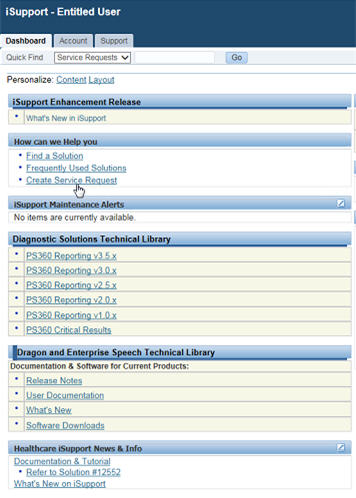
- On the Create Service Request page, select the Radiology Enhancement Request link.
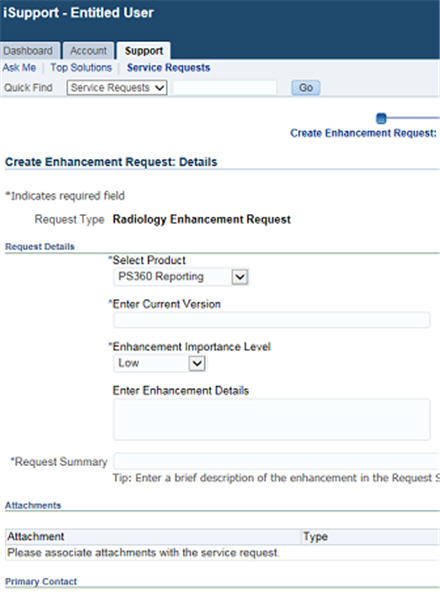
- On the Enhancement Request - Details page, perform the following:
- Select the Product by using the drop down box.
- Enter the Current Version of software you are using.
- Select the Enhancement Importance Level from the drop down box..
- Enter a Request Summary (80 characters max.).
- Add an Attachment (optional).
- Click the Next button to continue to the Enhancement Request -Review page.
- Verify the information is accurate and then click the Submit button.
If you are not an iSupport subscriber, click iSupport Timesaver for information on how you may get started with iSupport.
back to top
|
|
 What's New What's New
For a complete listing of all updates for all released versions, login to iSupport and search for solution 14782: What is the current version of PowerScribe 360 and what is new/changed in the version? Click the link related to document: L-3398-001 - Initial Release v1.1. If you are not an iSupport subscriber, click iSupport Timesaver for more information and learn how you may get started.
back to top
|
|
 What's Fixed What's Fixed
To view an expanded What's Fixed listing, by product version, please login to iSupport and search for solution 14782: What is the current version of PowerScribe 360 and what is new / changed in the version. Click the document link related to Description of Patches and Fixes. If you are not an iSupport subscriber, click iSupport Timesaver for more information and learn how you may get started.
If you are experiencing one or more of the issues described in the What's Fixed listing, please submit a service request to Nuance Healthcare Solutions Global Support Services through iSupport or by calling (800) 833-7776.
back to top
|
|
 iSupport is a Proven Timesaver iSupport is a Proven Timesaver
iSupport is an Internet based support site where you can search our dynamic knowledge base for answers to your questions, access our library of operational manuals and quick reference guides, view the latest product enhancements, and submit online requests for service.
iSupport Knowledge Base Content Update:
A number of important knowledge base articles have been added or reissued with updated information to iSupport, as follows:
- 14686 PowerScribe 360 Operator Manuals (reissued 5/31/12)
- 14782 What is the current version of PowerScribe 360 software and what is new/changed in the version? (reissued 5/29/12)
- 14789 ALL CAPS text reverts to lower case on save/sign
- 14686 PowerScribe 360 Operator Manuals (reissued 5/21/12)
- 12300 What Microsoft Security Bulletins Impact Dictaphone Enterprise Speech System (DESS), PowerScribe 360, PowerScribe, and RadWhere Software? (reissued 5/15/12)
To see the details of any item on the above listing, simply log in to iSupport and search for the article number that precedes each item.
Getting Started with iSupport
Registered iSupport members are able to use the full features of iSupport and submit online service requests. Click Getting Started with iSupport to see instructions on how to register to become an iSupport member. You will also learn how to access and log into iSupport, configure your iSupport profile, search our knowledge base for solutions, manuals and quick reference materials, and how to use iSupport to submit a request for service.
Optimize Your iSupport Profile
If you are already an iSupport subscriber, you may want to consider accessing the Getting Started with iSupport link above and view the instructions. There is valuable information that will help you optimize your iSupport User Profile, thereby enabling you to submit a service request in minimal time. You will also learn how to enable additional timesaving features, requested by our customers, on the iSupport home page.
back to top
|
|
 Contacting Support Contacting Support
A dedicated Healthcare Support team is available 24x7x365 to service PowerScribe 360 | Reporting customers who have an active maintenance contract with Nuance.
Nuance Healthcare Technical Support
This organization can offer assistance via remote on-line connectivity to your systems. It is available toll-free at 800 833-7776 via our "Say Anything" menu. So, say, "PowerScribe 360 Reporting Support" at the prompt.
On the other hand, save the call and access Nuance Healthcare's Support Center through our iSupport, Internet-based website at https://isupport.nuance.com. If you are not an iSupport subscriber, click here for more information and learn how you may get started.
Additional information about how to contact Nuance's PowerScribe 360 | Reporting customer support team is available at Nuance's Technical Support website at http://www.nuance.com/support/powerscribe360/index.htm.
______________________________
Are you planning an RIS or PACs upgrade anytime soon?
Please contact us by calling our Technical Support Center or by submitting a service request via iSupport so we may better assist you with upcoming changes to your system.
back to top
|
|
Nuance Welcomes Your Feedback
We are very much interested in your feedback regarding this eTIPS newsletter.
Click here to reply to this email with your comments or suggestions.
We would love to hear your ideas for future eTIPS newsletters. If you have an idea, suggestion or an article you would like included in our eTIPS newsletter, click here to email your idea to our eTIPS editor.
back to top
|
|
|
|
Thank you for taking time out of your busy workday to allow us this opportunity to keep you informed about Nuance Healthcare Solutions Global Support Services.
Sincerely,
Nuance Healthcare Solutions Global Support Services
Nuance Communications, Inc.
back to top
|
|
|
|
|
|
|
|