|
|
|
PowerScribe 360 | Reporting |

|
July 2012, Volume 2, Number 4
|
|
|
Greetings!
Nuance is pleased to present you with this edition of eTIPS where you will find tips about:
eTIP 1:
Improving recognition accuracy by training words and adding words to your vocabulary list. (eTIPS video included)
eTIP 2:
Toning down the screen glare by changing the dictation window font size and screen colors.
eTIP 3:
Configuring the Dictaphone PowerMic, Phillips SpeechMike, and Foot Pedal to perform other tasks besides the default tasks included in the initial configuration of PowerScribe 360 | Reporting.

Nuance Healthcare is excited to announce the release of PowerScribe 360 | Reporting version 1.1.
Please join us for an informative webinar where we will share with you the latest features and modules available with PowerScribe 360 | Reporting version 1.1, including:
- Improved Efficiency - Version 1.1 enables you to achieve faster report turnaround time and higher accuracy. These tools include auto-text improvements, peer review updates, workflow enhancements, and more.
- Remotely Sign Reports - With PowerScribe 360 | Mobile Radiologist you have the ability to view, edit and securely sign-off on your reports from the convenience of your mobile devices.
- Real-Time Analytics - Montage Healthcare integrated into
PowerScribe 360 | Reporting provides proprietary data-mining techniques for sophisticated searches to support quality and business analytics.
- Automatically Populate Essential Data - Efficiently and accurately import data into your report from ultrasound modalities, radiation dose monitoring systems, and other third party solutions. Data integration saves your technologists' and radiologists' time, streamlines processes, and reduces potential for errors.
Please feel free to share this invitation with your colleagues and we look forward to having you join us on July 18, 2012, from 12-1 pm EST.
CLICK HERE to register now!
|
|
 eTIPS eTIPS
Did you know adding words to your vocabulary list and training words will help improve recognition accuracy?
Although the PowerScribe 360 | Reporting application may prove to deliver high
recognition accuracy, there is always room for improvement. You may have noticed when dictating certain words, these words are sometimes, and in some cases are never, recognized correctly. There are two reasons for this including:
- The word does not exist in your vocabulary list and therefore can not be recognized by the system.
- The system does not understand how you have spoken a word and guesses the incorrect word.
Using the add word and train word features will allow the system to better recognize your spoken word, resulting into improved recognition accuracy.
_______________back to top_______________
Did you know you could tone-down the screen glare on the dictation window by changing the font size and screen colors?
Radiologists dictating in a dark room more often prefer darker screen colors to help tone-down the glare from the dictation window. The font size and dictation screen background colors in PowerScribe 360 | Reporting are configurable.
The following describes how to change the font size and screen colors:
- Login to PowerScribe 360 | Reporting.
- On the Menu bar, select Tools > Preferences.
- When the Preferences sub-menu opens, expand Reporting and select Fonts and Colors.
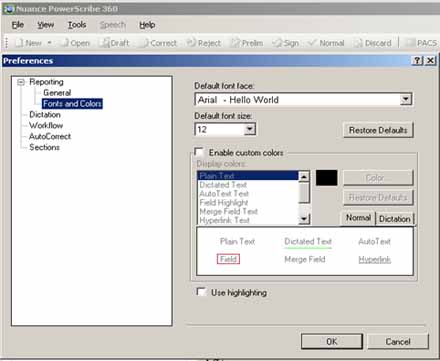
- At this point, you can:
- Change the text size, which is how the text colors appear in your dictation screen along with the background color.
- Choose specific colors for Plain Text, Dictated Text, Auto Text, Fields, Merged Fields, and Hyperlinks.
- Set the background to display a specific color for a Normal or for regular Dictated Text.
- Access these features by selecting the enable custom colors option.
- Once you have completed making your desired adjustments, click Ok to save your changes.
_______________back to top_______________
Did you know the Dictaphone PowerMic, Phillips SpeechMike, and Foot Pedal can be configured to perform other tasks besides the default tasks included in the initial configuration of PowerScribe 360 | Reporting?
The microphone button customization feature in PowerScribe 360 | Reporting enables you to select the tasks to be performed by pressing buttons on the microphone and foot pedal. PowerScribe 360 | Reporting version 1.1 covers a wider variety of tasks to select from. The following describes how to access and change the tasks performed by pressing the buttons on the Dictaphone PowerMic, Phillips SpeechMike, and a foot-pedal.
- Login to the PowerScribe 360 | Reporting portal.
- On the Tool bar select Setup > System.
- Click Preferences.
- Click the Device tab.
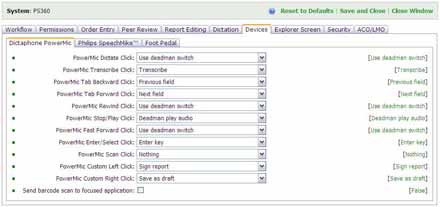
- Click the Dictaphone PowerMic, Phillips SpeechMike or Foot Pedal tab.
- Use the drop down boxes to make your selections.
Note: If you ever decide to revert to the default settings, simply use the drop down boxes to match the default settings displayed on the right in green text.
back to top
|
|
 What's New What's New
Nuance Healthcare is excited to share the latest features and modules available to you today with PowerScribe 360 | Reporting version 1.1. This version brings many time-saving tools to improve your workflow and efficiency, including:
- Improved Efficiency - Version 1.1 enables you to achieve faster report turnaround time and higher accuracy. These tools include auto-text improvements, peer review updates, workflow enhancements, and more.
- Remotely Sign Reports - With PowerScribe 360 | Mobile Radiologist you have the ability to view, edit and securely sign-off on your reports from the convenience of your mobile devices.
- Real-Time Analytics - Montage Healthcare integrated into
PowerScribe 360 | Reporting provides proprietary data-mining techniques for sophisticated searches to support quality and business analytics.
- Automatically Populate Essential Data - Efficiently and accurately import data into your report from ultrasound modalities, radiation dose monitoring systems, and other third party solutions. Data integration saves your technologists' and radiologists' time, streamlines processes, and reduces potential for errors.
Nuance is hosting a live webinar that will include demonstrations and discussion surrounding this release and you will have the opportunity to interact during a Q&A session. We look forward to having you join us on July 18, 2012, from 12-1pm EST.
CLICK HERE to register.
For a complete listing of all updates for all released versions, login to iSupport and search for solution 14782: What is the current version of PowerScribe 360 and what is new/changed in the version? Click the link related to document: L-3398-001 - Initial Release v1.1. If you are not an iSupport subscriber, click iSupport Timesaver for more information and learn how you may get started.
back to top
|
|
 What's Fixed What's Fixed
To view an expanded What's Fixed listing, by product version, please login to iSupport and search for solution: 14782 What is the current version of PowerScribe 360 and what is new / changed in the version. Click the document link related to Description of Patches and Fixes. If you are not an iSupport subscriber, click iSupport Timesaver for more information and learn how you may get started.
If you are experiencing one or more of the issues described in the What's Fixed listing, please submit a service request to Nuance Healthcare Solutions Global Support Services through iSupport or by calling (800) 833-7776.
back to top
|
|
 iSupport is a Proven Timesaver iSupport is a Proven Timesaver
iSupport is an Internet based support site where you can search our dynamic knowledge base for answers to your questions, access our library of operational manuals and quick reference guides, view the latest product enhancements, and submit online requests for service.
iSupport Knowledge Base Content Update:
A number of important knowledge base articles have been added or reissued with updated information to iSupport, as follows:
- 14415 eTIPS Newsletter Archive - PowerScribe 360 | Reporting
- 14835 Monitoring your users activity from the Admin Portal
- 14834 HL7 RadBridge service supports inbound ADT messages
- 14827 Did you know you can submit a product enhancement request?
- 12300 What Microsoft Security Bulletins Impact Dictaphone Enterprise Speech System (DESS), PowerScribe 360, PowerScribe, and RadWhere Software? (reissued 6/19/12)
- 14782 What is the current version of PowerScribe 360 software and what is new/changed in the version? (reissued 6/12/12)
- 14812 Report Model and Report Builder for PowerScribe 360 (reissued 6/11/12)
- 14421 eTIPS Video Library for PowerScribe 360 | Reporting (reissued 6/4/12)
- 14230 Best Practices for Speech Recognition (reissued 6/4/12)
- 14686 PowerScribe 360 Operator Manuals (reissued 5/31/12)
To see the details of any item on the above listing, simply log in to iSupport and search for the article number that precedes each item.
Getting Started with iSupport
Registered iSupport members are able to use the full features of iSupport and submit online service requests. Click Getting Started with iSupport to see instructions on how to register to become an iSupport member. You will also learn how to access and log into iSupport, configure your iSupport profile, search our knowledge base for solutions, manuals and quick reference materials, and how to use iSupport to submit a request for service.
Optimize Your iSupport Profile
If you are already an iSupport subscriber, you may want to consider accessing the Getting Started with iSupport link above and view the instructions. There is valuable information that will help you optimize your iSupport User Profile, thereby enabling you to submit a service request in minimal time. You will also learn how to enable additional timesaving features, requested by our customers, on the iSupport home page.
back to top
|
|
 Contacting Support Contacting Support
A dedicated Healthcare Support team is available 24x7x365 to service PowerScribe 360 | Reporting customers who have an active maintenance contract with Nuance.
Nuance Healthcare Technical Support
This organization can offer assistance via remote on-line connectivity to your systems. It is available toll-free at 800 833-7776 via our "Say Anything" menu. So, say, "PowerScribe 360 Reporting Support" at the prompt.
On the other hand, save the call and access Nuance Healthcare's Support Center through our iSupport, Internet-based website at https://isupport.nuance.com. If you are not an iSupport subscriber, click here for more information and learn how you may get started.
Additional information about how to contact Nuance's PowerScribe 360 | Reporting customer support team is available at Nuance's Technical Support website at http://www.nuance.com/support/powerscribe360/index.htm.
______________________________
Are you planning an RIS or PACs upgrade anytime soon?
Please contact us by calling our Technical Support Center or by submitting a service request via iSupport so we may better assist you with upcoming changes to your system.
back to top
|
|
Nuance Welcomes Your Feedback
We are very much interested in your feedback regarding this eTIPS newsletter.
Click here to reply to this email with your comments or suggestions.
We would love to hear your ideas for future eTIPS newsletters. If you have an idea, suggestion or an article you would like included in our eTIPS newsletter, click here to email your idea to our eTIPS editor.
back to top
|
|
|
|
Thank you for taking time out of your busy workday to allow us this opportunity to keep you informed about Nuance Healthcare Solutions Global Support Services.
Sincerely,
Nuance Healthcare Solutions Global Support Services
Nuance Communications, Inc.
back to top
|
|
|
|
|
|
|
|