|
|
|
PowerScribe 360 | Reporting |

|
August 2012, Volume 2, Number 5
|
|
|
Greetings!
Nuance is pleased to present you with this edition of eTIPS where you will find tips about:
eTIP 1: The reasoning behind colored bullets, bold faced print, and green text enclosed in brackets, seen in the Admin Portal.
eTIP 2:
How a PowerScribe 360 | Reporting user is able to save a backup (checkpoint) of his or her own speech profile.
eTIP 3:
How an administrator could restore a user's speech profile backup (checkpoint) from within the PowerScribe 360 | Reporting Portal.
_ _ _ _ _ _ _ _
If you missed the PowerScribe 360 | Reporting version 1.1 Webinar, where we shared the latest features and modules available to you, please click here to view the recorded session. Additional information is available in the What's New article included in this edition of eTIPS.
|
|
 eTIPS eTIPS
Did you know the colored bullets, bold faced print, and green text enclosed with brackets, seen in the Admin Portal, have a specific function?
When browsing through the PowerScribe 360 | Reporting Administration Portal, you will notice colored bullets, bold face text, and green text enclosed with brackets, as seen below:
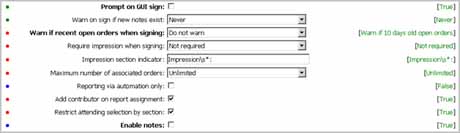
These are visual cues and have specific meanings, which are defined in the following table.
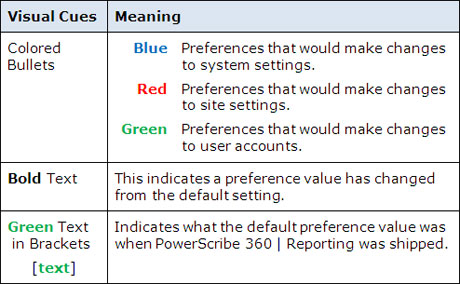
_______________back to top_______________
Did you know a PowerScribe 360 | Reporting user is able to save a backup (checkpoint) of his or her own speech profile?
Every time a user performs training or selects the Checkpoint Speech Files option from the PowerScribe 360 | Reporting client application's Speech menu, the software makes a backup of his or her speech profile. The system only keeps the most recent backup.
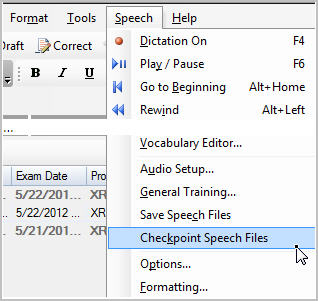
The user should perform a checkpoint when speech recognition is satisfactory, so that any future restoration will result in satisfactory recognition.
The user will be prompted to confirm the checkpoint.
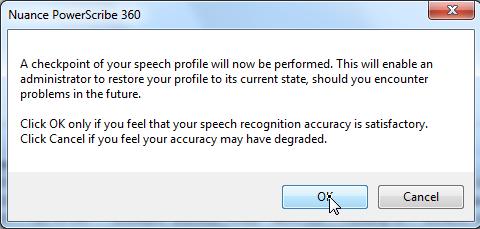
If no checkpoint was ever performed by the user, the speech profile can still be restored to the status immediately after the user performed general training.
For more information about how a user could create a checkpoint of his or her speech file, login to iSupport and search for solution number, 14686: PowerScribe 360 Operator Manuals. Refer to document number L-3344-004: PowerScribe 360 Administrator Guide. If you are not an iSupport subscriber, click iSupport Timesaver for information about how you can get started with iSupport.
_______________back to top_______________
Did you know an administrator could restore a user's speech profile backup (checkpoint) from within the PowerScribe 360 | Reporting Portal?
As administrator, you can overwrite a user's current roaming speech profile with the last profile backup (checkpoint). If necessary, you can restore the entire speech profile from the backup, or, you can restore only the acoustic portion of the profile. Use the latter option when you want to retain any vocabulary changes the user has made in the profile.
To restore the entire speech profile:
- Find the user account in which you want to restore the speech profile.
- Float your mouse cursor over the Roaming Profile link.
- Select Restore Checkpoint (Entire Profile).
- Click OK at the confirmation message. The profile is restored.
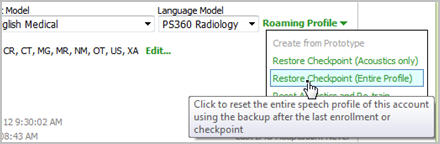
To restore only the acoustic portion of the profile:
- Find the user account in which you want to restore the speech profile.
- Float your mouse cursor over the Roaming Profile link.
- Select Restore Checkpoint (Acoustics Only).
- Click OK at the confirmation message. The acoustic portion of the profile is restored.
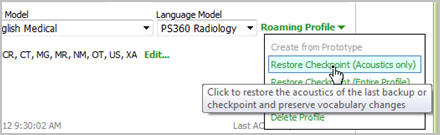
For more information about how a user could create a checkpoint of his or her speech file, login to iSupport and search for solution number, 14686: PowerScribe 360 Operator Manuals. Refer to document number L-3344-004: PowerScribe 360 Administrator Guide. If you are not an iSupport subscriber, click iSupport Timesaver for information about getting started with iSupport.
back to top
|
|
 What's New What's New
If you missed the PowerScribe 360 | Reporting version 1.1 Webinar where we shared the latest features and modules available to you; please click here to view and learn about:
- Improved Efficiency
Version 1.1 enables you to achieve faster report turnaround time and
higher accuracy. These tools include auto-text improvements, peer review updates, workflow enhancements, and more.
- Remotely Sign Reports
With PowerScribe 360 | Mobile Radiologist you have the ability to view, edit and securely sign-off on your reports from the convenience
of your mobile devices.
- Real-Time Analytics
Montage Healthcare integrated into PowerScribe 360 | Reporting provides proprietary data-mining techniques for sophisticated searches to support quality and business analytics.
- Automatically Populate Essential Data
Efficiently and accurately import data into your report from ultrasound modalities, radiation dose monitoring systems, and other third party solutions. Data integration saves your technologists and radiologists time, streamlines processes, and reduces potential for errors.
For a complete listing of all updates for all released versions, login to iSupport and search for solution 14782: What is the current version of PowerScribe 360 and what is new/changed in the version? Click the link related to document: L-3398-001 - Initial Release v1.1. If you are not an iSupport subscriber, click iSupport Timesaver for more information and learn how you may get started.
back to top
|
|
 What's Fixed What's Fixed
Nuance is pleased to announce PowerScribe 360 | Reporting version 1.1.1 is released with the following improvements:
PowerScribe360 | Reporting (version 1.1.1)
- Improved/corrected worklist sort when using AutoFeed.
- Improvements were made to better AutoText field navigation.
- Corrected an issue with word fragments being added to the vocabulary.
- Corrected an issue that was causing the Report Editor to crash occasionally.
- Corrected a problem found with Report Editor Alt-U, Alt-L and Alt-C for capitalization.
- Improved and fixed Peer Review “Send to ACR” function, added logging.
If you are experiencing one or more of the issues described in the What's Fixed listing, please submit a service request to Nuance Healthcare Solutions Global Support Services through iSupport or by calling (800) 833-7776.
To view an expanded What's Fixed listing, by product version, please login to iSupport and search for solution: 14782 What is the current version of PowerScribe 360 and what is new / changed in the version. Click the document link related to Description of Patches and Fixes. If you are not an iSupport subscriber, click iSupport Timesaver for more information and learn how you may get started.
back to top
|
|
 iSupport is a Proven Timesaver iSupport is a Proven Timesaver
iSupport is an Internet based support site where you can search our dynamic knowledge base for answers to your questions, access our library of operational manuals and quick reference guides, view the latest product enhancements, and submit online requests for service.
iSupport Knowledge Base Content Update:
A number of important knowledge base articles have been added or reissued with updated information to iSupport, as follows:
- 14782 What is the current version of PowerScribe 360 | Reporting software and what is new/changed in the version? (reissued 8/3/12)
- 13387 Service Packs, Patches, and Fixes (reissued 8/3/12)
- 14650 What fields can I use for Physicians' names on a report/fax in PowerScribe 360? (reissued 8/1/12)
- 14884 How Do I Bring the PowerScribe 360 | Reporting Window to the Forefront?
- 14879 User prompted to read General Training after upgrade of system to 1.1
- 14421 eTIPS Video Library for PowerScribe 360 | Reporting (reissued 7/13/12)
- 14415 eTIPS Newsletter Archive - PowerScribe 360 | Reporting (reissued 7/12/12)
- 14856 Configuring the Dictaphone PowerMic, Philips SpeechMike, and Foot Pedal to perform other tasks besides the default tasks included in the initial configuration of PowerScribe 360 | Reporting
- 14855 Toning down the screen glare by changing the dictation window font size and screen colors
- 14854 Improving recognition accuracy by training words and adding words to your vocabulary list
- 12300 What Microsoft Security Bulletins Impact Dictaphone Enterprise Speech System (DESS), PowerScribe 360, PowerScribe, and RadWhere Software? (reissued 7/10/12)
- 14569 Point a Workstation to a different PS360 Server (reissued 6/25/12)
To see the details of any item on the above listing, simply log in to iSupport and search for the article number that precedes each item.
Getting Started with iSupport
Registered iSupport members are able to use the full features of iSupport and submit online service requests. Click Getting Started with iSupport to see instructions on how to register to become an iSupport member. You will also learn how to access and log into iSupport, configure your iSupport profile, search our knowledge base for solutions, manuals and quick reference materials, and how to use iSupport to submit a request for service.
Optimize Your iSupport Profile
If you are already an iSupport subscriber, you may want to consider accessing the Getting Started with iSupport link above and view the instructions. There is valuable information that will help you optimize your iSupport User Profile, thereby enabling you to submit a service request in minimal time. You will also learn how to enable additional timesaving features, requested by our customers, on the iSupport home page.
back to top
|
|
 Contacting Support Contacting Support
A dedicated Healthcare Support team is available 24x7x365 to service PowerScribe 360 | Reporting customers who have an active maintenance contract with Nuance.
Nuance Healthcare Technical Support
This organization can offer assistance via remote on-line connectivity to your systems. It is available toll-free at 800 833-7776 via our "Say Anything" menu. So, say, "PowerScribe 360 Reporting Support" at the prompt.
On the other hand, save the call and access Nuance Healthcare's Support Center through our iSupport, Internet-based website at https://isupport.nuance.com. If you are not an iSupport subscriber, click here for more information and learn how you may get started.
Additional information about how to contact Nuance's PowerScribe 360 | Reporting customer support team is available at Nuance's Technical Support website at http://www.nuance.com/support/powerscribe360/index.htm.
______________________________
Are you planning an RIS or PACs upgrade anytime soon?
Please contact us by calling our Technical Support Center or by submitting a service request via iSupport so we may better assist you with upcoming changes to your system.
back to top
|
|
Nuance Welcomes Your Feedback
We are very much interested in your feedback regarding this eTIPS newsletter.
Click here to reply to this email with your comments or suggestions.
We would love to hear your ideas for future eTIPS newsletters. If you have an idea, suggestion or an article you would like included in our eTIPS newsletter, click here to email your idea to our eTIPS editor.
back to top
|
|
|
|
Thank you for taking time out of your busy workday to allow us this opportunity to keep you informed about Nuance Healthcare Solutions Global Support Services.
Sincerely,
Nuance Healthcare Solutions Global Support Services
Nuance Communications, Inc.
back to top
|
|
|
|
|
|
|
|