|
 eTIPS eTIPS
Did you know an administrator could reset a user's acoustic model while leaving the user's vocabulary and trained words intact?
PowerScribe 360 | Reporting (PS360|Reporting) users who have administrative access are able to reset a given dictation user's acoustic model, while keeping intact any added, trained or disabled words. You might take this action when there are enough recognition issues to warrant the user's restarting of the general training process, but you want to retain any vocabulary changes the user has made.
Perform the following to reset the Acoustic Model:
- Find the user account in which you want to restore the speech profile.
- Float your mouse cursor over the Roaming Profile link.
- Select Reset Acoustics and Re-Train.
- Click OK at the confirmation message.
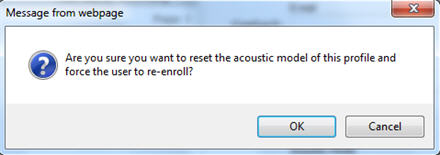
The user will be prompted for general training during the next login session.
_______________back to top_______________
Did you know an administrator could delete a user's speech profile?
You might need to delete a user's speech profile if you want the user to re-train without saving any added or trained words. If you use this option, the user is warned at his or her next login session that a new profile will be generated, and he or she will have to re-enroll.
Perform the following to delete a user's speech profile:
- Find the user account whose speech profile you want to delete.
- Float your mouse cursor over the Roaming Profile link.
- Select Delete Profile. A confirmation message appears.
- Click OK to delete the profile.
To learn more about working with PowerScribe 360 | Reporting user's speech profiles, login to iSupport and search for solution 14686 PowerScribe 360 Operator Manuals, and refer to document number L-3344-004: “PowerScribe 360 Administrator Guide” for further details. If you are not an iSupport subscribe, click iSupport Timesaver for information about how to get started with iSupport.
_______________back to top_______________
Did you know a PowerScribe 360 | Reporting dictation user could capture details about a speech issue?
In the PowerScribe 360 | Reporting - Dictation Client under Help, there is an option from the drop-down list labeled Report Dictation problem..." This is a fast and efficient tool for a radiologist to immediately capture a speech issue and provide details, while the issue is occurring.
This tool captures the current file, the Dragon log, and a note the radiologist enters in its current state. Once captured, a copy is sent to the PowerScribe 360 | Reporting Server where it stored. At this point, the customer will need to contact Nuance's Technical Service team to notify the engineers that a dictation issue has been captured by one of the users and is available for review.
Perform the following to use this feature:
- During the dictation of a report in the PowerScribe 360 | Reporting - Dictation Client, click the Help menu and choose Report Dictation Problem....
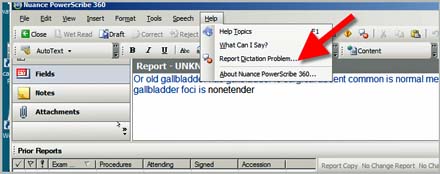
- In the Report Dictation Problem dialog box, enter a brief description of the problem.
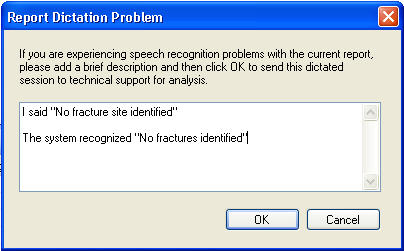
- Click OK to send the problem report to the PowerScribe 360 | Reporting Server.
- Contact Nuance Technical support and notify the PowerScribe 360 | Reporting team that a dictation problem has been captured.
For additional information about reporting a dictation problem to Nuance, login to iSupport and search for solution 14644 How to report PS360 | Reporting - Dictation problems to Nuance. If you are not an iSupport subscriber, click iSupport Timesaver for information on how to get started with iSupport.
back to top
|