|
 eTIPS eTIPS
Did you know you could reduce the amount of time needed to dictate a report by using AutoText?
AutoText is a feature of PowerScribe 360 | Reporting (PS360|R) enabling providers to save considerable time by eliminating the need to dictate standard content repeatedly.
The AutoText feature allows a provider to insert standard text directly into a report during report creation. The AutoText may also include fill-in fields. These fields permit the provider to jump to specific areas of the inserted text and dictate additional content, use the predefined default word or phrase, or select content from a predefined pick-list.
_______________back to top_______________
Did you know you could improve system performance and prevent potential lockups that may occur when integrated with a PACs system?
If you are experiencing lockups and poor performance with PowerScribe 360 | Reporting (PS360|R), integrated with a PACs system, Nuance recommends disabling the Dragon Service.
Perform the following to disable the Dragon Service:
- Open the Workstation Control Panel and select the Administrative Tools icon.
- Click Services.
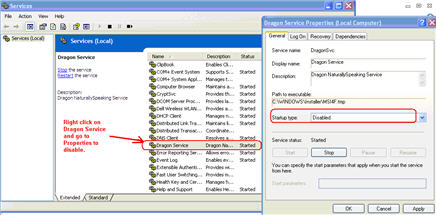
- Locate the Dragon Service.
- Disable the Dragon Service.
- Reboot the Client Workstation.
_______________back to top_______________
Did you know you could dissociate order(s) from a report where the final includes an addendum?
By design, PowerScribe 360 | Reporting (PS360|R) will not allow order(s) to be dissociated from a final report if the final report includes an addendum. However, by removing (deleting) the addendum first, the system will allow you to dissociate the order(s) from the report. This will enable the associate/dissociate option in the Admin Portal Exams > Explorer screen to be activated for a given exam. Bring up the order, hover over Actions, and select the Associate option. At this point, there are detailed instructions for dissociation.
_______________back to top_______________
Did you know you could improve system performance for users by configuring worklists to search a Snapshot table instead of searching the entire database?
When a user logs in to PowerScribe 360 | Reporting (PS360|R) and searches for orders by using a worklist, the system, by default, will search the entire database to capture the data related to the preconfigured worklist criteria. This can cause a slow response for the user, especially for users in systems with an enormous amount of historical data.
By configuring the worklist to use the Snapshot table, as opposed to the entire database, the user's wait time may decrease significantly. The Snapshot table is a mirrored set of tables in the database that reflects the current records in the system. In general; it contains any order reported on within the past three days as well as any unreported order.
To configure a worklist to use the Snapshot table for searches, log into the Admin Portal and select Setup > System. In the grid area of the worklist, you would like to change, click the Shapshot check box so a checkmark appears.
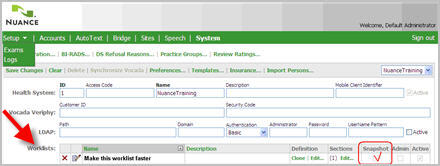
back to top
|