|
|
|
RadWhere™ |

|
October 2012, Volume 4, Number 10
|
|
|
Greetings!
Nuance is pleased to present you with this edition of eTIPS where you will find tips about:
eTIP 1: Training a word or phrase to be added to your speech profile from within the RadWhere Dictation Client.
eTIP 2:
How to auto-populate a macro into a report, based on the associated procedure code.
eTIP 3:
Fixing a mage.exe error message when attempting to log into RadWhere on a workstation after upgrading to version 3.0.34 or above.
|
|
 eTIPS eTIPS
Did you know you could train a word or phrase and apply it to your speech profile from within the RadWhere Dictation Client?
The Train feature is a powerful tool for providers in that it will help the speech engine learn how they pronounce a particular word or phrase, thereby, bettering recognition accuracy on subsequent reports.
Click the play button on the following eTIPS Video icon to see a demonstration on how to add a word or phrase to your speech profile.
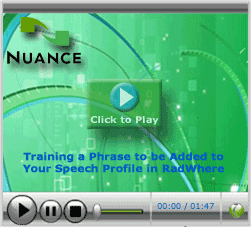
Perform the following to train a word or phrase.
- Log into the RadWhere Dictation Client.
- Begin dictating a report.
- Highlight either a word or phrase and click Speech > Train Phrase.
- If the word or phrase is not automatically entered, type the word or phrase in the Enter the word or phrase you want to train text box.
- Click Train to open the Train Words dialog box.
- Click the Go button and record the word or phrase.
- Click Done to finish training the word or phrase and exit.
For more information about how to train words or phrases in RadWhere, login to iSupport and search for solution 12939: "RadWhere, RadCube, and RadPort Operator Manuals." Refer to document L-3221-001 "RadWhere User Guide." If you are not an iSupport subscriber, click iSupport Timesaver for information about how you may get started.
_______________back to top_______________
Did you know you could auto-populate a macro into a report, based on the associated procedure code?
Auto-populating a report with a macro will save providers valuable time by eliminating the need to search for and then insert the appropriate macro into the report. To auto-populate a report, based on the associated procedure code, you will need to categorize the macro(s). Perform the following steps to categorize a macro:
- Launch the RadWhere Dictation Client.
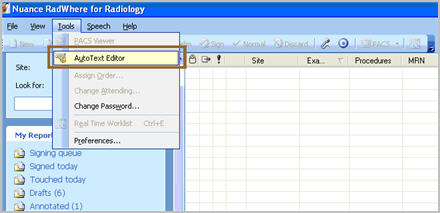
- Access the AutoText Editor by clicking Tools > AutoText Editor.
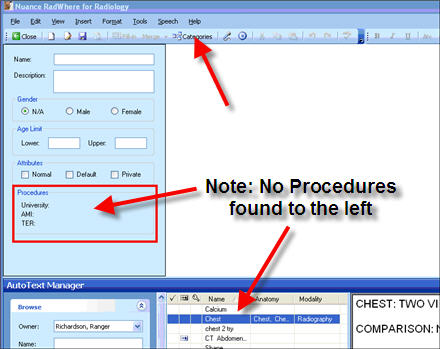
- From your list of macro(s) included in the AutoText Editor screen, select the macro you would like to map to a specific procedure code by double clicking on it.
- Click Categories, found on the top menu bar or double click in the white Procedure box, located in the lower part of the left pane.
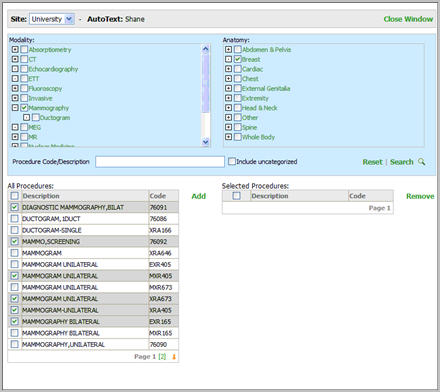
- When the AutoText Categories window appears, select the appropriate anatomy/modality filters, which will populate the listing in the lower left section. Alternatively, if the exact procedure code is known, enter it in the Procedure Code box and click Search.
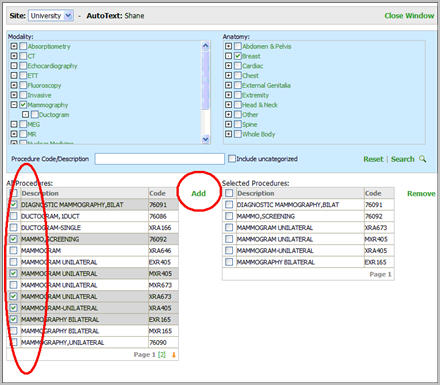
- Select the appropriate procedure code(s) for the given macro and click Add, followed by the OK button.
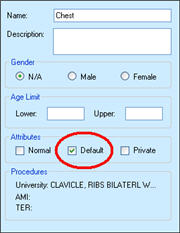
- If this is the only macro associated with this procedure, selecting the Default box will allow this macro to auto-populate each new report created with this procedure code.
Please note: RadWhere will not allow more than one default macro for the same procedure.
_______________back to top_______________
Did you know if you upgrade RadWhere to version 3.0.34 you may find an issue where users experience an error when attempting to log into RadWhere from the workstation?
If you upgrade to RadWhere version 3.0.34 or above and find your users experiencing a "Mage.exe" error when attempting to log into RadWhere on their Windows XP sp2 workstation, this typically means the workstations are not running the appropriate version of Windows. To fix this issue, run Windows update until the workstations are current, making sure to include SP3 when updating. If this does not resolve the issue, call Nuance's technical support team and they will assist you with troubleshooting a potential root certificate issue on the server.
back to top
|
|
 What's New What's New
For a complete listing of all updates for all released versions, login to iSupport and search for solution 12960 "What is the current version of RadWhere, RadCube, or RadPort and what is new/changed in the version?" If you are not an iSupport subscriber, click iSupport Timesaver for more information and learn how you may get started.
back to top
|
|
 What's Fixed What's Fixed
To view an expanded What's Fixed listing, by product version, please login to iSupport and search for solution 13387 "Service Packs Patches and Fixes." If you are not an iSupport subscriber, click iSupport Timesaver for more information and learn how you may get started.
If you are experiencing one or more of the issues described in the What's Fixed listing, please submit a service request to Nuance Healthcare Solutions Global Support Services through iSupport or by calling (800) 833-7776.
back to top
|
|
 iSupport is a Proven Timesaver iSupport is a Proven Timesaver
iSupport is an Internet based support site where you can search our dynamic knowledge base for answers to your questions, access our library of operational manuals and quick reference guides, view the latest product enhancements, and submit online requests for service.
iSupport Knowledge Base Content Update:
A number of important knowledge base articles have been added or reissued with updated information to iSupport, as follows:
- 12300 What Microsoft Security Bulletins Impact Dictaphone Enterprise Speech System (DESS), PowerScribe 360, PowerScribe, and RadWhere Software? (reissued 10/16/12)
- 14990 Adding punctuation to the AutoCorrect menu may cause it to function improperly
- 14989 Help remote users save time by disabling the save audio with report option
- 14988 Understanding the meaning of the different font and colors in the RadWhere Admin Portal Preferences pages
- 14121 eTIPS Newsletter Archive - RadWhere (reissued 10/2/12)
To see the details of any item on the above listing, simply log in to iSupport and search for the article number that precedes each item.
Getting Started with iSupport
Registered iSupport members are able to use the full features of iSupport and submit online service requests. Click Getting Started with iSupport to see instructions on how to register to become an iSupport member. You will also learn how to access and log into iSupport, configure your iSupport profile, search our knowledge base for solutions, manuals and quick reference materials, and how to use iSupport to submit a request for service.
Optimize Your iSupport Profile
If you are already an iSupport subscriber, you may want to consider accessing the Getting Started with iSupport link above and view the instructions. There is valuable information that will help you optimize your iSupport User Profile, thereby enabling you to submit a service request in minimal time. You will also learn how to enable additional timesaving features, requested by our customers, on the iSupport home page.
back to top
|
|
 Contacting Support Contacting Support
A dedicated Healthcare Support team is available 24x7x365 to service RadWhere customers who have an active maintenance contract with Nuance.
Nuance Healthcare Technical Support
This organization can offer assistance via remote on-line connectivity to your systems. It is available toll-free at 800 833-7776 via our "Say Anything" menu. So, say, "RadWhere Support" at the prompt.
On the other hand, save the call and access Nuance Healthcare's Support Center through our iSupport, Internet-based website at https://isupport.nuance.com. If you are not an iSupport subscriber, click here for more information and learn how you may get started.
Additional information about how to contact Nuance's RadWhere customer support team is available at Nuance's Technical Support website at http://www.nuance.com/support/radsuite/.
back to top
|
|
Nuance Welcomes Your Feedback
We are very much interested in your feedback regarding this eTIPS newsletter.
Click here to reply to this email with your comments or suggestions.
We would love to hear your ideas for future eTIPS newsletters. If you have an idea, suggestion or an article you would like included in our eTIPS newsletter,
click here to email your idea to our eTIPS editor.
back to top
|
|
|
|
|
Thank you for taking time out of your busy workday to allow us this opportunity to keep you informed about Nuance Healthcare Solutions Global Support Services.
Sincerely,
Nuance Healthcare Solutions Global Support Services
Nuance Communications, Inc.
back to top
|
|
|
|
|
|
|
|
|