|
 eTIPS eTIPS
Did you know that Dragon® Medical 360 | Mobile Recorder Version 2.1 and higher will now display additional patient demographic information on the Dictate screen?
The Dictate screen now displays the patient's gender, age, date of birth, and reason for the patient appointment. This makes it easier for providers to include this information in their patient dictations. This information bar automatically scrolls if the content does not initially fit.
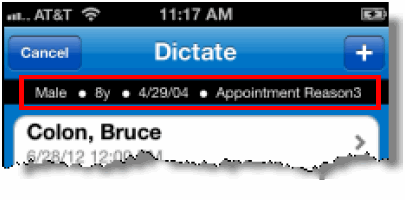
For more information about Dragon® Medical 360 | Mobile Recorder's latest features, login to iSupport and search for solution, 14688: What's New or Changed in the Dragon(R) Medical 360 | Mobile Recorder?
If you are not an iSupport subscriber, click iSupport Timesaver for information about how you may become a member.
_______________back to top_______________
Did you know you can restrict users from being able to modify the site ID on voice jobs in Job Lister?
It is possible, and sometimes required to restrict users from being able to edit the Site ID on voice jobs. This can be accomplished easily with the DESS VoiceSystem Explorer application by setting the DISABLE Editing Dictator Site privileges for Job Lister in the Administration Group.
Click the play button on the following eTIPS video for a brief demonstration on how to restrict users privileges from modifying site IDs on voice jobs.
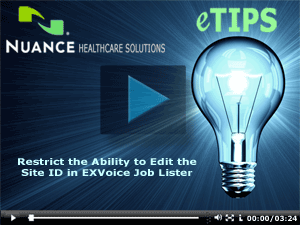
To restrict users privileges from modifying site IDs on voice jobs:
- Login to DESS VoiceSystem Explorer.
- Select the site you want to set with restricted user privileges.
- Expand the Administration Groups list.
- Select and right-click the administration group for the users you wish to modify privileges for, and then select Modify Group.
- From the Available Privileges list, select Job Lister.
The Selected Privileges displays the currently assigned privileges.
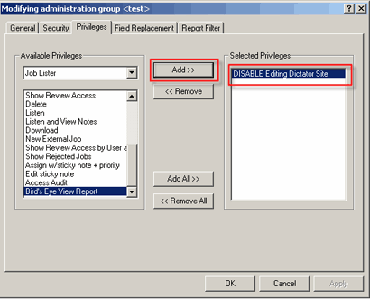
- From the Selected Privileges list, select DISABLE Editing Dictator Site, and click Add.
- Click OK.
NOTE: In the DESS VoiceSystem Job Lister application, when DISABLE Editing Dictator Site is selected, the end user option to change the site ID is grayed when editing voice jobs.
For additional information about disabling the option to modify the site ID on voice jobs, login to iSupport and search for solution: 15899: "The option to edit the site on voice jobs is greyed out in Job Lister". If you are not an iSupport subscriber, click iSupport Timesaver for information about how you may get started with iSupport.
_______________back to top_______________
Did you know you can fine tune the way your DESS VoiceSystem responds to fast-forward and rewind features with telephone dictation?
You can adjust the speed to rewind and fast forward from the Motion tab for the Master Profile with the DESS VoiceSystem Explorer application. This can also be set on a user-by-user basis by adjusting the similar settings located in the user's customized profile.
To fine tune the way your DESS Voice System responds to fast-forward and rewind features with telephone dictation:
- Open Voice Explorer. The Dictaphone Voice Explorer dialog is displayed.
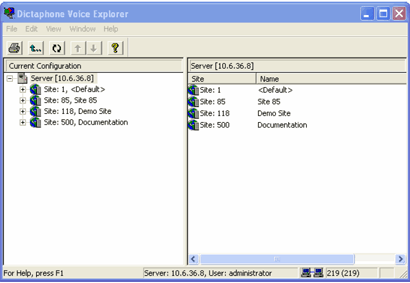
- Expand the desired site, and then expand the Master Profile list.
- Select a profile from the list, then right-click and select Modify Master Profile.
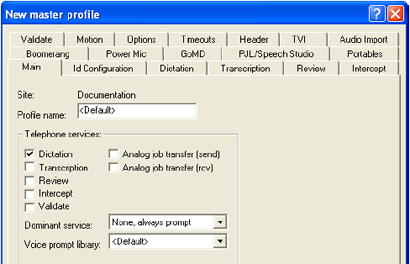
- Select the Motion tab.
The Motion tab determines how the various rewind and fast-forward features respond during the telephony playback of dictation. Use this tab to configure the master profile assigned to any telephone users.
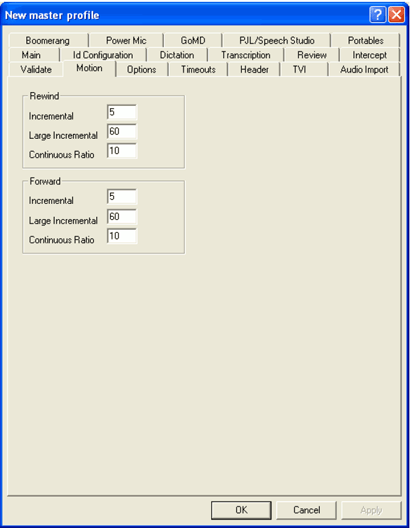
The following table describes the selections available. All entries are in seconds.
| Field |
Description |
| Rewind |
Incremental - Number of seconds the recording rewinds when a user presses Rewind or Rewind + Play. |
| Large Incremental - Number of seconds the recording rewinds when a user presses Large Rewind. |
Continuous Ratio - The number of seconds of recording the system will rewind for each econd of real time when a user presses Continuous Rewind.
For example, if the setting is 10 seconds, one second after you press the Continuous Rewind key, the system will have rewound 10 seconds of recording.
|
| Forward |
Incremental - Number of seconds the recording moves forward when a user presses Forward. |
| Large Incremental - Number of seconds the recording advances when a user presses Forward. |
| Continuous Ratio - The number of seconds of the recording the system moves forward for each second of real time when a user presses Continuous Forward. |
- Make the desired changes, and then select OK.
If you are using the standard Dictaphone Keypad, there are additional shortcuts available for the dictation user. For example:
- Pressing 7 7 will rewind to the beginning of the dictation.
- Pressing 4 4 will fast-forward to the end of the dictation.
- Pressing 3 will rewind by the amount specified in the Incremental setting option above, and then start play back.
For additional information about Motion and Keypad options, login to iSupport and search for Solution 10136: EXVoice Operator Manuals, or locate your version of the System Administrator Courseware and Reference Guide, and see Managing Applications with Master Profiles section. If you are not an iSupport subscriber, click iSupport Timesaver for information about how you may get started with iSupport.
back to top
|