|
 eTIPS eTIPS
Did you know you could maximize the content and auto fit the column data of a DESS VoiceSystem Job Lister report to display on your screen?
If you run a DESS VoiceSystem Job Lister report and all of the columns or column data is not visible in the default screen view, you may need to scroll back and forth to see other columns, or expand columns to see the data.
If you use the F2 option while viewing a DESS VoiceSystem Job Lister report, the display changes to auto fit the columns and maximize the number of columns on your screen.
Click the following image to see a DESS VoiceSystem Job Lister report in a new window that displays the truncated column data, indicated by "...".
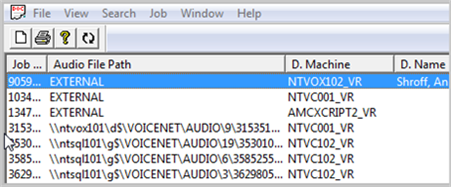
In the following example, by pressing the F2 option, the truncated columns automatically adjust to display the data. Columns without data may also adjust and provide space for additional columns to display on the screen, maximizing the amount of data on the screen.
Click the following image to see a DESS VoiceSystem Job Lister report in a new window that displays the all the column data after applying the F2 option.
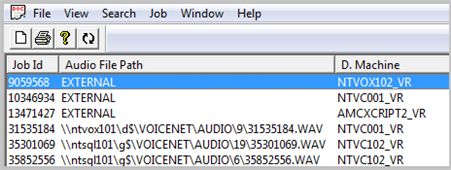
For more operational information regarding the DESS VoiceSystem, login to iSupport and search for solution 10136: EXVoice User Documentation. Select the System Administrator Courseware and Reference Guide pertaining to your version of software.
If you are not an iSupport subscriber, click iSupport Timesaver for information about how you may become a member.
_______________back to top_______________
Did you know you could deselect an encounter if the encounter you selected for the report is incorrect?
If you select an incorrect encounter for a report, you can remove that encounter from the report without choosing another encounter.
To deselect an incorrectly selected encounter from a report:
- In Enterprise Editor (EXEditor), locate the report to edit.
- Click Ctrl+Alt+J to open the Job Information dialog.
- From the Job Information dialog, click Ctrl + spacebar. This deselects the encounter.
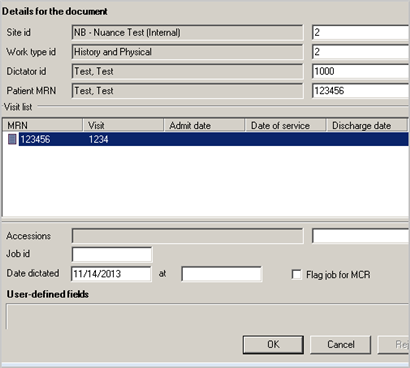
- Click OK, and then click Yes to confirm that no encounter is selected.
- Click CTRL+N to save the report changes.
Click the play button on the video image below to view a short demonstration on how to deselect an encounter from a report.

For more information about using the Enterprise Editor (EXEditor) application, login to iSupport and search for solution L-3233-005, Enterprise Editor, Version 8.0, Transcriptionist/Editor Courseware and Reference Guide.
If you are not an iSupport subscriber, click iSupport Timesaver for information about how you may become a member.
_______________back to top_______________
Did you know a newly added normal will appear in the normals list once the transcription application is restarted?
Depending on how the system administrator has configured the system, transcriptionists may have the ability to create personal normals or shared normals within the transcription application. When a transcriptionist creates a normal in the transcription application, it will not appear in the list of available normals during the current session; however, the transcriptionist may insert the newly added normal by simply typing the abbreviation and pressing the shortcut keystroke to insert the normal.
When a transcriptionist creates a normal, it is stored on the DESS TextSystem server. The entire list of normals is cached on the local client machine when the transcriptionist launches the transcription application. In order for the newly created normal to appear in the list of available normals, the transcriptionist must log out of the transcription application and back in to populate the cache with the new entry.
For more information and step-by-step instructions on how to create and manage normals, login to iSupport and search for solution 13818: EXEditor and Correction Client User Documents. Refer to the following documents:
- L-3233-005 - Enterprise Editor Transcription/Editor Courseware and Reference Guide.
- L-3136-005 - Correction Client 1.6.1 Transcription-Editor Courseware and Reference Guide.
- L-3273-002 - Correction Client 1.3 Transcription-Editor Courseware and Reference Guide.
If you are not an iSupport subscriber, click iSupport Timesaver for information about how you may become a member.
back to top
|