|
 eTIPS eTIPS
Did you know you could set the length of time a provider can pause during a Dragon Medical 360 | Mobile Recorder session?
The DESS system will automatically log inactive Dragon Medical 360 | Mobile Recorder users out of the DESS system after a period of inactivity. You can control this length of time in the DESS site configuration. This feature ensures session security; you can be assured that open jobs are paused and active sessions are closed, preventing other users who may pick up an unattended handset from viewing or listening to patient details. When a session times-out, any active dictation in progress is marked in-progress and is saved on the mobile device to be completed the next time the provider logs in.
To set the session timeout period for users of a given site:
- Login to the VoiceSystem Explorer application as an administrative user.
- Right-click and select Modify site, the site where your Dragon Medical 360 | Mobile Recorder users are located.
- From the Information tab, enter the desired inactivity time (in seconds) in the Client Dormancy timeout field.
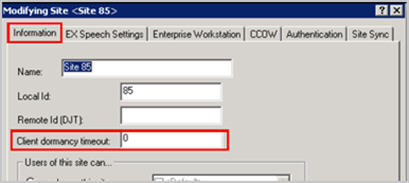
- Click OK.
For more information about timeout settings and system customization, login to iSupport and search for solution 10136: EXVoice Operator Manuals. Locate the System Administrator Courseware and Reference Guide under the appropriate version of your system. For more information about Dragon Medical 360 | Mobile Recorder, refer to Dragon Medical 360 | Mobile Recorder Version 3.0 Administrator and User Guide, L-3413-004.
If you are not an iSupport subscriber, click iSupport Timesaver for information about how you may become a member.
_______________back to top_______________
Did you know using Microsoft® Word 2013 on MT workstations can help speed draft text load time and reduce RTF upload file sizes?
Beginning with the release of Dictaphone Enterprise Speech System (DESS) Version 8.4 SP1, Microsoft® Word 2013 is supported for Enterprise Editor users. Upgrading to Microsoft Word 2013 has some potentially significant benefits.
Reduced draft text load time:
Previous implementations of Enterprise Editor used custom XML nodes when inserting draft (speech) text output. This allowed for easy navigation through the body of the document while allowing the MT the ability to synchronize the text with the audio as needed, or vice versa. In Microsoft Word 2013, however, XML support is no longer available.
The draft text insertion method used by Enterprise Editor when the transcription client machine has Microsoft Word 2013 detected is significantly different than when an earlier version of Word is installed. The application now inserts draft text using hidden bookmarks, but still retains the ability to allow the MT to use their full navigation functionality within the application. This newer method introduces performance gains when the draft text is being inserted into a document that may even be noticeable to the MT - the time from when the user starts a new job until the user is presented with the document to edit may be shorter.
Reduced RTF file size:
In addition, if reports uploaded to your EMR are sent with an .rtf file format, Microsoft Word 2013 generated documents are likely to be significantly smaller in size than those created on earlier versions of Word where XML nodes were present. The .rtf format retains essential metadata about the XML nodes and their placement within the document body, which can significantly inflate the file size, especially for longer reports. With Microsoft Word 2013, since XML nodes are no longer used, the resulting .rtf file size can be significantly smaller. This benefit could be important if the report upload receiving interface has a restriction on the file size it can receive and/or process. This smaller file size could also help save disk space in the receiving system.
For more information about DESS, login to iSupport and search for solution What's New in Dictaphone Enterprise Speech System, Version 8.4 SP1, L3311-008.
If you are not an iSupport subscriber, click iSupport Timesaver for information about how you may become a member.
_______________back to top_______________
Did you know there are new status flags in DESS 8.4 SP1 added to support future (optional) speech recognition functionality?
Nuance speech recognition technologies are constantly improving. DESS version 8.4 SP1 has been built to allow future enhancements and integration to speech recognition back-end recognition processes. Some of these enhancements planned for the future include optional ASR (automatic speech recognition) engines used to process speech jobs which are also used in other Nuance product families (Dragon, eScription, etc.). For example; you may notice the presence of new job status flags when using Job Lister. Keep in mind that none of your current workflow or system functionality will change, and these new status flags will not apply to general 8.4 SP1 customer deployments.
Flags are how the DESS VoiceSystem keeps track of a job as it moves through the system. All flags are visible in Job Lister. There are two different sets of flags used while a job is sent to an ESASR or EXSESR (eScription ASR or EXS ASR) for recognition.
These are the DESS VoiceSystem flags that will be used in future (optional) ESASR workflows. These are provided simply as reference material, the functionality is not yet available.
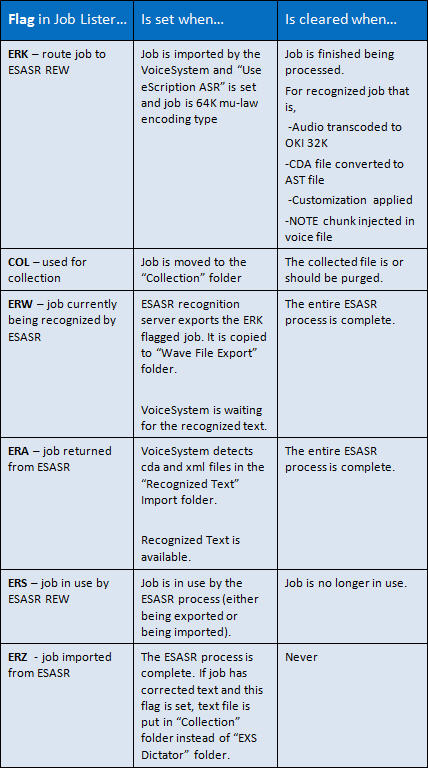
For more information about DESS, login to iSupport and search for solution What's New in Dictaphone Enterprise Speech System, Version 8.4 SP1, L3311-008.
If you are not an iSupport subscriber, click iSupport Timesaver for information about how you may become a member.
_______________back to top_______________
Did you know DESS EXEditor version 8.3.1.1 enables users to manage signature destinations as well as related routing and upload actions on documents that are waiting for electronic signature?
The release of EXEditor 8.3.1.1 adds new document signature management features. Users with the Signature Queue Management privilege will be able to manage signature destinations, related routing and upload actions, on documents that are currently waiting for electronic signature. Previous versions of EXEditor allowed view-only access to document signature status.
Click the play button on the following eTIPS video image for a brief demonstration on how to configure and use the Signature Queue management feature.

When using EXEditor version 8.3.1.1, clicking the Signature button on the Document Properties window will bring up a list of current Signature Destinations, as shown below.
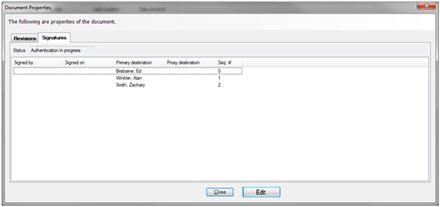
The SEQ# indicates the signatures are ordered and must be signed in that order. If all SEQ# entries are 0 (zero), then anyone in the list can sign and finalize the document.
In the Signature tab of the Document Properties, clicking the Edit button will open the Edit Signature Script window, as shown below.
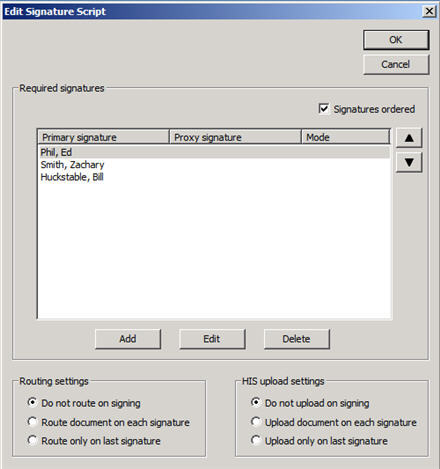
The Edit Signature Script dialog box provides the user the following capabilities:
- Add a destination to the list
- Remove a destination from the list
- Select a destination and move it up or down to change the order
- Determine what routing action to take after a particular list entry has signed the document
- Determine any HIS uploading action that needs to take place after a particular list entry has been signed
Please note:
- You can only remove a destination if there is more than one. Removing the last destination will finalize the document. If you remove the last destination, you will be forced to add a destination before closing or canceling the signature edit operation.
- Adding a destination will allow you to add a single provider or a group, but only from Provider/Group signature destinations within the same site.
For additional information about EXEditor features and operations, login to iSupport and search for solution: 10128, "EXSpeech Operator Manuals." Locate your version of the Transcriptionist/Editor Courseware and Reference Guide - Enterprise Editor.
If you are not an iSupport subscriber, click iSupport Timesaver for information about how you may get started.
back to top
|