|
 eTIPS eTIPS
Did you know you can control the closing, resizing, and switching of windows by using Dragon voice commands?
Use the following voice commands to control the size of the active window:
- Maximize Window to enlarge the active window to the full size of your monitor.
- Minimize Window to minimize the active window to a taskbar icon.
- Restore Window to return a maximized window to its original size.
Use the following voice commands to switch between windows:
- Switch to Previous Window to switch back to the most recently active window.
- Switch to Next Window to move forward to the next window in the sequence of open windows.
- Switch to, followed by the program or document name, to switch to a specific window housing the application or document. For example, "Switch to Microsoft Word."
Use the following voice command to close the active window:
- Close Window to close the active window.
Click the play button on the following eTIPS video image to view a demonstration about how to control windows with Dragon voice commands.
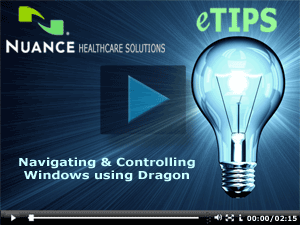
_______________back to top_______________
Did you know Dragon Medical Practice Edition 2.0 provides a new tool to package support data when troubleshooting?
DMPE 2.0 (Dragon Medical Practice Edition 2.0) includes a new utility called the Dragon Support Packager, which can automatically package important Dragon files on the workstation, when required for review by the Dragon Medical Technical Support team when troubleshooting an issue. This utility allows a user to easily provide this information without needing to manually gather multiple files from different locations on their computer.
This tool is available directly from the Windows Start menu and does not require that Dragon be running in order to gather this information.
To use the Dragon Support Packager:
- Click Start>Programs>Dragon Medical Practice Edition>Dragon Medical Practice Edition Tools>Gather Files for Support to launch the Dragon Support Packager utility.
- Select the User Profile to investigate.
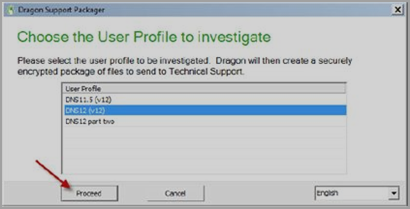
- Click the Proceed button.
Note: If only a single profile or no profiles currently exist, this utility will automatically execute the Proceed function and move to the next step.
- Specify a location to save the Dragon Support Package.
Note: Saving to the Windows Desktop is recommended.
- Click the Save button. The utility will automatically gather the required information and compress the collected files into a single file.
Note: The compressed file format includes a created date/time stamp:
DragonSupportPackage_YYYYMMDD_HHMM.dgnarc
- When the process is complete, click the Finished button.
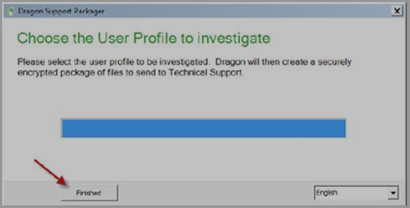
- Locate the file in the location specified in Step 4.
- Open a Nuance service request and attach the "*.dgnarc" file for review by Technical Support.
This Dragon Support Package (.dgnarc file) is encrypted and the contents cannot be viewed without using a proprietary Nuance utility. The gathered support data includes log files, .ini files, and dump files. While certain user profile information is included, no Protected Health Information (patient audio or recognized text) is gathered.
_______________back to top_______________
Did you know that Dragon Medical Practice Edition 2.0 improves recognition accuracy by maximizing resources on computers with multiple processor cores?
In general, when a Dragon Medical User Profile is created, a speech model is associated to: a Dragon Medical vocabulary, an accent model if applicable, the dictation source (microphone) acoustic model, and the available computer resources. The speech model includes an acoustic model that will be adapted to a provider's particular voice. An acoustic model is a statistical representation of the sound patterns that make up individual words. Dragon Medical modifies the acoustic model to reflect the provider's particular voice: during initial product training (General Training), when corrections are made, when individual words are trained, and after supplemental training.
Speech Models
On computers with two (2) or more processors and at least 4 GB of RAM, DMPE 2.0 automatically selects the BestMatch V speech model when creating a User Profile. The BestMatch V speech model provides the highest recognition accuracy by performing two (2) recognition passes in parallel. BestMatch V models are recommended for 64-bit computers only. There may be conditions where BestMatch V is selected by Dragon on 32-bit computers with under 4 GB RAM.
DMPE 2.0 also provides speech models for:
- Bluetooth 8KHz BestMatch V
- Enhanced 16 kHz Bluetooth BestMatch V
Note: If the dongle/adapter of a certified wideband (16 kHz) Bluetooth microphone (such as the Plantronics “Calisto II” BT-300) is plugged into a USB port on the computer before DMPE 2.0 is opened, the list of audio sources on the DMPE 2.0 Profile Creation wizard (and the New Dictation Source dialog box) will contain the option “Enhanced Bluetooth.”
For a list of fully supported Bluetooth microphones, please see http://support.nuance.com/compatibility/.
Acoustic Models
On computers that meet certain system requirements, DMPE 2.0 uses two (2) acoustic models with a User Profile. Using two (2) acoustic models instead of one (1) improves recognition and dictation accuracy. Acoustic models that can be added in pairs to a User Profile are called BestMatch V acoustic models.
Any time a new dictation source (microphone) is added to a User Profile that uses two (2) BestMatch V models, the dictation source will also be associated with the two acoustic models. A User Profile with two (2) BestMatch V models uses more computer resources, including RAM memory, than a User Profile with one (1) acoustic model.
DMPE 2.0 uses two (2) BestMatch IV models on a multi-core computer with at least 2 GB RAM. During installation, DMPE 2.0 recognizes when it is installed on a computer that meets these system requirements and selects the BestMatch IV acoustic model as the default.
Acoustic and Language Model Optimizer (ACO)
If a User Profile includes BestMatch V models, Dragon must run the Acoustic and Language Model Optimizer (ACO) on a computer with multi-core processors.
If the ACO processes a User Profile that was created on a computer with multi-core processors, the optimizer always selects the BestMatch V models to optimize.
Mixing Single and Multi-core Computers
If a User Profile created on a multi-core computer is opened on a single-core computer, DMPE 2.0 uses the first acoustic model for recognition and does not load the second acoustic model.
If a User Profile created on a single-core computer is opened on a multi-core computer, DMPE 2.0 uses the single acoustic model for recognition.
If a User Profile is assigned BestMatch V models and trains the profile on a multi-core computer, when the User Profile is opened on a single-core computer, Dragon presents the following warning message:
Your computer has a single core processor. You have opened a User Profile created on a computer with a multi-core processor. Dragon NaturallySpeaking will work normally on this computer but you may see some change in performance and accuracy.
_______________back to top_______________
Did you know about profile sizing increases for Dragon Medical Practice Edition 2.0?
The profile sizing requirements for DMPE 2.0 (Dragon Medical Practice Edition 2.0) have increased. If Dragon assigns BestMatch IV and BestMatch V acoustic models during new user creation on a multi-core computer, a pair of (2) acoustic models for each dictation source (microphone) are now used to improve recognition accuracy. The BestMatch IV and BestMatch V acoustic models are double the size (70 MB) of the older single BestMatch III acoustic model.
As well, when a User Profile is upgraded to DMNE 2.0, the Acoustic Optimizer processes the acoustic data (.dra files). The processed .dra files are larger than the original .dra files.
Therefore, for each Master Roaming User Profile stored on the central networked computer, the space requirement would be:
- 55 MB for each Roaming User Profile
- 18 MB for each additional vocabulary you add for this User Profile
- 70 MB for each additional dictation source you add for this User Profile
- 1000 MB for Acoustic Optimizer data associated with each dictation source of each User Profile
In addition, for the Local Roaming User Profile on each computer where the provider dictates, the space requirement would be:
- 55 MB for each Roaming User Profile
- 18 MB for each additional vocabulary added for this User Profile
- 70 MB for each additional dictation source added for this User Profile
- 240 MB for acoustic optimizer data associated with each dictation source of each User Profile
back to top
|