|
|
February 2013, Volume 5, Number 2 |
|
|
Greetings!
Nuance is pleased to present you with this edition of eTIPS where you will find tips about:
eTIP 1: Settings that affect how dictation is formatted.
eTIP 2: Preventing audio clipping by disabling a few user preference settings for a provider. (eTIPS Video Included)
eTIP 3: Using a system shortcut to make a personal shortcut.
|
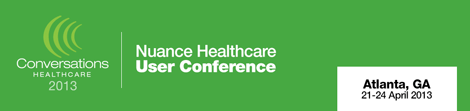
|
Hello eTIPS subscribers! If you are a Nuance customer responsible for making the most out of your deployment, listen up! We wanted to make sure that you heard the news about Conversations Healthcare 2013, Nuance's Annual User Conference. Nuance has extended the deadline for early-bird registration to our eTIPS subscribers! For a limited time, until February 28th, you may register to attend Conversations 2013 at the early-bird discounted price, saving $100 off the registration fee. To take advantage of this offer, click here to go directly to the Conversations 2013 website where you will find additional information and a link to the registration page.
Remember, Conversations Healthcare offers you a great opportunity to:
- Learn from Nuance staff and your peers how to get the most out of Nuance solutions.
- Discover more about the breadth of solutions Nuance offers, including our newest technologies and services.
- Participate in an industry-leading healthcare technology networking event with experienced healthcare professionals, Nuance staff, and outside experts.
- Contribute to the product development of your Nuance solution by offering feedback on day-to-day use, and a perspective on your needs and challenges into the future.
- Connect with your peers at and beyond the conference.
- Earn AHIMA, AHDI and ASRT Continuing Education Credits for selected sessions.
Click here to go directly to Nuance's
Conversations Healthcare 2013 website.
back to top
|
|
|
 eTIPS eTIPS
Did you know there is a feature allowing administrators to configure how speech recognized text will be formatted?
The Speech Services Autoformat Profile Customization client allows PowerScribe system administrators to create specific rules for formatting draft text in PowerScribe for Radiology. After a dictation is recognized, the postprocessor formats the draft text by executing these rules defined in the Speech Services Autoformat Profile Customization.
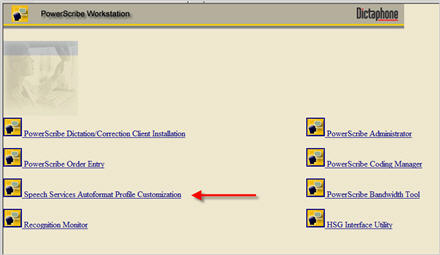
A list of Autoformat Profile Customization settings and their effect can be found by logging into iSupport and searching for solution:
- 14686 "PowerScribe Operator Manuals." Locate the link to open
- L-2961: "System administrator Courseware and Reference Guide," and refer to the "Workstation Autoformatting Rules Checklist" chapter.
If you are not an iSupport subscriber, click iSupport Timesaver for information about how you may get started with iSupport.
_______________back to top_______________
Did you know you could prevent audio clipping by disabling a few user preference settings for a provider?
Audio clipping occurs when a provider presses the record button and begins dictating before the system actually starts recording. For example, suppose a provider dictates, "The patient..." and the recognized text appears without the word "the," this would indicate that the system did not actually get into record mode before the provider dictated the word "the." Most of the time, this is easily resolved by training the provider to press the record button, inhale, then dictate. However, there are a few settings in the providers user preferences that will also help prevent clipping. This is accomplished by disabling the "Play Audio Tone" and "Voice-Activated Recording" options.
Click the play button on the following eTIPS video image for a brief demonstration on how to disable the "Play Audio Tone" and "Voice-Activated Recording" options.

Perform the following to disable the "Play Audio Tone" and "Voice-Activated Recording" options:
- Have the provider login to the PowerScribe Dictation Client.
- Click the Preferences link to open the Preferences dialog box.
- Click the Microphone tab.
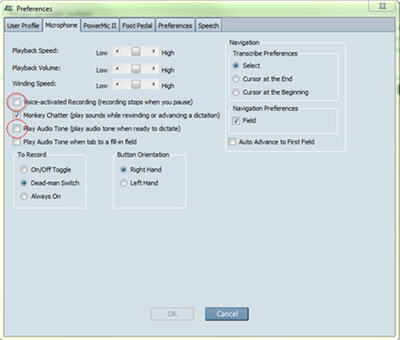
- Clear the check mark related to the Voice Activated Recording and Play Audio Tone options.
- Click the OK button to save these changes and exit Preference settings.
_______________back to top_______________
Did you know providers are able to copy a system shortcut, make changes, and then save the shortcut as a personal shortcut?
System shortcuts are normally created by the PowerScribe System Administrators and, once created, are available to all providers using the system. Providers are able to call the system shortcuts into a self-edit dictation by dictating the word "PowerScribe" followed by the shortcut name. The system will populate the report with the content of the shortcut. If a provider would like to personalize a system shortcut to better fit his or her own report preferences, the provider can copy the system shortcut to his or her personal shortcuts and make changes. Once the changes are made, the provider simply saves the personal shortcut with or without using the same shortcut name as the system shortcut. If the provider chooses to save the shortcut with the same name as the system shortcut, the system will always use the personal shortcut.
- Have the provider login to the PowerScribe Dictation client.
- Click on the Shortcuts menu.
- Click the System tab.
- Highlight the shortcut you want to copy, and then click Copy as personal shortcut.
- In the Copy as personal shortcut dialog box, click OK and the shortcut will be added to your personal shortcuts list.
- At this point, you can customize this new shortcut.
back to top
|
|
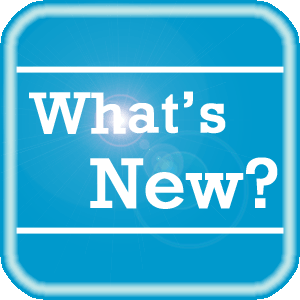 What's New What's New
For a complete listing of all updates for all released versions, login to iSupport and search for solution 10365: What is the current version of PowerScribe Workstation software and what is new / changed in the version?
If you are not an iSupport subscriber, click iSupport Timesaver for information about how you may get started.
back to top
|
|
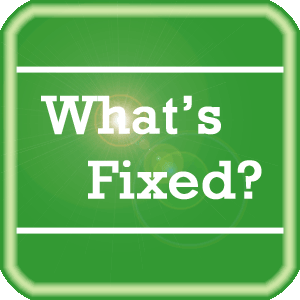 What's Fixed What's Fixed
To view an expanded What's Fixed listing, by product version, please login to iSupport and search for solution 13387 "Service Packs Patches and Fixes." If you are not an iSupport subscriber, click iSupport Timesaver for information about how you may get started.
If you are experiencing one or more of the issues described in the What's Fixed listing, please submit a service request to Nuance Healthcare Solutions Global Support Services through iSupport or by calling (800) 833-7776.
back to top
|
|
 iSupport is a Proven Timesaver iSupport is a Proven Timesaver
iSupport is an Internet based support site where you can search our dynamic knowledge base for answers to your questions, access our library of operational manuals and quick reference guides, view the latest product enhancements, and submit online requests for service.
iSupport Knowledge Base Content Update:
A number of important knowledge base articles have been added or reissued with updated information to iSupport, as follows:
- 15209 How to preset microphone level without running a gain wizard in PSSDK
- 14417 eTIPS Video Library for PowerScribe (reissued 1/30/13)
- 15207 Using Acoustic Optimization on trained voice profiles to help improve users' speech recognition
- 13650 How to fax to provider(s) without using the fax dialogue box Distribution Preview List? (reissued 1/30/13)
- 13112 Extra microphone clicks when starting dictation (reissued 1/30/13)
- 15200 How to recall a dictated report that was sent to be transcribed
To see the details of any item on the above listing, simply log in to iSupport and search for the article number that precedes each item.
Getting Started with iSupport
Registered iSupport members are able to use the full features of iSupport and submit online service requests. Click Getting Started with iSupport to view instructions on how to register to become an iSupport member. You will also learn how to access and log into iSupport, configure your iSupport profile, search our knowledge base for solutions, manuals and quick reference materials, and how to use iSupport to submit a request for service.
Optimize Your iSupport Profile
If you are already an iSupport subscriber, you may want to consider accessing the Getting Started with iSupport link above and view the instructions. There is valuable information that will help you optimize your iSupport User Profile, thereby enabling you to submit a service request in minimal time. You will also learn how to enable additional timesaving features, requested by our customers, on the iSupport home page.
back to top
|
|
 Contacting Support Contacting Support
A dedicated Nuance Healthcare Technical Support team, available 24x7x365, services our PowerScribe for Radiology customers who have an active maintenance contract with Nuance.
Nuance Healthcare Technical Support
This team can offer assistance via remote on-line connectivity to your systems, and it is available toll-free 800 833-7776 via our "Say Anything" menu. So, at the prompt, simply say: PowerScribe for Radiology Support.
On the other hand, save the call and access Nuance Healthcare's Support Center through our iSupport, Internet-based website at https://isupport.nuance.com. If you are not an iSupport subscriber, click iSupport Timesaver for information about how you may get started.
Additional information about how to contact Nuance's PowerScribe for Radiology customer support team is available at the following Nuance Technical Support website:
http://www.nuance.com/support/powerscribe/index.htm/index.htm
back to top
|
|
Nuance Welcomes Your Feedback
We are very much interested in your feedback regarding this eTIPS newsletter.
Click here to reply to this email with your comments or suggestions.
We would love to hear your ideas for future eTIPS newsletters. If you have an idea, suggestion or an article you would like included in our eTIPS newsletter,
click here to email your idea to our eTIPS editor.
back to top
|
|
|
|
Thank you for taking time out of your busy workday to allow us this opportunity to keep you informed about Nuance Healthcare Solutions Global Support Services.
Sincerely,
Nuance Healthcare Solutions Global Support Services
Nuance Communications, Inc.
back to top
|
|
|
|
|
|