|
 eTIPS eTIPS
Did you know that shortcuts can be filtered by modality?
If you have a large amount of shortcuts within your PowerScribe system, you may want to consider filtering them based on the modality associated with the order. To enable this option, the modality information must be included in the order from the RIS. Once this is in place, the modality needs to be assigned to the shortcuts in the administrator module.
Click the play button on the following eTIPS Video to see a demonstration on how shortcuts can be filtered by modality. 
The provider will need to enable this feature in the PowerScribe Dictation Client by performing the following:
- Login to the PowerScribe Dictation Client.
- Click the Preferences link. The Preferences dialog will appear.
- Click the Preference tab.
- Enable the Filter shortcut list based on modality option.
Enabling this feature will prevent the provider from having to search through all of the shortcuts to find the correct one. It will only display shortcuts available for the modality associated with the order.
For more information, please login to iSupport and search for solution; 10129 PowerScribe for Radiology User Documentation. Locate and click the link related to L-2961-005: "System Administrator Courseware & Reference Guide, for version 5.0 SP1." If you are not an iSupport subscriber, click iSupport Timesaver for information about how you may get started with iSupport.
_______________back to top_______________
Did you know there is a configuration setting to allow the system to more accurately interpret dates when dictating a two digit year?
Users who dictate dates by saying the year with two digits may sometimes find the resulting text is displaying the wrong century. For instance, the result shows 1913 rather than 2013. There is a configuration setting that allows you to choose the point at which a century will be used. This setting can be configured by yourself or by calling Nuance Technical support to have it performed for you.
Perform the following to configure the system to recognize a two digit date as the 20th century when dictating a 2 digit year less than 14, and the 19th century when the year is 14 or greater. For example; dictating the date "13" will be interpreted as 2013, while "14" will be interpreted as 1914.
Please Note: This can be done while the system is up and users are on the system (no downtime).
- Locate the following re-write files on the PowerScribe server:
- Engine.rwr
- ppTabs.xml
- #.rwr (1.RWR, 2.RWR, etc.)
- Using notepad, modify the CENTURY_ROLLOVER entry in the Engine.rwr file to indicate Century_Rollover = 14
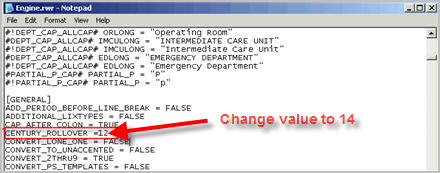
- Using notepad, modify the CENTURY_ROLLOVER entry in the ppTabs.xml file to indicate Century_Rollover = 14.
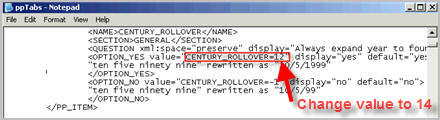
- Using notepad, modify the CENTURY_ROLLOVER entry in the #.rwr file to indicate Century_Rollover = 14.
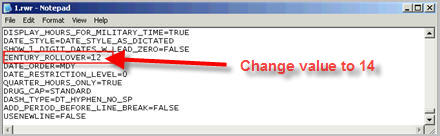
For more information about adjusting date settings, login to iSupport and search for solution 14649 "When dictating year getting 1912 rather than 2012." If you are not an iSupport subscriber, click iSupport Timesaver for information on how to get started.
_______________back to top_______________
Did you know Auto-Format Customization settings have an impact on speech recognition accuracy of dictated dates and numbers?
Auto-formatting of recognized text is a post-processing function designed to allow for individualized choices on how the final recognized text is altered and/or displayed in the dictated report. The settings chosen when the system is initially setup and the settings desired by each individual radiologist are sometimes different. Unfortunately, the radiologist may not know about these settings and consider the results of these settings as recognition errors.
If your radiologists are having issues with the recognition of dates, vertebrae, bone density, etc. consider making changes to the auto-format customization profile to help improve the recognition accuracy. The following are recommended settings to help improve the recognition of dates and numbers.
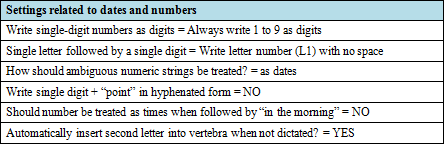
For more information about auto-format customization settings, login to iSupport and search for solution: 10129 PowerScribe for Radiology User Documentation. Locate and click the link related to L-2961-005: "System Administrator Courseware & Reference Guide, for version 5.0 SP1." If you are not an iSupport subscriber, click iSupport Timesaver for information about how you may get started with iSupport.
back to top
|