|
|
October 2013, Volume 5, Number 10 |
|
|
Greetings!
Nuance is pleased to present you with this edition of eTIPS where you will find tips about:
eTIP 1: Auto-format profile customization settings that literally remove words that are dictated by the Radiologist.
eTIP 2: The most common voice commands used by radiologists while dictating their reports.
eTIP 3: The importance of listening to the recorded dictation of a misrecognized word before taking corrective action.
GET READY, GET SET, REGISTER!
Registration is now open for Nuance's annual customer conference,
Conversations Healthcare 2014, taking place at the beautiful Arizona Grand Resort and Spa in Phoenix, Arizona April 6 – 9, 2014! Conversations Healthcare 2014 is your opportunity to network with peers and Nuance experts, and together, to help shape the technology that will enable and empower healthcare's future. Visit www.conversations2014.com/home to register and check out the exciting agenda we created just for you.
|
|
 eTIPS eTIPS
Did you know there are a few auto-format customization settings that literally remove words that are dictated by the radiologists?
If you have a radiologist who is experiencing missing words during the dictation of reports, it may be due to auto-format profile customization settings that are literally removing these words.
There are two settings in the auto-format customization profile that are designed to specifically remove certain words. These settings are designed to help improve recognition accuracy; however, in some cases, the settings don't match the desired results expected by the radiologist.
The following describes these settings and their impact:
- "Remove orphan small words (as, a, an, and, of, the, etc.) at the end of recognized text." The biggest impact from this setting is when it is enabled along with the option to stream recognized text. If a Radiologist dictates, "The patient is complaining about pain in the abdomen and right hip," and during this dictation he or she pauses for a moment after saying "and," the word "and" will be omitted from the recognized text. The recognized text will read, "the patient is complaining about pain in the abdomen right hip."
- "Convert "off of" to "off." When this setting is enabled and the Radiologist dictates, "The patient fell off of the table." The word "of" is automatically removed making the sentence read, "The patient fell off the table." Both sentences are grammatically correct; however, this may be seen by the radiologist as a recognition error because the recognized text does not match the exact words dictated.
Click the play button on the following eTIPS video for a brief demonstration on how to disable these auto-format profile customization options.

Perform the following to access the auto-format profile customization settings:
- Login to the PowerScribe Admin Portal.
- Click the Speech Services auto-format profile customization link, and then login to the Speech Services application.
- Select the Profile you wish to modify and click the Edit button.
- Navigate to the other options tab.
- Locate the option, Remove orphan words (a, an, and, of, the, etc.) at the end of the text, and disable by selecting the "No" option.
- Locate the option Convert "off of" to "off" and disable by selecting the "No" option.
- Click the Save button to save changes and exit.
- Log out of the Speech Services application.
_______________back to top_______________
Did you know what are the most common voice commands used by radiologists while dictating their reports?
Voice commands are productivity tools used by Radiologists to save valuable time when dictating reports by allowing them to navigate the report, make corrections, and perform actions by using their voice; thereby, eliminating the need to use the keyboard and/or mouse.
According to our speech recognition expert, Michael Geraghty, the most commonly used voice commands used during the dictation of reports are related to highlighting and removing words, formatting highlighted text, moving around the document, and actions related to special commands. Over the past several years, Mr. Geraghty has traveled to many sites and observed hundreds of radiologists' dictation skills, From his experiences; he has compiled a list of the most commonly used voice commands used by these radiologists, as follows:
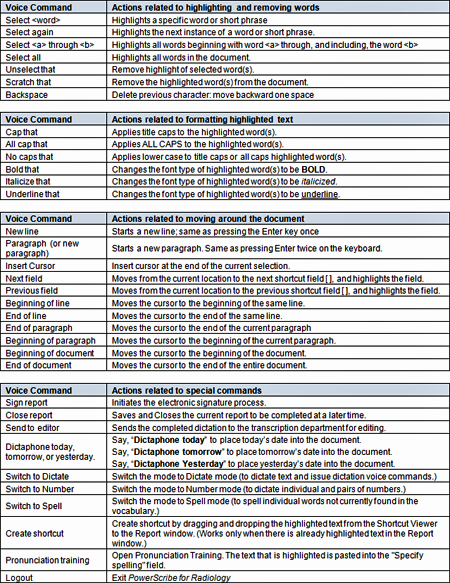
_______________back to top_______________
Did you know a user should listen to the recorded dictation of a misrecognized word before taking corrective action?
If a word or phrase is misrecognized, make sure to rewind the dictation and play back the recorded word or phrase. It is very important to train the word or phrase by speaking it in the same cadence as when it was spoken during normal dictation which resulted into misrecognized text; otherwise, you may experience undesirable results. Once you have listened to the recording, take the following into consideration when deciding upon how to train the word or phrase.
- Train the correct word or phrase speaking it in the same cadence as spoken in the dictation.
NOTE: Always enter the text for a word in lower case. Upper case, or all caps, should be used for acronyms only.
- Train the misrecognized resulting word along with training the correct word.
- Train a phrase or portion of a phrase if it is too long.
- Train small words such as; if, the, that, were, of, he, she, etc. as part of a phrase. Never train a small word by itself.
- If the resulting word is one that you never use in your dictation, access the vocabulary manager and delete the word.
- As a last resort, if you are unable to effectively train a commonly used word or phrase, make it a shortcut. Then, dictate PowerScribe followed by the word or phrase.
- If misrecognition occurs on punctuation, train the punctuation (period, period new paragraph, comma, etc.)
back to top
|
|
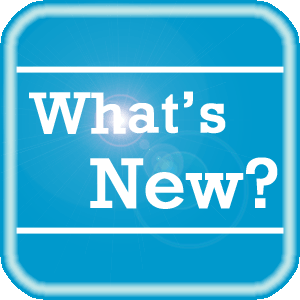 What's New What's New
For a complete listing of all updates for all released versions, login to iSupport and search for solution 10365: What is the current version of PowerScribe Workstation software and what is new / changed in the version?
If you are not an iSupport subscriber, click iSupport Timesaver for information about how you may get started with iSupport.
back to top
|
|
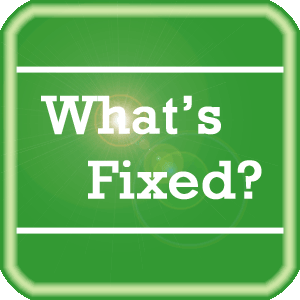 What's Fixed What's Fixed
To view an expanded What's Fixed listing, by product version, please login to iSupport and search for solution 13387: Service Packs, Patches, and Fixes." If you are not an iSupport subscriber, click iSupport Timesaver for information about how you may get started with iSupport.
If you are experiencing one or more of the issues described in the What's Fixed listing, please submit a service request to Nuance Healthcare Solutions Global Support Services through iSupport or by calling (800) 833-7776.
back to top
|
|
 iSupport is a Proven Timesaver iSupport is a Proven Timesaver
iSupport is an Internet based support site where you can search our dynamic knowledge base for answers to your questions, access our library of operational manuals and quick reference guides, view the latest product enhancements, and submit online requests for service.
iSupport Knowledge Base Content Update:
A number of important knowledge base articles have been added or reissued with updated information to iSupport, as follows:
- 12300 What Microsoft Security Bulletins Impact Dictaphone Enterprise Speech System (DESS), PowerScribe 360, PowerScribe, and RadWhere Software? (reissued 10/18/13)
- 16185 The Auto-Format Customization settings that have an impact on the speech recognition accuracy of dictated dates and numbers
- 14649 Configuring the system to more accurately interpret dates when dictating a two digit year (reissued 10/8/13)
- 14698 Filtering shortcuts by modality (reissued 10/8/13)
- 14119 eTIPS Newsletter Archive - PowerScribe (reissued 10/7/13)
- 14844 Configuring the Dosage Service Integration (reissued 9/16/13)
To see the details of any item on the above listing, simply log in to iSupport and search for the article number that precedes each item.
Getting Started with iSupport
Registered iSupport members are able to use the full features of iSupport and submit online service requests. Click Getting Started with iSupport to view instructions on how to register to become an iSupport member. You will also learn how to access and log into iSupport, configure your iSupport profile, search our knowledge base for solutions, manuals and quick reference materials, and how to use iSupport to submit a request for service.
Optimize Your iSupport Profile
If you are already an iSupport subscriber, you may want to consider accessing the Getting Started with iSupport link above and view the instructions. There is valuable information that will help you optimize your iSupport User Profile, thereby enabling you to submit a service request in minimal time. You will also learn how to enable additional timesaving features, requested by our customers, on the iSupport home page.
back to top
|
|
 Contacting Support Contacting Support
A dedicated Nuance Healthcare Technical Support team, available 24x7x365, services our PowerScribe for Radiology customers who have an active maintenance contract with Nuance.
Nuance Healthcare Technical Support
This team can offer assistance via remote on-line connectivity to your systems, and it is available toll-free 800 833-7776 via our "Say Anything" menu. So, at the prompt, simply say: PowerScribe for Radiology Support.
On the other hand, save the call and access Nuance Healthcare's Support Center through our iSupport, Internet-based website at https://isupport.nuance.com. If you are not an iSupport subscriber, click iSupport Timesaver for information about how you may get started.
Additional information about how to contact Nuance's PowerScribe for Radiology customer support team is available at the following Nuance Technical Support website:
http://www.nuance.com/support/powerscribe/index.htm/index.htm
back to top
|
|
Nuance Welcomes Your Feedback
We are very much interested in your feedback regarding this eTIPS newsletter.
Click here to reply to this email with your comments or suggestions.
We would love to hear your ideas for future eTIPS newsletters. If you have an idea, suggestion or an article you would like included in our eTIPS newsletter,
click here to email your idea to our eTIPS editor.
back to top
|
|
|
|
Thank you for taking time out of your busy workday to allow us this opportunity to keep you informed about Nuance Healthcare Solutions Global Support Services.
Sincerely,
Nuance Healthcare Solutions Global Support Services
Nuance Communications, Inc.
back to top
|
|
|
|
|
|