|
|
November 2013, Volume 5, Number 11 |
|
|
Greetings!
Nuance is pleased to present you with this edition of eTIPS where you will find tips about:
eTIP 1: Reducing editing time by partially highlighting a word that needs to be changed. See eTIPS Video
eTIP 2: Training a new word or any word that PowerScribe may not recognize correctly?
eTIP 3: How remnant USB device drivers can remain and interfere with PowerMic detection in the PowerScribe Dictation Client.
|
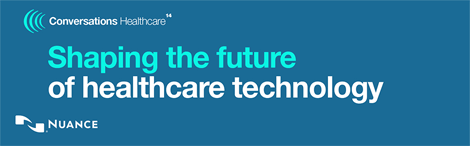
You're moving as fast as you can.
Healthcare is moving faster.
Nuance Healthcare customers keep ahead of industry dynamics by coming together at Conversations Healthcare, Nuance's annual customer conference. During our time together, we show our customers how to get even more value from the solutions they are using and how to prepare for the enormous change our industry is undergoing. We also celebrate new innovations and give customers the platform to share their success stories.
Conversations Healthcare 2014 is your opportunity to network with peers and Nuance experts, and together, to help shape the technology that will enable and empower healthcare's future.
Join us in Phoenix to:
- See next-generation solutions that are working today, and learn from the people who get the most out of them
- Engage in thought-provoking dialogues that help drive positive change
- Stay ahead of the game: Gain insight into what's next with Nuance Healthcare product roadmaps
- Hear visionary perspectives on key industry dynamics from today's influential leaders
- Nurture the strategic and operational skills you need to be successful
- Earn CEU credits: AHIMA, AHDI, ASRT -- and now, Nursing!
Help shape the future of technology for the shape of healthcare to come.
Conversations Healthcare 2014, April 6-9, 2014
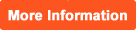 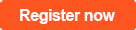
Registration is limited to Nuance Healthcare customers from hospitals, clinics, practices, imaging centers and other provider organizations. Content for this conference has been specifically designed for healthcare organizations who utilize Nuance Healthcare solutions in their facilities. MTSOs, VARs, CARs and other partners are invited to check the FAQs for more information.
|
|
|
 eTIPS eTIPS
Did you know you could partially highlight a word to replace it with a new word?
PowerScribe has a feature that will allow a Radiologist to quickly edit a word or phrase by simply highlighting any portion of the word or phrase by using the mouse, and then dictate the replacement word(s). This feature is found in the user preference and easily enabled or disabled by the radiologist.
Click the play button on the following eTIPS video image for a brief demonstration on how to enable and use the Partial Highlight Word Replacement feature.
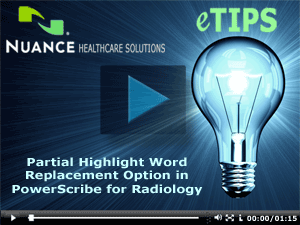
To enable this feature:
- Launch the PowerScribe Dictation Client and login.
- Click the Preferences link.
- Select the Speech tab.
- Enable the feature labeled Partial Highlight Word Replacement.
_______________back to top_______________
Did you know PowerScribe has a feature that allows a Radiologist to train a new word or any word that PowerScribe may not recognize correctly?
Words can be added and categorized by Place, Name, Institution, Heading, Generic Drug, General, Department Name, and Brand-name Drug. Trained words should be at least two syllables in length.
Using Pronunciation Training Feature
Use the Pronunciation Training feature to train new words or any word that PowerScribe is not recognizing correctly.
To train a word:
- Click Training > Train Word (or use the voice command, “pronunciation training”)
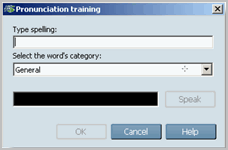
- Type the word in the Type Spelling box.
- Select the proper category from the Select the word’s category drop-down box.
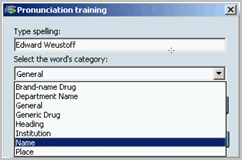
- Without pressing the record button, say the word 2-3 times, then press the record button on the microphone and say the word as you would normally dictate it.
- After you record the word, click OK.
Maintain Your Trained Words
Use the Vocabulary Management feature to see the words and punctuations you have added and remove unwanted words.
To use the Vocabulary Management feature:
- Click Training > Vocabulary Management.
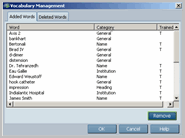
- Select the word you want to remove and click Remove.
- When finished, click OK.
_______________back to top_______________
Did you know remnant USB device drivers can remain and interfere with the PowerMic detection in the PowerScribe Dictation Client?
Remnant USB devices can accumulate and interfere with the installation of the PowerMic and PowerMic II USB devices. Below is a procedure to add one system environmental variable, which allows drivers for non-present devices to be displayed in Device Manager. Removal of these non-present devices has proven to be beneficial in resolving issues related to the installation of the PowerMic USB device.
Perform the follow on a Windows® XP workstation:
- On the PowerScribe workstation, click Start > Settings > Control Panel > System.
- Click the Advanced tab.
- Click Environmental Variables at the bottom.
- In the System variables box at the bottom, click New.
- Enter the values presented in the Edit System Variable window, shown below:
- Variable name: DEVMGR_SHOW_NONPRESENT_DEVICES
- Variable value: 1
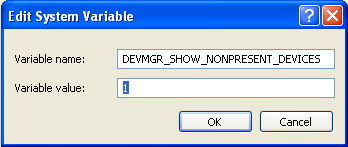
- Click OK and the new variable should be displayed as shown below.
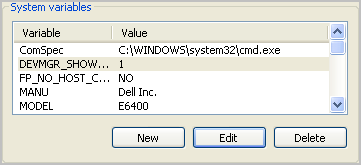
- Click OK and OK to close.
- Unplug the PowerMic.
- Open Device Manager and enable Show hidden devices.
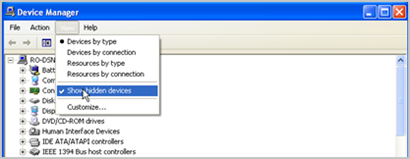
- Notice how many remnant USB device drivers (grayed-out) clutter Device Manager, shown below.
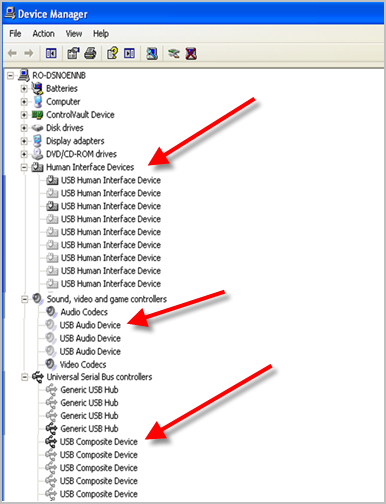
- Right-click each non-present driver for the USB Human Interface Device, USB Audio Device and USB Composite Device and then click the Uninstall menu option.
- Reboot the workstation and proceed to install the input device (PowerMic).
back to top
|
|
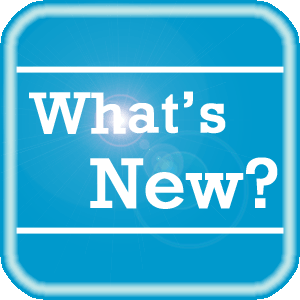 What's New What's New
For a complete listing of all updates for all released versions, login to iSupport and search for solution 10365: What is the current version of PowerScribe Workstation software and what is new / changed in the version?
If you are not an iSupport subscriber, click iSupport Timesaver for information about how you may get started with iSupport.
back to top
|
|
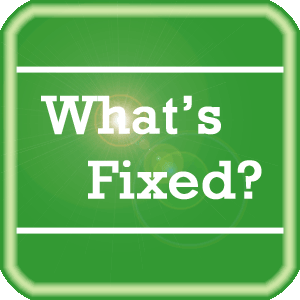 What's Fixed What's Fixed
To view an expanded What's Fixed listing, by product version, please login to iSupport and search for solution 13387: Service Packs, Patches, and Fixes." If you are not an iSupport subscriber, click iSupport Timesaver for information about how you may get started with iSupport.
If you are experiencing one or more of the issues described in the What's Fixed listing, please submit a service request to Nuance Healthcare Solutions Global Support Services through iSupport or by calling (800) 833-7776.
back to top
|
|
 iSupport is a Proven Timesaver iSupport is a Proven Timesaver
iSupport is an Internet based support site where you can search our dynamic knowledge base for answers to your questions, access our library of operational manuals and quick reference guides, view the latest product enhancements, and submit online requests for service.
iSupport Knowledge Base Content Update:
A number of important knowledge base articles have been added or reissued with updated information to iSupport, as follows:
- 12300 What Microsoft Security Bulletins Impact Dictaphone Enterprise Speech System (DESS), PowerScribe 360, PowerScribe, and RadWhere Software? (reissued 11/12/13)
- 14417 eTIPS Video Library for PowerScribe (reissued 10/31/13)
- 14119 eTIPS Newsletter Archive - PowerScribe (reissued 10/7/13)
- 16214 The importance of listening to the recorded dictation of a misrecognized word before taking corrective action
- 16213 The most common voice commands used by radiologists while dictating their reports
- 16212 Auto-format profile customization settings that literally remove words that are dictated by the Radiologist
To see the details of any item on the above listing, simply log in to iSupport and search for the article number that precedes each item.
Getting Started with iSupport
Registered iSupport members are able to use the full features of iSupport and submit online service requests. Click Getting Started with iSupport to view instructions on how to register to become an iSupport member. You will also learn how to access and log into iSupport, configure your iSupport profile, search our knowledge base for solutions, manuals and quick reference materials, and how to use iSupport to submit a request for service.
Optimize Your iSupport Profile
If you are already an iSupport subscriber, you may want to consider accessing the Getting Started with iSupport link above and view the instructions. There is valuable information that will help you optimize your iSupport User Profile, thereby enabling you to submit a service request in minimal time. You will also learn how to enable additional timesaving features, requested by our customers, on the iSupport home page.
back to top
|
|
 Contacting Support Contacting Support
A dedicated Nuance Healthcare Technical Support team, available 24x7x365, services our PowerScribe for Radiology customers who have an active maintenance contract with Nuance.
Nuance Healthcare Technical Support
This team can offer assistance via remote on-line connectivity to your systems, and it is available toll-free 800 833-7776 via our "Say Anything" menu. So, at the prompt, simply say: PowerScribe for Radiology Support.
On the other hand, save the call and access Nuance Healthcare's Support Center through our iSupport, Internet-based website at https://isupport.nuance.com. If you are not an iSupport subscriber, click iSupport Timesaver for information about how you may get started.
Additional information about how to contact Nuance's PowerScribe for Radiology customer support team is available at the following Nuance Technical Support website:
http://www.nuance.com/support/powerscribe/index.htm/index.htm
back to top
|
|
Nuance Welcomes Your Feedback
We are very much interested in your feedback regarding this eTIPS newsletter.
Click here to reply to this email with your comments or suggestions.
We would love to hear your ideas for future eTIPS newsletters. If you have an idea, suggestion or an article you would like included in our eTIPS newsletter,
click here to email your idea to our eTIPS editor.
back to top
|
|
|
|
Thank you for taking time out of your busy workday to allow us this opportunity to keep you informed about Nuance Healthcare Solutions Global Support Services.
Sincerely,
Nuance Healthcare Solutions Global Support Services
Nuance Communications, Inc.
back to top
|
|
|
|
|
|