|
|
December 2013, Volume 5, Number 12 |
|
|
Greetings!
Nuance is pleased to present you with this edition of eTIPS where you will find tips about:
eTIP 1: Creating a start template to auto-populate content into a dictation. See eTIPS video.
eTIP 2: Getting notified when iSupport Knowledge Base solutions, of your choice, have been updated.
eTIP 3: Using the buttons on the PowerMic II to sign a self-edit report.
|
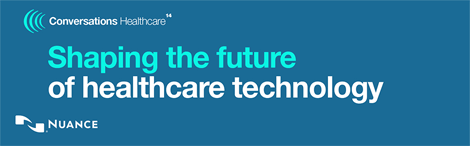
|
Conversations Healthcare 2014 takes place April 6-9, 2014, at the Arizona Grand Resort and Spa, Phoenix, AZ. Discover exciting and informative ways to expand your knowledge and increase your productivity – and earn the CEUs you need while you're there. Get more for less with an Early Bird discount. Register by January 31, 2013 and save $100 on the cost of the conference.
Earn up to 20 Continuing Education Credits (CEUs) at Conversations Healthcare 2014 for selected sessions, including:
- American Health Information Management Association (AHIMA)
- Association for Healthcare Documentation Integrity (AHDI)
- The American Society of Radiologic Technologists (ASRT)
- And, new this year, Nursing CEUs from the Continuing Education Program of the Board of Registered Nursing
Conversations Healthcare 2014 is your opportunity to network with peers and Nuance experts, and together, to help shape the technology that will enable and empower healthcare's future.
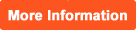 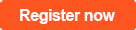
Registration is limited to Nuance Healthcare customers from hospitals, clinics, practices, imaging centers and other provider organizations. Content for this conference has been specifically designed for healthcare organizations who utilize Nuance Healthcare solutions in their facilities. MTSOs, VARs, CARs and other partners are invited to check the FAQs for more information.
|
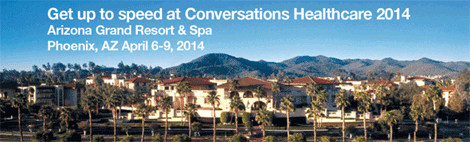
|
|
|
 eTIPS eTIPS
Did you know a Radiologist could create a start template to auto-populate content into each new dictation?
A Start Template is a handy feature for Radiologists who prefer to begin each report with the same content, such as; specific tokens or placeholders for dictation.
Click the play button on the following eTIPS video for a demonstration on how to:
- Create and populate a template
- Set the template as the start template
- Configure the system to use the start template
- See the start template in action
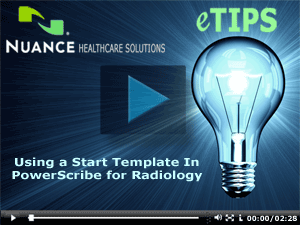
For addition information on how to create templates in PowerScribe, login to iSupport and search for solution 10129: PowerScribe for Radiology User Documentation. Click the link to the left of the "System Administrator Courseware and Reference Guide" that is related to your version of software.
If you are not an iSupport subscriber, click iSupport Timesaver for information on how you may become a member.
_______________back to top_______________
Did you know you could be notified when iSupport Knowledge Base solutions, of your choice, have been updated?
There is a feature in iSupport that allows you to save iSupport Knowledge Base solutions, of your choice, into the Quick Link section of the iSupport Home page. When any of the solutions, listed in the Quick Link section of the iSupport Home page, are updated, you will automatically receive an email notification informing you that the solution has been updated.
This is a valuable feature in that it allows you be informed when a new version of software has been released, to know when Nuance has approved Microsoft Security Bulletins, or, to simply be notified when a solution or solutions, of your choice, have been updated.
Perform the following to learn how to add the PowerScribe 360 | Reporting What's New solution to the Quick Links section on your iSupport Home page:
- Navigate your browser to Nuance's iSupport website:
https://iSupport.nuance.com
- At the Welcome page, login with your iSupport credentials.
- In the How can we Help you group on the iSupport Home page, click the Find a Solution link to move to the Knowledge Base page.
- In the Search Solutions text box type What's New.
- Click PowerScribe for Radiology What's New Documentation. Solution 10365 PowerScribe for Radiology What's New Documentation will appear.
- To save this article as a Quick Link on the homepage, click the Add To Quick Links button found on the upper right.
- Click the Home tab.
- Verify that solution is listed in the Quick Links section on the Home page..
Note: To remove a Solution from the Quick Link group on your Home page, click the article number to view the article. While viewing, click the Remove from Quick Links button found on the upper right.
To learn more about the many features included in iSupport, login to iSupport and search for solution 12552 iSupport On-Line Training and Documentation.
If you are not an iSupport subscriber, click iSupport Timesaver for information about how you may become an iSupport member.
_______________back to top_______________
Did you know you could sign a self-edit report by using buttons on the PowerMic II?
By default, the PowerMic II is configured to allow a dictated report to be signed by pressing "Button C" on the PowerMic. However, once "Button C" is pressed, the system presents the user with a confirmation box, forcing the user to either press the "ENTER" key on the keyboard or click the OK button by using the mouse. Most users don't know that the PowerMic II button identified by a check mark symbol is identical to pressing the "ENTER" key on the keyboard. Therefore, signing a report by only using the PowerMic II buttons is easily accomplished by pressing "Button C" followed by pressing the button that is marked with a check mark. Refer to the image below for information about where these two buttons are located on the PowerMic II.
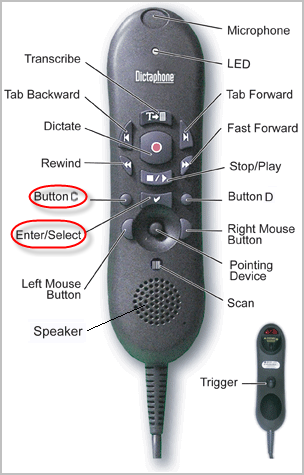
back to top
|
|
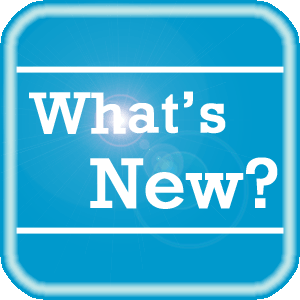 What's New What's New
For a complete listing of all updates for all released versions, login to iSupport and search for solution 10365: PowerScribe for Radiology What's New Documentation.
If you are not an iSupport subscriber, click iSupport Timesaver for information about how you may get started with iSupport.
back to top
|
|
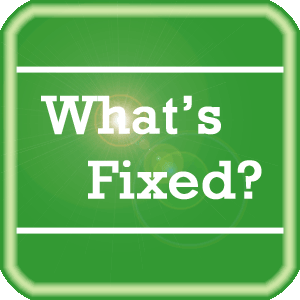 What's Fixed What's Fixed
To view an expanded What's Fixed listing, by product version, please login to iSupport and search for solution 13387: Service Packs, Patches, and Fixes." If you are not an iSupport subscriber, click iSupport Timesaver for information about how you may get started with iSupport.
If you are experiencing one or more of the issues described in the What's Fixed listing, please submit a service request to Nuance Healthcare Solutions Global Support Services through iSupport or by calling (800) 833-7776.
back to top
|
|
 iSupport is a Proven Timesaver iSupport is a Proven Timesaver
iSupport is an Internet based support site where you can search our dynamic knowledge base for answers to your questions, access our library of operational manuals and quick reference guides, view the latest product enhancements, and submit online requests for service.
iSupport Knowledge Base Content Update:
A number of important knowledge base articles have been added or reissued with updated information to iSupport, as follows:
- 13910 Hardware Specifications for PowerScribe for Radiology, PowerScribe 360 | Reporting and RadWhere (reissued 12/19/2013)
- 12300 What Microsoft Security Bulletins Impact Dictaphone Enterprise Speech System (DESS), PowerScribe 360, PowerScribe, and RadWhere Software? (reissued 12/18/13)
- 13387 Service Packs, Patches, and Fixes (reissued 12/17/2013)
- 15005 PowerScribe 360 - Cerner Integration - Unable To Connect To Remote Server Error (12/16/2013)
- 12231 Do you have any information about how Products and Services support the HIPAA Security Rule? (12/11/2013)
- 14218 Did you know that providers can share personal shortcuts with other providers? (12/11/2013)
- 14827 Did you know you can submit a product enhancement request? (12/11/2013)
- 14931 Radiologists are dictating reports on the wrong patient (12/11/2013)
- 14992 What to check before sending a PowerMic in for repair (12/11/2013)
- 15228 PowerScribe Critical Event Notification Error 2013 - Disk Is At Or Near Capacity (12/11/2013)
- 15247 Adding location data to a report (12/11/2013)
- 15974 Considerations for Successful Implementations of VMware Environments for Powerscribe (12/11/2013)
- 14417 eTIPS Video Library for PowerScribe (reissued 12/3/13)
- 14119 eTIPS Newsletter Archive - PowerScribe (reissued 12/2/13)
- 16244 Reducing editing time by partially highlighting a word that needs to be changed
- 16243 Training a new word or any word that PowerScribe may not recognize correctly
- 12751 Troubleshooting Input Device Installation: USB Device Cleanup (reissued 12/2/13)
To see the details of any item on the above listing, simply log in to iSupport and search for the article number that precedes each item.
Getting Started with iSupport
Registered iSupport members are able to use the full features of iSupport and submit online service requests. Click Getting Started with iSupport to view instructions on how to register to become an iSupport member. You will also learn how to access and log into iSupport, configure your iSupport profile, search our knowledge base for solutions, manuals and quick reference materials, and how to use iSupport to submit a request for service.
back to top
|
|
 Contacting Support Contacting Support
A dedicated Nuance Healthcare Technical Support team, available 24x7x365, services our PowerScribe for Radiology customers who have an active maintenance contract with Nuance.
Nuance Healthcare Technical Support
This team can offer assistance via remote on-line connectivity to your systems, and it is available toll-free 800 833-7776 via our "Say Anything" menu. So, at the prompt, simply say: PowerScribe for Radiology Support.
On the other hand, save the call and access Nuance Healthcare's Support Center through our iSupport, Internet-based website at https://isupport.nuance.com. If you are not an iSupport subscriber, click iSupport Timesaver for information about how you may get started.
Nuance Depot Repair Service
Click here for a Web Form to submit a Depot Repair Service Request for Connexions Station (C-phone), Optic Mic, PowerMic, Philips Speech Mic, tape-based recording devices, digital recorders, etc. iSupport members can save time by simply logging in to iSupport and submitting a service request choosing "Depot" as the Request Type.
NOTE: There is no need to submit a Depot Repair Service Request on a PowerMic under a current Nuance Maintenance Contract. Call Nuance's Customer Account Management team at 800-339-7683 to get the broken PowerMic replaced. At the prompt simply say, "PowerMic Replacement."
Nuance Healthcare Technical Support
Additional information about how to contact Nuance's PowerScribe for Radiology customer support team is available at the following Nuance Technical Support website:
http://www.nuance.com/support/powerscribe/index.htm/index.htm
back to top
|
|
Nuance Welcomes Your Feedback
We are very much interested in your feedback regarding this eTIPS newsletter.
Click here to reply to this email with your comments or suggestions.
We would love to hear your ideas for future eTIPS newsletters. If you have an idea, suggestion or an article you would like included in our eTIPS newsletter,
click here to email your idea to our eTIPS editor.
back to top
|
|
|
|
Thank you for taking time out of your busy workday to allow us this opportunity to keep you informed about Nuance Healthcare Solutions Global Support Services.
Sincerely,
Nuance Healthcare Solutions Global Support Services
Nuance Communications, Inc.
back to top
|
|
|
|
|
|