|
 eTIPS eTIPS
Did you know the method used to apply "ALL CAPs" to a word or phrase can affect how the document appears in the RIS system?
When a document is uploaded to the RIS and the capitalization of words or phrases do not appear as you would expect, it may be caused by using CTRL_ALT_A to apply ALL CAPS to these words or phrases. Ctrl+Alt+A is strictly an RTF function for capitalizing words or phrases and is only visible in the RTF version of the document, which does not cross the interface. Instead, try using ALT_U to change the text from small case to All Caps in both text and RTF.
_______________back to top_______________
Did you know there is an "Assisted Diagnosis" feature within PowerScribe 360 | Reporting allowing users to quickly search Diagnostic related websites?
Assisted Diagnosis is a website that provides links to radiology topics based upon your report content. Providers select or enter text about a topic, and then choose a search site from Assisted Diagnosis to look for results.
You can choose from several pre-defined sites in Assisted Diagnosis to run a query:
- Radiology Sites: Sites dedicated to Radiology-based information.
- Google Book Search: Search for medical books that pertain to your query.
- MIRC: Medical Imaging Resource Center, which is part of RSNA.
IMPORTANT: Assisted Diagnosis is a purchasable option in PowerScribe 360 | Reporting.
For additional information about using the "Assisted Diagnosis" feature, login to iSupport and search for solution 14232: Using Assisted Diagnosis. If you are not an iSupport subscriber, click iSupport Timesaver for information about how you may get started.
_______________back to top_______________
Did you know you might need a patch to the SUS server to correct an issue users might be experiencing during acoustic optimization?
If you are seeing errors in the logs in Portal-Logs-ACO/LMO Activity or Portal-Logs-Exceptions for SUS, you should call Nuance's technical support team and open a service request to have your SUS server checked, and to ensure the 1.0.116.1 hot fix is applied. No down time is required for this activity. This hotfix is applicable to v1.1, v1.1.1 and v1.1.2 versions of PowerScribe 360 | Reporting.
_______________back to top_______________
Did you know your wave files settings could affect your users performance?
By setting the wave file preferences properly, you can reduce or eliminate performance issues related to saving wave files. Not using these settings properly can cause slow performance, log in / out issues and communications issues with PACs / RIS system.
Confirm that the Site is configured with the proper settings:
- Login to RadPort with administrative rights.
- Navigate to Setup > System > Preferences.
- Click the Dictation tab.
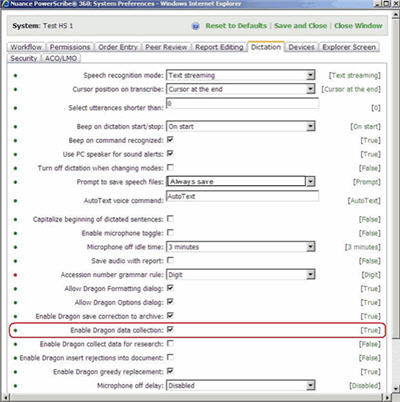
- Verify that the following settings are properly configured:
- Prompt to Save Speech files is set to Always save.
- Save Audio with Report is set to False (Unchecked).
This item should only be enabled (checked) if Radiologists dictate Draft reports, save them for later, and wish to revisit the audio for the saved Draft.
- Enable Dragon data collection is set to True (Checked).
- Enable Dragon collect data for research is set to False (Unchecked).
- Save any changes and exit.
back to top
|