|
|
March 2013, Volume 3, Number 3 |
|
|
Greetings!
Nuance is pleased to present you with this edition of eTIPS where you will find tips about:
eTIP 1: Restarting the interface to resolve an issue where orders are not getting passed to PowerScribe 360 | Reporting.
eTIP 2: Resolving the error "No audio recording devices available."
eTIP 3: Resolving an issue where "Statistics" appears, instead of "Reports," when logging into the admin portal under logs. (Includes eTIPS Video)
|
The keynote speaker at Nuance Conversations Healthcare has just been announced! We’re deeply honored to be joined by Fred Lee, author of “If Disney Ran Your Hospital — 9½ Things You Would Do Differently.” In his book, Mr. Lee addresses the vexing reality that most of our approaches to patient satisfaction will not lead to patient loyalty. He takes aim at service excellence initiatives, quality and performance improvement efforts, and patient satisfaction surveys, dispelling some of our most cherished beliefs about loyalty and leadership.
Mr. Lee is a master storyteller, and is certain to add meaningful perspective to an already great event. No matter your area of focus, we’re certain you’ll find value in his advice and perspective.
If you haven’t registered yet, there’s still time to register.
Click here to go directly to Nuance's
Conversations Healthcare 2013 website.
back to top |
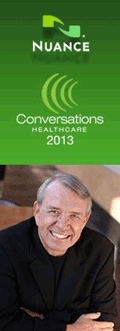 |
|
 eTIPS eTIPS
Did you know restarting the interface may resolve an issue where orders are not passed to PowerScribe 360 | Reporting?
When a Radiologist is unable to dictate a report on a specified order, this indicates that the interface may not be passing the order information from the RIS to PowerScribe 360 | Reporting (PS360|Reporting). In addition, if reports are not uploading from PS360|Reporting, the interface may not be uploading reports from PS360| Reporting to the RIS system. Mostly, these issues can be resolved quickly by restarting the interface.
Restarting the Interface
- Login to the Interface server and open Services.
- Right click the PX2008 service and select Stop.
- Login to the Web server and open Services.
- Right click the Nuance Web Bridge service and select stop.
- Once the service has stopped, right click it again and select Start.
- Go back to the Interface server.
- Right click the PX2008 service and select Start.
IMPORTANT: To verify that the interface is up and connected, go to the desktop on the interface server, double click the PX2008 icon and verify that you have green lights on the left side of the window. If not, you may need to restart the RIS interface to connect.
_______________back to top_______________
Did you know that there is a simple process to resolve the error "No audio recording devices available?"
When logging into the PS360|Reporting on a Windows® 7 workstation and an error appears stating, "It appears that this computer has no audio recording devices installed, speech will therefore be disabled," you can resolve this issue by performing the following:
- On the System tray, right click the Volume icon and select Recording Devices.
- On the Recording tab, right click on a blank place in the popped-up window and select Show Disabled Devices and Show Disconnected Devices.
- Enable Mix and the Microphone.
_______________back to top_______________
Did you know how to resolve an issue where "Statistics" appears, instead of "Reports," when logging into the admin portal under logs?
If you login to the administrator portal under Logs, and you see "statistics," instead of "Reports," you can restart the reporting service on the SQL server to get the Reports tab back.
Perform the following to restart the reporting service on the SQL server.
- Login to SQL server and open services.
- Right click the SQL Server Reporting Services service and select Restart.
- Once restarted, login to the Administrator Portal and verify that the reports tab is visible.
back to top
|
|
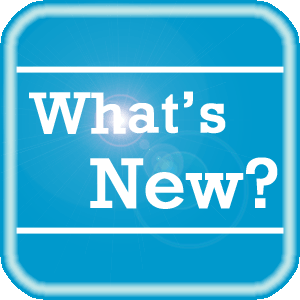 What's New What's New
For a complete listing of all updates for all released versions, login to iSupport and search for solution 14782: What is the current version of PowerScribe 360 | Reporting software and what is new / changed in the version? If you are not an iSupport subscriber, click iSupport Timesaver for information about how you may get started.
back to top
|
|
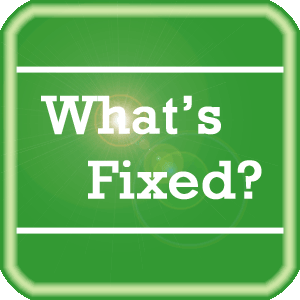 What's Fixed What's Fixed
To view an expanded What's Fixed listing, by product version, please login to iSupport and search for solution 13387 "Service Packs Patches and Fixes." If you are not an iSupport subscriber, click iSupport Timesaver for information about how you may get started.
If you are experiencing one or more of the issues described in the What's Fixed listing, please submit a service request to Nuance Healthcare Solutions Global Support Services through iSupport or by calling (800) 833-7776.
back to top
|
|
 iSupport is a Proven Timesaver iSupport is a Proven Timesaver
iSupport is an Internet based support site where you can search our dynamic knowledge base for answers to your questions, access our library of operational manuals and quick reference guides, view the latest product enhancements, and submit online requests for service.
iSupport Knowledge Base Content Update:
A number of important knowledge base articles have been added or reissued with updated information to iSupport, as follows:
- 15228 PowerScribe Critical Event Notification Error 2013 - Disk Is At Or Near Capacity
- 15227 Shortcut Keys for RadWhere 3.X and PowerScribe 360
- 15226 PowerScribe 360 Supported Headsets
- 14686 PowerScribe 360 | Reporting User Documentation (reissued 2/27/13)
- 13387 Service Packs, Patches, and Fixes (reissued 2/19/13)
- 14782 What is the current version of PowerScribe 360 software and what is new/changed in the version? (reissued 2/19/13)
To see the details of any item on the above listing, simply login to iSupport and search for the article number that precedes each item.
Getting Started with iSupport
Registered iSupport members are able to use the full features of iSupport and submit online service requests. Click Getting Started with iSupport to view instructions on how to register to become an iSupport member. You will also learn how to access and log into iSupport, configure your iSupport profile, search our knowledge base for solutions, manuals and quick reference materials, and how to use iSupport to submit a request for service.
Optimize Your iSupport Profile
If you are already an iSupport subscriber, you may want to consider accessing the Getting Started with iSupport link above and view the instructions. There is valuable information that will help you optimize your iSupport User Profile, thereby enabling you to submit a service request in minimal time. You will also learn how to enable additional timesaving features, requested by our customers, on the iSupport home page.
back to top
|
|
 Contacting Support Contacting Support
A dedicated Nuance Healthcare Technical Support team, available 24x7x365, services our PowerScribe 360 | Reporting customers who have an active maintenance contract with Nuance.
Nuance Healthcare Technical Support
This team can offer assistance via remote on-line connectivity to your systems, and it is available toll-free 800 833-7776 via our "Say Anything" menu. So, at the prompt, simply say: PowerScribe 360 Reporting Support
On the other hand, save the call and access Nuance Healthcare's Support Center through our iSupport, Internet-based website at https://isupport.nuance.com. If you are not an iSupport subscriber, click iSupport Timesaver for information about how you may get started.
Additional information about how to contact Nuance's PowerScribe 360 | Reporting customer support team is available at the following Nuance Technical Support website:
http://www.nuance.com/support/powerscribe360-reporting/index.htm
back to top
|
|
Nuance Welcomes Your Feedback
We are very much interested in your feedback regarding this eTIPS newsletter.
Click here to reply to this email with your comments or suggestions.
We would love to hear your ideas for future eTIPS newsletters. If you have an idea, suggestion or an article you would like included in our eTIPS newsletter,
click here to email your idea to our eTIPS editor.
back to top
|
|
|
|
Thank you for taking time out of your busy workday to allow us this opportunity to keep you informed about Nuance Healthcare Solutions Global Support Services.
Sincerely,
Nuance Healthcare Solutions Global Support Services
Nuance Communications, Inc.
back to top
|
|
|
|
|
|