|
|
June 2013, Volume 3, Number 6 |
|
|
Greetings!
Nuance is pleased to present you with this edition of eTIPS where you will find tips about:
eTIP 1: Deleting a user's speech profile to allow the user to retrain without saving any added or trained words.
eTIP 2: Testing the integration connectivity for Critical Results.
eTIP 3: Recommendations for the ACO and LMO processes, which run periodically to improve recognition accuracy for the users.
|
|
 eTIPS eTIPS
Did you know you could delete a user's speech profile to allow the user to retrain?
You might need to delete a user's speech profile if you want the user to retrain without saving any added words or trained words. If you use this option, the user is warned at his or her next login session that a new profile will be generated and he or she will have to re-enroll.
_______________back to top_______________
Did you know you could “Test the integration connectivity for Critical Results?”
Perform the following to test the connectivity:
- Login to the PowerScribe 360 | Reporting client application as the radiologist to whom you added the PowerScribe 360 | Critical Results ID.
- Select an order to use as a test order.
- Click the Communication Critical Findings icon. The Critical Findings Message dialog box opens.

- Confirm that the test OC’s name appears in the Recipient field (or select a test ordering physician from the drop-down list).
- Select the Show all reachable physicians check box to see additional providers from which to select. Otherwise, only the names of providers registered with PowerScribe 360 | Critical Results appears in the list.
Note: This check box retains its current state (either selected or cleared) each time you log out and log back in the system; it does not have a default value.
- From the Severity drop-down list, select a findings level.
- Record a short message.
- Click Send. A message box opens to confirm that you have successfully connected with PowerScribe 360| Critical Results.
_______________back to top_______________
Did you know the ACO and LMO processes run periodically to improve recognition accuracy for PowerScribe 360 | Reporting users?
ACO analyzes a provider’s speech patterns and applies this analysis to the acoustic model. You can schedule ACO to run weekly, monthly, or at another interval. ACO runs for a particular provider as soon as the system has collected at least four minutes of dictation audio. At the next scheduled interval, the ACO runs again if the system detects any new audio, regardless of length; the process uses all the accumulated audio. The system repeats this cycle until it has processed five hours of audio for this provider; at that point, one hour of the stored audio is cleared and the collection cycle begins again.
LMO extracts words from signed reports and places them in the language model so as to improve speech recognition. LMO runs as soon as the system has collected at least one hundred characters of a provider’s report text; the process is repeated at the next interval.
ACO and LMO run at the intervals you specify. You can set the intervals for the entire system and for individual users.
The current recommendation for ACO and LMO are as follows:
- ACO: At the system level, schedule the process to run weekly. When the software has accumulated the first five hours of a particular provider's audio, change that provider's schedule to run this process monthly. If your site has more than 100 users, you might want to configure individual providers to run the ACO process monthly after they have accumulated two hours of audio.
- LMO: At the system level, schedule the process to run daily; this process runs very quickly and does not consume much of the system resources.
For more information about the ACO and LMO processes, login to iSupport and search for solution: 14363 "Recommendations for ACO and LMO configuration." If you are not an iSupport subscribe, click iSupport Timesaver for information about how you may get started with iSupport.
back to top
|
|
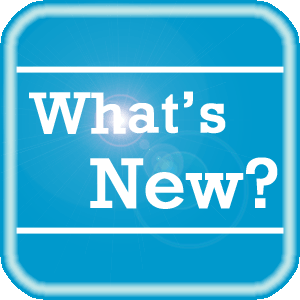 What's New What's New
For a complete listing of all updates for all released versions, login to iSupport and search for solution 14782: What is the current version of PowerScribe 360 | Reporting software and what is new / changed in the version? If you are not an iSupport subscriber, click iSupport Timesaver for information about how you may get started.
back to top
|
|
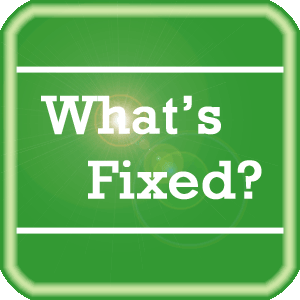 What's Fixed What's Fixed
To view an expanded What's Fixed listing, by product version, please login to iSupport and search for solution 13387 "Service Packs Patches and Fixes." If you are not an iSupport subscriber, click iSupport Timesaver for information about how you may get started.
If you are experiencing one or more of the issues described in the What's Fixed listing, please submit a service request to Nuance Healthcare Solutions Global Support Services through iSupport or by calling (800) 833-7776.
back to top
|
|
 iSupport is a Proven Timesaver iSupport is a Proven Timesaver
iSupport is an Internet based support site where you can search our dynamic knowledge base for answers to your questions, access our library of operational manuals and quick reference guides, view the latest product enhancements, and submit online requests for service.
iSupport Knowledge Base Content Update:
A number of important knowledge base articles have been added or reissued with updated information to iSupport, as follows:
- 15904 Configuring Client Desktop Integrations For PS360 (API) (reissued 6/14/13)
- 14230 Best Practices for Speech Recognition (reissued 6/12/13)
- 14686 PowerScribe 360 | Reporting User Documentation (reissued 6/12/13)
- 12300 What Microsoft Security Bulletins Impact Dictaphone Enterprise Speech System (DESS), PowerScribe 360, PowerScribe, and RadWhere Software? (reissued 6/11/13)
- 15921 Short words being inserted or deleted Ver. 1.5
- 15919 DragonSDK install errors or halts during PS360R client installation
- 14361 DOCOBJ.DLL Not Found Error Launching PS360 Client (reissued 6/7/13)
- 14415 eTIPS Newsletter Archive - PowerScribe 360 | Reporting (reissued 6/5/13)
- 15904 Configuring Client Desktop Integrations For PS360 (API)
- 15896 WAV file settings can affect your performance
- 15895 SUS server patch to correct an issue during acoustic optimization
- 15894 Using the "Assisted Diagnosis" feature to search diagnostic related websites from within the PS360 Reporting application
- 15893 Method used to apply "ALL CAPs" to a word or phrase can affect how the document appears in the RIS system
To see the details of any item on the above listing, simply login to iSupport and search for the article number that precedes each item.
Getting Started with iSupport
Registered iSupport members are able to use the full features of iSupport and submit online service requests. Click Getting Started with iSupport to view instructions on how to register to become an iSupport member. You will also learn how to access and log into iSupport, configure your iSupport profile, search our knowledge base for solutions, manuals and quick reference materials, and how to use iSupport to submit a request for service.
Optimize Your iSupport Profile
If you are already an iSupport subscriber, you may want to consider accessing the Getting Started with iSupport link above and view the instructions. There is valuable information that will help you optimize your iSupport User Profile, thereby enabling you to submit a service request in minimal time. You will also learn how to enable additional timesaving features, requested by our customers, on the iSupport home page.
back to top
|
|
 Contacting Support Contacting Support
A dedicated Nuance Healthcare Technical Support team, available 24x7x365, services our PowerScribe 360 | Reporting customers who have an active maintenance contract with Nuance.
Nuance Healthcare Technical Support
This team can offer assistance via remote on-line connectivity to your systems, and it is available toll-free 800 833-7776 via our "Say Anything" menu. So, at the prompt, simply say: PowerScribe 360 Reporting Support
On the other hand, save the call and access Nuance Healthcare's Support Center through our iSupport, Internet-based website at https://isupport.nuance.com. If you are not an iSupport subscriber, click iSupport Timesaver for information about how you may get started.
Additional information about how to contact Nuance's PowerScribe 360 | Reporting customer support team is available at the following Nuance Technical Support website:
http://www.nuance.com/support/powerscribe360-reporting/index.htm
back to top
|
|
Nuance Welcomes Your Feedback
We are very much interested in your feedback regarding this eTIPS newsletter.
Click here to reply to this email with your comments or suggestions.
We would love to hear your ideas for future eTIPS newsletters. If you have an idea, suggestion or an article you would like included in our eTIPS newsletter,
click here to email your idea to our eTIPS editor.
back to top
|
|
|
|
Thank you for taking time out of your busy workday to allow us this opportunity to keep you informed about Nuance Healthcare Solutions Global Support Services.
Sincerely,
Nuance Healthcare Solutions Global Support Services
Nuance Communications, Inc.
back to top
|
|
|
|
|
|