|
 eTIPS eTIPS
Did you know you could easily register to become an iSupport member?
iSupport is an Internet based support site where you can search our dynamic knowledge base for answers to your questions, access our library of operational manuals and quick reference guides, view the latest product enhancements and fixes, and submit online requests for service.
For detailed instruction on how to register for iSupport, click iSupport Timesaver for information about how you may get started.
_______________back to top_______________
Did you know radiologists could share their auto-text with other radiologists?
There’s the process called “Cloning” which allows you to create a duplicate of the selected auto-text and assign it to a new owner. You can then modify the cloned auto-text as needed. The Clone function is a quick way to share and copy auto-text for additional editing, without changing the original auto-text.
Note: To change an auto-text for a single provider, log in as a provider who does not have administrative privilege. If you log in to PS360 with administrative privileges and make modification to an auto-text, you are changing that auto-text for everyone, not just for yourself.
Have a radiologist perform the following to clone auto-text from a colleague:
- Log in to the PowerScribe 360 | Reporting client.
- Click the Tools link located on the menu bar.
- Select Auto Text Editor from the drop-down menu.
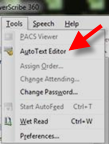
Note: If the auto-text is marked Normal or Default, you may want to remove those attribute settings prior to cloning the auto-text. Not removing the attribute settings will carry over to the new provider. In addition, if the auto-text contains a shortcut, you will need to rename the shortcut as well.
- Right-click on the auto-text you want to clone and select Clone. You will be prompted to select the new owner’s name.
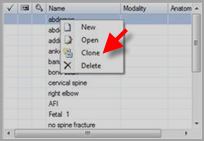
- Select an assign owner.
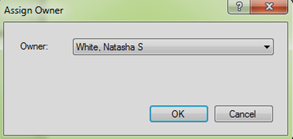
- Select yes on the “Do you want to save the currently open auto-text."
The auto-text is now cloned to the other radiologist.
_______________back to top_______________
Did you know you could use Boolean searches in Montage?
Montage is an add-on for PowerScribe 360 | Reporting, which you can use to find information about the patient for whom you are currently dictating a report upon, or as a research tool to search for a specific word or phrase contained in any existing reports within PowerScribe 360 | Reporting.
A Boolean search allows you to combine words and phrases using the words AND, OR, NOT and NEAR (otherwise known as Boolean operators) to limit, widen, or define your search.
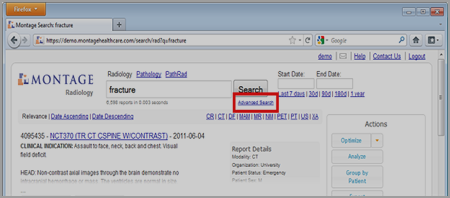
The Advanced Search page allows you to build complex queries without having to know the actual Boolean search syntax; such as:
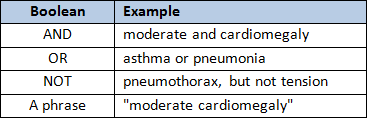
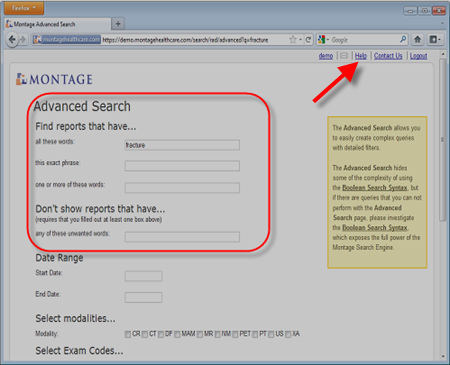
For additional information about using Boolean searches in Montage, click the Help link on the menu bar.
back to top
|