|
 eTIPS eTIPS
Did you know that PowerShare's web portal includes a getting started guide?
Patients, physicians, and facilities each have a customized getting started guide that walks them through the basic features and functions of the PowerShare web portal and associated applications.
Users can access the getting started guide by clicking on the help link located in the upper right hand corner of the web portal next to the sign out link.

Patients:
https://www1.seemyradiology.com/smr/help/patient/GettingStarted.htm
Physicians:
https://www1.seemyradiology.com/smr/help/physician/GettingStarted.htm
Facilities:
https://www1.seemyradiology.com/smr/help/hospital/GettingStarted.htm
_______________back to top_______________
Did you know you could change your email notification preferences?
Are you receiving too many emails from your PowerShare account or too few? You can edit the way your PowerShare notifications work directly from the SeeMyRadiology.com website. These notification preferences change the way that emails are sent to the email address associated with your account.
Log into your SeeMyRadiology.com account and click Account Settings found to the top right hand side of your screen as seen below:

After clicking Account Settings you will be brought to a page similar to the example below, click Notification Preferences.
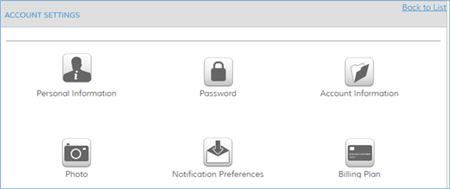
On this page, you can check the boxes related to the email notifications that you would like to receive, and un-check the boxes related to the email notifications you would no longer like to receive. After making your choices, click Save as seen below:
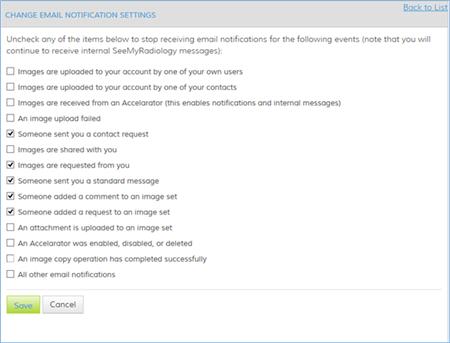
The options you set here will only affect the email notifications. All messages will still appear in the Messages tab of your account:

_______________back to top_______________
Did you know there are system requirements that must be met to ensure the PowerShare web applications are running efficiently?
Please refer to the following System Requirements table:
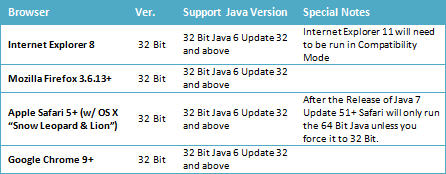
back to top
|