|
 eTIPS eTIPS
Did you know you can add a channel for sending to your PACS directly from your PowerShare account?
Need to setup a new channel or change a current one for sending to your PACS/Modality system from Nuance PowerShare? You can do so right from the website!
As an admin user, simply click the Admin tab, found at the far right of your account page, and select the Manage Accelerators button.
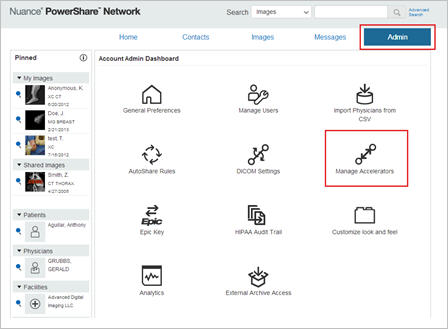
Select the blue pencil icon for your Accelerator, and then select the Receiving Channels tab.
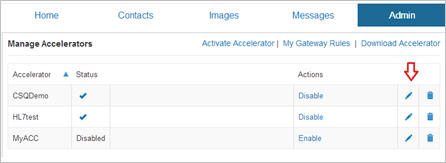
Here you can enter in your PACS/Modality information such as AE, IP Address, and Port number.
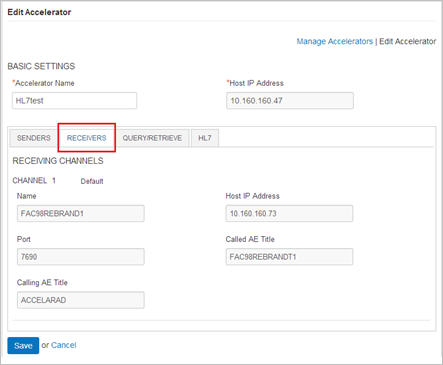
You can now use the Push to Accelerator option to send these images to your new destination.
_______________back to top_______________
Did you know you could modify the DICOM header data with the online QA feature?
If your subscription plan includes the online QA feature, all study rows in the Images tab will display a pencil icon in the top-right corner.
- To begin making changes to DICOM header data, click the blue pencil icon and a dialog box will appear as shown in the screenshot below.
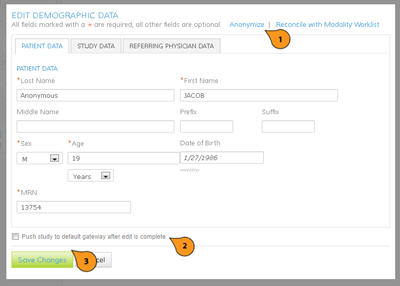
Note: When making changes to data, keep in mind that certain fields are required as indicated by the red asterisk to the left of the text form.
- To quickly anonymize a study, simply click the blue Anonymize link (1) at the top of the form. A random anonymous patient name will be generated as well as random values for MRN, Accession #, and date of birth.
- A check box at the bottom of the form (2) will queue the study up to be pushed to the default Accelerator configured in the account.
- Since the data update operation needs to modify every DICOM file in storage, there may be a brief delay once the form is submitted before the push-to-Accelerator operation commences.
- Once all the data in the form has been correctly entered, click the Save Changes button (3) to submit your request.
- Alternatively, if you do not wish to alter the study, click the Cancel link to close this form and not alter the study.
Once submitted, PowerShare will need some time to properly update the DICOM data in all the image files for the study. This time depends on the current load as well as the size of the study. While the update operation is pending, no further changes can be made. Trying to open the QA form again will result in a notice to wait for the process to complete.
During this time, other operations, like Download DICOM and Push to Accelerator, are also blocked to avoid distributing partially modified studies.
If the blue pencil icon is clicked on a study in your Shared Images section, the system will simply prompt you to copy the images to your own repository first, before modifying them. This ensures that changes are only made to data that belongs to you and not to data belonging to other users who have shared it with you.
_______________back to top_______________
Did you know you could view PowerShare images and reports on your mobile device?
Patients, physicians and facilities can view their images and reports while on the go. Nuance PowerShare has an iPhone and iPad app available free from the Apple store.
Grab your app today!
back to top
|