|
 eTIPS eTIPS
Did you know that as an imaging facility administrator you have the ability to access detailed audit logs for HIPAA reporting purposes?
All activity involving PHI (Protected Health Information) is logged and can be retrieved online and exported to a CSV file.
To access HIPAA audit trails:
Click the Admin tab, then click the HIPAA Audit Trail icon to open the HIPAA Audit Trail Search window. Enter your search parameters. (All data entry fields are optional but narrowing the search to a specific patient or time frame speeds up the query.) After entering the parameters, click the Search button. Your results appear in a table below the search form. To filter your search results, enter text in the Filter field. This allows you to narrow down the results by user, patient, event, and others.
TIPS:
-
You can enter multiple items in the Filter field to combine the filters. For example, entering "anna studyView" will reduce the results to only transactions where someone viewed images for patients named 'anna'. If the results span multiple pages, buttons at the bottom right of the table allow you to advance through the data set.
To export the entire audit trail to a comma delimited (CSV) file, click the Export to CSV button (below the results table). The browser will prompt you to download the file, allowing you to import the data into other applications such as Excel.
_______________back to top_______________
Did you know there are a few good reasons as to why you should download the Nuance PowerShare App?
We’re excited to announce the availability of the new Nuance PowerShare Image Sharing (formerly Nuance PowerShare Nuance PowerShare) free iOS app. Start accessing and sharing medical images and reports quickly and securely anywhere, anytime via your iPad®, iPhone® or iTouch®.
Why download the Nuance PowerShare App?
Enables remote reads and consults, regardless of your location. Provides secure access to all shared images. Delivers accompanying reports for full diagnostic details.
Orlando Health case study - Read how physicians benefit from accessing images mobile devices
Choose from the following for additional information or to download or upgrade the app now.
Already using the Nuance PowerShare app? Simply run ‘Updates’ from the App Store on your iOS device. New to the Nuance PowerShare app?
Download it now from your iOS device. Click here to find out how to easily view images on the Nuance PowerShare app.
PLEASE NOTE: Our technical support team stands ready to answer any questions you may have about the Nuance PowerShare app. Call 1-866-809-4746 or email support@nuancepowershare.com
_______________back to top_______________
Did you know that if your subscription plan includes the online QA feature (ability to edit dicom headers), all study rows in the Images tab will display a pencil icon in the top right corner.
To begin making changes to DICOM header data:
- Click the blue pencil icon and a dialog box will appear as shown in the screenshot below.
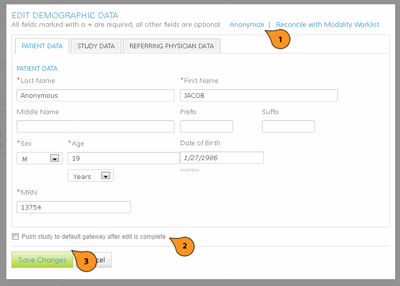
NOTE: When making changes to data, certain fields are required as indicated by the red asterisk to the left of the text form.
To quickly anonymize a study, simply click the blue Anonymize link (1) at the top of the form. A random anonymous patient name will be generated as well as random values for MRN, Accession #, and date of birth. A check box at the bottom of the form (2) will queue the study up to be pushed to the default Accelarator configured in the account.
Since the data update operation needs to modify every DICOM file in storage, there may be a brief delay once the form is submitted before the push-to-Accelarator operation commences. Once all the data in the form has been correctly entered, click the Save Changes button (3) to submit your request.
Alternatively, if you do not wish to alter the study, click the Cancel link to close this form and not alter the study.
Once submitted, Nuance PowerShare will properly update the DICOM data in all the image files for the study. This time depends on the current load as well as the size of the study. While the update operation is pending, no further changes can be made. Trying to open the QA form again will result in a notice to wait for the process to complete.
During this time other operations like 'Download DICOM' and 'Push to Accelarator' are also blocked to avoid distributing partially modified studies.
If the blue pencil icon is clicked on a study in your Shared Images section, the system will simply prompt you to copy the images to your own repository first, before modifying them. This ensures that changes are only made to data that belongs to you and not to data belonging to other users who have shared it with you.
back to top
|