|
 eTIPS eTIPS
Did you know you could print a list of ESPs?
ESPs can help increase the productivity of a Medical Transcriptionist (MT) or editor when using keyboard shortcuts that insert common phrases or sentences in the current document. For example, an MT can configure an ESP keyboard shortcut for "dob" to automatically insert the unabbreviated text, "Date of Birth." This reduces the number of keystrokes made by the MT or editor, which results in increased productivity.
In the April 2013, eTIPS edition, we provided the steps to manage ESPs between computers. You could also print a list of your ESPs for quick reference. The ESP Utility allows you to print any list that is currently loaded and displayed in the ESP Control Panel.
To print an ESP list:
- Login to the Word Client or Enterprise Editor (EXEditor) application.
- Search for a document and open it for editing.
- When the document is presented, press Control twice to open the ESP Control Panel.
- From ESP Control Panel, click O. The Options menu displays.
- Click R. The Print Setup dialog displays.
- From the Print Setup dialog, select a printer from the Name list, and if desired, modify the printer properties and paper settings.
- Click Enter to print the ESP list.
For information about ESP functionality in the Dictaphone® Enterprise Speech System, log in to iSupport and search for Dictaphone® Enterprise Speech System, Transcription/Editor Courseware and Reference Guides, L3234-004, L-3235-004, or L3236-004. For additional information about managing ESPs, please refer to iSupport solution #15975: The ESP Control Panel, which allows you to save and load ESPs to and from alternate locations.
If you are not an iSupport subscriber, click iSupport Timesaver for information about how you may become a member.
_______________back to top_______________
Did you know that Dragon Medical 360 | Desktop Recorder Version 3.0.8 includes a new "Dictation end" display field?
In previous versions of Dragon Medical® | 360 Desktop Recorder, the History View did not provide a Dictation end field. Subsequently, dictation users (providers) were not provided a way to determine when a dictation completed or placed on hold. Dragon Medical 360 | Desktop Recorder Version 3.0.8 adds the Dictation end field that provides the date and time when a dictation is completed and queued to be uploaded or when a dictation is placed on hold.
To view dictations in the History View:
- From the main Dragon Medical 360 | Desktop Recorder floating menu bar, click View, and then select History View, or press Ctrl + H.
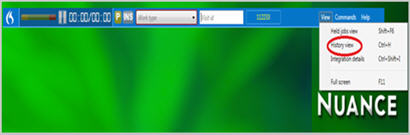
The Dictation end field provides the date and time information.
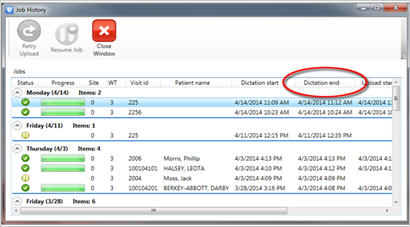
For more information about Dragon Medical 360 | Desktop Recorder features, press F1 from the Dragon Medical 360 | Desktop Recorder floating Tool Bar, or search the Help Menu.
_______________back to top_______________
Did you know the DESS VoiceSystem allows you to restrict viewable jobs for a select group of users in the Job Lister application?
The Dictaphone Enterprise Speech System (DESS) VoiceSystem allows you to create Report Filters, restricting jobs shown to users in Job Lister. A Report filter is configured in the Administration group that is assigned to a user account. The DESS VoiceSystem Explorer application is used to modify or create a new Administration Group.
Click the play button on the following eTIPS Video for a brief explanation about configuring the Reports Filter to limit access to jobs in Job Lister.
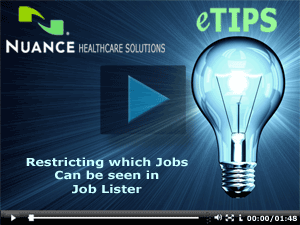
The Report Filter tab, located in the Administration Group dialog box, is where you can restrict which jobs are viewable to a Job Lister user by filtering dictator site, dictator ID, transcriptionist site, transcriptionist ID, and fields 1 through 6. Any value, either individual or range, entered into any of these fields will limit the jobs shown in Job Lister to only include jobs meeting the values entered. The settings in the Report Filter take precedence over anything defined in a Job Lister report.
For example: If you select "1-3" in the Dictator Site field, any Job Lister report executed by this user will only include jobs from Dictator sites 1, 2, and 3; regardless if the user defined a Job Lister report to include all sites.
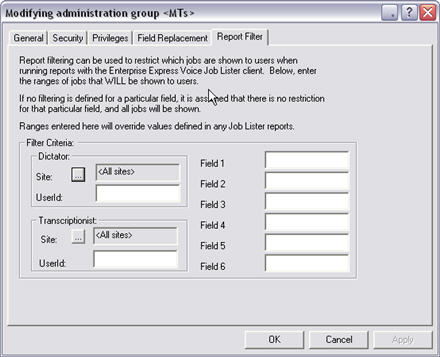
IMPORTANT: If you select a Transcriptionist Site or range of Transcriptionist IDs, the Job Lister user will not see jobs in a "Ready" status until the jobs are assigned to, transferred to, signed off by a specified transcriptionist or signed off by a transcriptionist from a specified site.
For more information about administration groups, login to iSupport and search for solution, 10136: EXVoice Operator Manuals. Locate the "System Administrator Courseware and Reference Guide" under the appropriate version of your system, and locate the "Managing Security with Administration Groups" section.
If you are not an iSupport subscriber, click iSupport Timesaver for information on how you can get started.
_______________back to top_______________
Did you know that installation guides are available for the Dictaphone® Enterprise Speech System client applications?
There are several Installation Guides available to assist you in installing the DESS client applications. These documents contain the instructions and procedures to successfully set up and configure each user's workstation. The applications you install on each workstation will, of course, depend on the job functions of the person that will be using the workstation. These documents include detailed information for both System Administrator workstations and transcription user (MT) workstations. In order to connect and use the client application; all client applications must be appropriately licensed on the server for each application component that is installed on the workstation.
There are 2 documents available, one focuses on the DESS client applications for iChart® customers, and the other focuses on DESS client applications for all other customers. These documents are very similar but do call out a few basic differences between the hosted and on-site system models. Each document discusses client installation topics for DESS version 8.4 SP1.
The iChart® Software Installation Guide for Dictaphone® Enterprise Speech System, Version 8.4 SP1 (L-3507-003) is available on iSupport Solution #12238; and consists of the following topics:
- Configuring Microsoft Word
- Configuring the Microsoft Word Settings
- Installing EXText, Correction Client, and RightFax
- Installing EXVoice
- Installing Customization Client
- Installing Enterprise Editor
- Installing the Host Selectors
- Workstation Access Rights
- Word Client Checkout Procedure
- Enterprise Editor Checkout Procedure
- Enterprise Workstation Checkout Procedure
iChart® hosted customers can download software and documentation from the iChart® admin web page: https://admin.ichart.com/resources/ichart8.4/index.htm.
The Software Installation Guide for Dictaphone® Enterprise Speech System, Version 8.4 SP1 (L-3301-006) is available on iSupport Solution #10128; and consists of the following topics:
- Configuring Microsoft Word Settings
- Installing EXText, Correction Client, EXText Tools, and RightFax
- Installing EXVoice
- Installing Customization Client
- Installing Enterprise Editor
- Installing the Host Selectors
- Workstation Access Rights
- Word Client Checkout Procedure
- Enterprise Editor Checkout Procedure
- Enterprise Workstation Checkout Procedure
For more information about DESS client installations and configurations, login to iSupport and search for the appropriate solution article(s) described above.
If you are not an iSupport subscriber, click iSupport Timesaver for information about how you may become a member.
back to top
|