|
|
March 2014, Volume 6, Number 3 |
|
|
Nuance is pleased to present you with this edition of eTIPS where you will find tips about:
eTIP 1: Enabling Data Source Marking to see how speech recognition text was created. See eTIPS Video.
eTIP 2: Disabling the mouse function on the PowerMic II.
eTIP 3: Considerations for successful implementation of WMware Environments for PowerScribe.
|

|
You’ve made the investment in your healthcare system; let the sessions and speakers at Conversations Healthcare 2014 help you realize your return.
Learn a lot! Loaded with insight and educational sessions, the ever-expanding Conversations Healthcare 2014 agenda will help you use your PowerScribe solution and realize how it opens the door to several modules that continuously drive quality of patient care, and deliver business excellence. It includes such great sessions as:
Radiology Meets Healthcare Reform: As reform and payment policies, the CMS EHR Meaningful Use Incentive Program is at the cornerstone of the evolution of healthcare into a more cost, quality and safety conscious institution, defining EHR standards. Healthcare IT solutions previously optimized for efficiency and productivity may now require redesign for an environment equally demanding of quality, safety and connectivity to all caregivers - including patients themselves. This session explores the inevitable changes and informatics innovation necessary to remain relevant and effective in our rapidly evolving healthcare system. Presenter: Keith J. Dreyer, DO, PhD, Vice Chairman, Radiology, Massachusetts General Hospital.
The full agenda is available here in printable PDF format!
Join us in Phoenix at the Arizona Grand Resort and Spa to:
- Exchange best practices, and discuss product strategies and roadmaps with Nuance Healthcare executives, product managers and peers to get more value from your Nuance solutions
- Hear directly tips, tricks and best practices for success with Nuance products – directly from fellow users
- Learn how your peers are using Nuance solutions to increase staff productivity, ROI and patient care quality – and how you can, too.
Earn a lot! For selected sessions, you can earn ASRT Continuing Education Credits (CEUs).
Be inspired! In his exciting keynote, “Flawless Execution: A Fighter Pilot’s Secret to Business Success,” former U.S. Air Force fighter pilot, Jim “Murph” Murphy, of Afterburner, Inc. will outline how the simple process of Planning, Briefing, Executing, and Debriefing makes both military and business fighter pilots successful. Click here to learn more.
Register now! Get ahead, stay ahead of healthcare change. Conversations 2014 will show you how.
|
|
|
 eTIPS eTIPS
Did you know that by enabling Data Source Marking you can see how speech recognized text was created?
Data Source Marking can show if the user created the Report Text from the Keyboard, Dictation, or a user Shortcut. This can also help the user define what changes occurred when the report came back from the editor.
Click the play button on the following eTIPS video icon to learn how to enable and use the "Data Source Marking" feature in PowerScribe.

_______________back to top_______________
Did you know the mouse function on the PowerMic II can be disabled?
The mouse functionality on the PowerMic II can be disabled by accessing the Mouse settings in the control panel on your PC. Once disabled, buttons to the left and right of the pointing device along with the trigger button on the backside of the PowerMic II will no longer work. The scan button and the buttons on the top half of the PowerMic II are not affected by disabling the Mouse.
Perform the following to disable the Mouse function on the PowerMic II:
- On the task bar, click the Start button and select Control Panel.
- Double-click the Mouse icon to open the Mouse Properties dialog box.
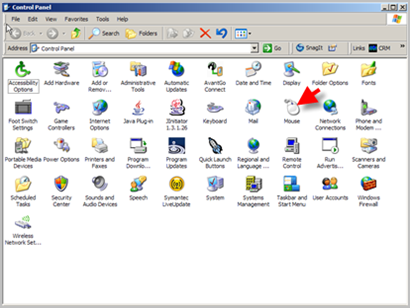
- Click the Hardware tab.
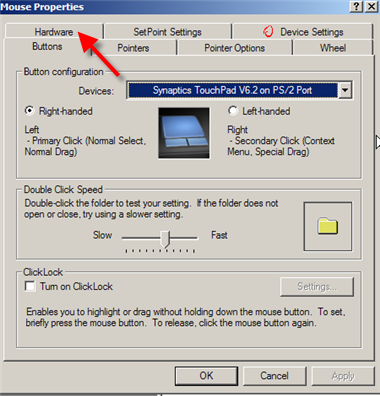
- In the Devices area, click HID-compliant mouse so it is highlighted.
- Click the Properties button to open the HID-compliant mouse Properties dialog box.

- On the General tab in the Device Usage area, click the drop-down box and select Do not use this device (disable).
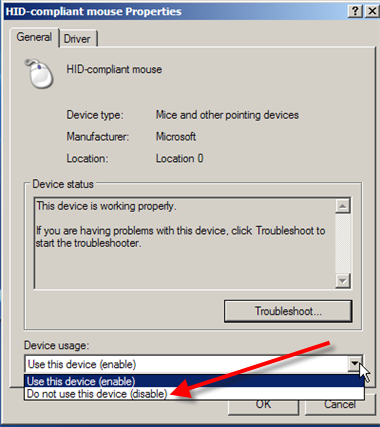
- Click the OK button to save the change and return to the Mouse Properties dialog box.
- Click OK to save and exit.
_______________back to top_______________
Did you know the considerations for successful implementations of VMware Environments for PowerScribe?
As organizations increasingly are attempting to reduce costs associated with maintaining hardware, there is an overall push to virtualize servers. While PowerScribe is supported in a virtual environment, there are some considerations that should be evaluated and accounted for prior to or during the implementation of a VMware solution for these servers.
This article is intended to provide some basic guidelines for this type of project. Because these are guidelines, there may be additional recommendations provided by technical staff to assist in providing the most stable environment.
Please note that certain servers cannot be placed on a virtual host due to the hardware requirements; specifically the RightFax and Telephony server, when present.
The following is a list of best practices to ensure that the PowerScribe software remains stable in a virtual environment.
All Virtual Environments:
- Turn off VMware snapshots. Customers sometimes run automated snapshots as part of their backup strategy, via the VMware Consolidated Backup or VMware Data Recovery applications.
- Turn off VMotion. This is used as part of a load balancing option to make sure that all servers are running optimally. The problem with this is that on the final switchover, connections will be unavailable to the server, and this can cause the application servers to lose connection with the database.
- Make sure that all firmware and driver updates are installed and kept up to date on the host platform. Patches are constantly being released to address the issue of virtualized connection issues with MSSQL systems by both hardware and software vendors.
- Ensure all Windows updates are appropriately applied within each guest platform Operating System.
- Move servers to the same VM host. Especially - move the virtual SQL server to the same host as the Web, Interface, etc.
- Make sure that the VMware Tools are up to date on guest operating systems.
- Make sure that the ESX/VSphere hosts are kept up to date with a regular patch schedule.
- NIC settings - by default in WIN 2003 & 2008, NICs are configured to hibernate - which enables device to be powered down - this feature needs to be turned off.
- Anti-Virus settings: Exclusions will need to be set, as they can cause extra delays:
Refer to iSupport Solution #14183 (PS360) and Solution #10129 (889575 Admin Manual for PowerScribe 4.x and 5.0)
- If firewall zoning is setup on the network, the app servers and the SQL servers need to be in the same zone.
- Ensure that the SAN is not overloaded when nightly backups run, so that it can still handle normal operational traffic.
- If utilizing memory overcommit in VSphere, calculate any server running SQL at 1:1 as well as the Web server, and the Recognition server if running a separate SQL server.
- Any SQL server, Web server, and Recognition server will need a minimum of 320MB/s disk speed on the SAN connection. Anything less will cause latency issues, and cause server instability.
- Configure backup schedule for database dumps to not occur while the databases are running a full backup.
- Have a minimum of 2 CPU’s assigned to the SQL server, Web server, and Recognition app servers.
Physical SQL Server, Physical Router, Virtual App Servers:
- Failover on the NICs - needs to be turned off. When random failovers between NICs occur, it can cause a SQL disconnect. NIC settings – with a teamed NIC, make sure that the team is only set to Fault Tolerance Only, instead of Load Balancing.
- NIC vs. Switch settings - need to match properly. If the speeds are not set correctly for physical servers that connect to a virtual environment, it can cause unnecessary latency and packet loss.
- If the SQL server is running on a SAN, the SAN will need a minimum of 320MB/s bandwidth, and the logical drives for the Data and Dump drives should be on separate connections.
Click here to view a Knowledge Base article at VMWare.com about configuring NIC speed in ESX.
back to top
|
|
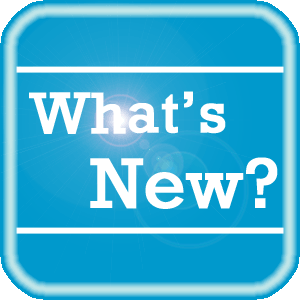 What's New What's New
For a complete listing of all updates for all released versions, login to iSupport and search for solution 10365: PowerScribe for Radiology What's New Documentation.
If you are not an iSupport subscriber, click iSupport Timesaver for information about how you may get started with iSupport.
back to top
|
|
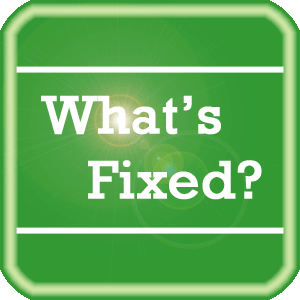 What's Fixed What's Fixed
To view an expanded What's Fixed listing, by product version, please login to iSupport and search for solution 13387: Service Packs, Patches, and Fixes." If you are not an iSupport subscriber, click iSupport Timesaver for information about how you may get started with iSupport.
If you are experiencing one or more of the issues described in the What's Fixed listing, please submit a service request to Nuance Healthcare Solutions Global Support Services through iSupport or by calling (800) 833-7776.
back to top
|
|
 iSupport is a Proven Timesaver iSupport is a Proven Timesaver
iSupport is an Internet based support site where you can search our dynamic knowledge base for answers to your questions, access our library of operational manuals and quick reference guides, view the latest product enhancements, and submit online requests for service.
iSupport Knowledge Base Content Update:
A number of important knowledge base articles have been added or reissued with updated information to iSupport, as follows:
- 13387 Service Packs, Patches, and Fixes
- 16319 PowerScribe for Radiology Support for Third Party Software Updates
- 10129 PowerScribe for Radiology User Documentation
- 12300 What Microsoft Security Bulletins Impact Dictaphone Enterprise Speech System (DESS), PowerScribe 360, PowerScribe, and RadWhere Software?
- 15930 Windows 7 workstations loses audio
- 15974 Considerations for Successful Implementations of VMware Environments for Powerscribe
- 15988 Recommendation for proper positioning of a handheld and headset microphone
- 16288 Video - How to Create a start template to auto-populate content into a dictation.
- 16294 Getting notified when iSupport Knowledge Base solutions, of your choice, have been updated.
- 16295 Video - How to modify speech formatting settings to prevent numbered lists from being unexpectedly created during dictation.
- 16319 PowerScribe for Radiology Support for Third Party Software Updates
- 16338 Video - Configuring user preferences to show a summary of unsigned reports on log out.
To see the details of any item on the above listing, simply log in to iSupport and search for the article number that precedes each item.
Getting Started with iSupport
Registered iSupport members are able to use the full features of iSupport and submit online service requests. Click Getting Started with iSupport to view instructions on how to register to become an iSupport member. You will also learn how to access and log into iSupport, configure your iSupport profile, search our knowledge base for solutions, manuals and quick reference materials, and how to use iSupport to submit a request for service.
back to top
|
|
 Contacting Support Contacting Support
A dedicated Nuance Healthcare Technical Support team, available 24x7x365, services our PowerScribe for Radiology customers who have an active maintenance contract with Nuance.
Nuance Healthcare Technical Support
This team can offer assistance via remote on-line connectivity to your systems, and it is available toll-free 800 833-7776 via our "Say Anything" menu. So, at the prompt, simply say: PowerScribe for Radiology Support.
On the other hand, save the call and access Nuance Healthcare's Support Center through our iSupport, Internet-based website at https://isupport.nuance.com. If you are not an iSupport subscriber, click iSupport Timesaver for information about how you may get started.
Nuance Depot Repair Service
Click here for a Web Form to submit a Depot Repair Service Request for Connexions Station (C-phone), Optic Mic, PowerMic, Philips Speech Mic, tape-based recording devices, digital recorders, etc. iSupport members can save time by simply logging in to iSupport and submitting a service request choosing "Depot" as the Request Type.
NOTE: There is no need to submit a Depot Repair Service Request on a PowerMic under a current Nuance Maintenance Contract. Call Nuance's Customer Account Management team at 800-339-7683 to get the broken PowerMic replaced. At the prompt simply say, "PowerMic Replacement."
Nuance Healthcare Technical Support
Additional information about how to contact Nuance's PowerScribe for Radiology customer support team is available at the following Nuance Technical Support website:
http://www.nuance.com/support/powerscribe/index.htm/index.htm
back to top
|
|
Nuance Welcomes Your Feedback
We are very much interested in your feedback regarding this eTIPS newsletter.
Click here to reply to this email with your comments or suggestions.
We would love to hear your ideas for future eTIPS newsletters. If you have an idea, suggestion or an article you would like included in our eTIPS newsletter,
click here to email your idea to our eTIPS editor.
back to top
|
|
|
|
Thank you for taking time out of your busy workday to allow us this opportunity to keep you informed about Nuance Healthcare Solutions Global Support Services.
Sincerely,
Nuance Healthcare Solutions Global Support Services
Nuance Communications, Inc.
back to top
|
|
|
|
|
|