|
|
September 2014, Volume 6, Number 9 |
|
|
Nuance is pleased to present you with this edition of eTIPS where you will find tips about:
eTIP 1: Saving Radiologists considerable time when dictating reports by adding tokens to shortcuts. See eTIPS Video
eTIP 2: Disabling Power Management on the USB Root Hubs to help prevent disconnects in the PowerScribe application.
eTIP 3: Considerations for cleaning up the Word List to help improve system performance and recognition accuracy.
Click here to jump to an article where you can learn about the newly released PowerScribe version 5.0.2.
|

|
Enhancing patient care while maintaining a competitive position in today's healthcare arena leaves little time to explore how new technologies can help you succeed – and change can be hard. Our goal is to help you, our valued client, be successful.
We invite you and your colleagues to join us for Journey to the future of radiology, a live panel discussion among your peers about their experiences transitioning to PowerScribe 360 and how improved speech accuracy, quality analytics, critical findings, templates, and image sharing has impacted their enterprises.
Panelists:
Wendy Lybrand, Enterprise Informatics Trainer
Emory Healthcare, GA
Samir Patel, MD, Director,
Value Management Program
Radiology Inc., IN
Richard Wiggins, MD,
Director of Imaging Informatics
University of Utah, UT
We will also provide a short overview and live product demonstration of PowerScribe 360 and our new solution, PowerShare Image Sharing.
Register today for this informative, live session and be automatically entered into a drawing to win a Kindle Fire.
|
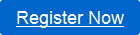
Live Webinar:
Journey to the future of Radiology
Date and Time:
Thursday, Sept. 18th
1:00pm - 2:00pm (ET)
10:00am - 11:00am (PT)
Duration:
60 minutes
Recommended for clients using:
PowerScribe 4.x
PowerScribe 5.x
RadWhere
|
 |
|
|
 eTIPS eTIPS
Did you know you ccould save time in creating a reports by adding tokens to shortcuts?
Using shortcuts to create reports is a proven timesaver in that shortcuts allow predefined text to be inserted into an in-progress report on command. You can save even more time by adding tokens to the shortcuts. Tokens allow the insertion of information directly from the orders database to automatically populate into a shortcut. Information such as; ordering physician's name, exam type, exam code, order reason, patient name, etc.
Click the play button on the following eTIPS video image for a brief demonstration on how to configure and use tokens in shortcuts.

For more information about adding tokens to shortcuts, log in to iSupport and search for solution #14267 Did you know you can save time in creating a report by adding tokens to shortcuts. If you are not an iSupport subscriber, click iSupport Timesaver for information about how you may become a member.
_______________back to top_______________
Did you know you could disable the Power Management on the USB Root Hubs to help prevent disconnects in the PowerScribe application?
The Windows Device Manager allows for changing the power management settings for the USB Root Hub. Perform the following to disable the "Allow the computer to turn off this device to save power" setting:
- Right-click on My Computer select Properties.
- Click the Hardware tab.
- Click the Device Manager button.
- In the Device Manager, expand Universal Serial Bus Controllers.
- Right-click the USB Root Hub and select Properties.
The USB Root Hub Properties dialog box appears.
- Click the Power Management tab.
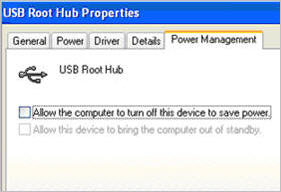
- Clear the Allow the computer to turn off this device to save power check box.
- Click the OK button to save changes and exit.
- Repeat from step 5 for all hubs.
For more information about disabling the USB Root Hubs, log in to iSupport and search for solution #14515 Did you know how to disable the Power Management on the USB Root Hubs to help prevent disconnects in the PowerScribe application?. If you are not an iSupport subscriber, click iSupport Timesaver for information about how you may become a member.
_______________back to top_______________
Did you know there are things to consider while cleaning up the Word List to help improve system performance and recognition accuracy?
Errors in the PowerScribe word list will greatly impact the users' recognition accuracy and system performance. Accidentally adding misspelled words, choosing an incorrect word type, i.e. Jamieson categorized as general instead of a name, incorrect formatting, etc., will impact the recognition accuracy; thereby, lowering system performance. It is important to maintain a clean word list to help keep your PowerScribe system at an optimal level of performance.
Nuance recommends taking the following into consideration when cleaning up the word list:
- Do not change the state of words entered by the users. Leave them as is. The System sets them when a user adds the words via training or spell checker.
- Delete trained words assigned to system.
- Add headings at system level.
- Delete headings owned by users.
- Review trained words owned by the users keeping in mind the following:
- All trained words should be in Auto.
- Delete trained words that are a single syllable by themselves.
- Delete trained words that are capitalized, except for proper names (e.g., names of Doctors).
- Delete trained words that have punctuation, except for names of Doctors.
- Have the users retrain words that were removed due to improper format or spelling.
For more information about disabling the USB Root Hubs, log in to iSupport and search for solution #16044 Considerations for cleaning up the Word List to help improve system performance and recognition accuracy. If you are not an iSupport subscriber, click iSupport Timesaver for information about how you may become a member.
back to top
|
|
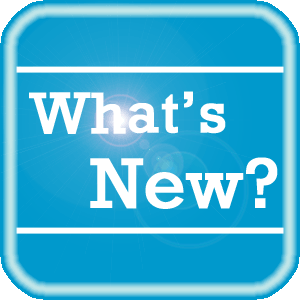 What's New What's New
Nuance is very pleased to announce PowerScribe for Radiology version 5.0.2 is now available. This new version is mainly a third-party platform upgrade to support the latest version of Microsoft workstation (Windows 8) and Server (Windows 2012 R2) operating system and SQL 2012.
Added Feature
- Includes support for medInt Dosage Service. PowerScribe 5.0.1.7.x included a patch to support medInt Dosage Service. PowerScribe 5.0.2 incorporates the feature into the installer.
Fixed Defects
- Admin Client - Corrected an issue where Report Manger would not return reports if the MRO_START_DICTATION datetime field in medical_report_object was greater than max limit between two dates.
- PowerScribe Client - Corrected an issue where the 'Automatically sign report when Power Normal used' checkbox is present in the preferences list when the PS Parameter 'Allow power normals' is set to NO.
- PowerScribe Home Page - Corrected an issue related to Keep-Alive Connection & SSL which made it impossible to log into 'Speech Services Autoformat Profile Customization' and 'Recognition Monitor' through the PowerScribe home page.
For a complete listing of all updates for all released versions, login to iSupport and search for solution #10365: PowerScribe for Radiology What's New Documentation.
If you are not an iSupport subscriber, click iSupport Timesaver for information about how you may get started with iSupport.
back to top
|
|
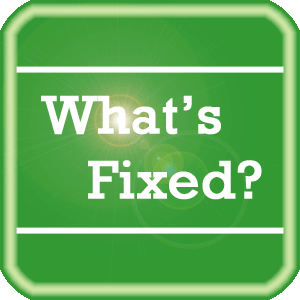 What's Fixed What's Fixed
To view an expanded What's Fixed listing, by product version, please login to iSupport and search for solution #13387: Service Packs, Patches, and Fixes." If you are not an iSupport subscriber, click iSupport Timesaver for information about how you may get started with iSupport.
If you are experiencing one or more of the issues described in the What's Fixed listing, please submit a service request to Nuance Healthcare Solutions Global Support Services through iSupport or by calling (800) 833-7776.
back to top
|
|
 iSupport is a Proven Timesaver iSupport is a Proven Timesaver
iSupport is an Internet based support site where you can search our dynamic knowledge base for answers to your questions, access our library of operational manuals and quick reference guides, view the latest product enhancements, and submit online requests for service.
iSupport Knowledge Base Content Update:
A number of important knowledge base articles have been added or reissued with updated information to iSupport, as follows:
- #16464 PowerScribe 5.0 Client Check utility for Windows 7 and Windows 8
- #10365 PowerScribe for Radiology What's New Documentation
- #13387 What's Fixed
- #14119 eTIPS Newsletter Archive - PowerScribe
- #14417 eTIPS Video Library for PowerScribe
To see the details of any item on the above listing, simply log in to iSupport and search for the article number that precedes each item.
Getting Started with iSupport
Registered iSupport members are able to use the full features of iSupport and submit online service requests. Click Getting Started with iSupport to view instructions on how to register to become an iSupport member. You will also learn how to access and log into iSupport, configure your iSupport profile, search our knowledge base for solutions, manuals and quick reference materials, and how to use iSupport to submit a request for service.
back to top
|
|
 Contacting Support Contacting Support
A dedicated Nuance Healthcare Technical Support team, available 24x7x365, services our PowerScribe for Radiology customers who have an active maintenance contract with Nuance.
Nuance Healthcare Technical Support
This team can offer assistance via remote on-line connectivity to your systems, and it is available toll-free 800 833-7776 via our "Say Anything" menu. So, at the prompt, simply say: PowerScribe for Radiology Support.
On the other hand, save the call and access Nuance Healthcare's Support Center through our iSupport, Internet-based website at https://isupport.nuance.com. If you are not an iSupport subscriber, click iSupport Timesaver for information about how you may get started.
Nuance Depot Repair Service
Click here for a Web Form to submit a Depot Repair Service Request for Connexions Station (C-phone), Optic Mic, PowerMic, Philips Speech Mic, tape-based recording devices, digital recorders, etc. iSupport members can save time by simply logging in to iSupport and submitting a service request choosing "Depot" as the Request Type.
NOTE: There is no need to submit a Depot Repair Service Request on a PowerMic under a current Nuance Maintenance Contract. Call Nuance's Customer Account Management team at 800-339-7683 to get the broken PowerMic replaced. At the prompt simply say, "PowerMic Replacement."
Nuance Healthcare Technical Support
Additional information about how to contact Nuance's PowerScribe for Radiology customer support team is available at the following Nuance Technical Support website:
http://www.nuance.com/support/powerscribe/
back to top
|
|
Nuance Welcomes Your Feedback
We are very much interested in your feedback regarding this eTIPS newsletter.
Click here to reply to this email with your comments or suggestions.
We would love to hear your ideas for future eTIPS newsletters. If you have an idea, suggestion or an article you would like included in our eTIPS newsletter,
click here to email your idea to our eTIPS editor.
back to top
|
|
|
|
Thank you for taking time out of your busy workday to allow us this opportunity to keep you informed about Nuance Healthcare Solutions Global Support Services.
Sincerely,
Nuance Healthcare Solutions Global Support Services
Nuance Communications, Inc.
back to top
|
|
|
|
|
|