|
 eTIPS eTIPS
Did you know you could retrieve a report that is listed in the Pending Correction Queue?
Once you open a report in PowerScribe 360 | Reporting, the system automatically locks the report to prevent more than one user from working on the same report at the same time. However, you can retrieve an unlocked report from your Pending Correction Queue.
Click the play button on the following eTIPS video image for a brief demonstration on how to:
- Retrieve an unlocked report to edit
- Attempt to retrieve a locked report
- How to tell at a glance whether a report is locked.
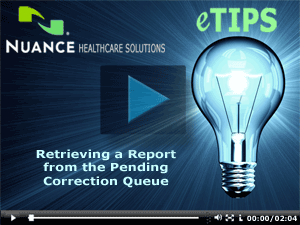
_______________back to top_______________
Did you know you could configure the system to ensure that a phrase beginning with "intra" is correctly written?
When dictating phrases in the PowerScribe 360 | Reporting client application that include the word "intra," the system sometimes places the following word right next to the word "intra" without a space between them. For example; when dictating the phrase, "intra and extrahepatic" the result appears as "intraand extrahepatic." Although "extrahepatic" is a word, "intraand" is not and will need to be corrected. To avoid this from happening to begin with, you can make a few changes in the vocabulary editor.
Perform the following to access the vocabulary editor to make a few changes that will allow the word "intra" to work more efficiently.
- Log in to the PowerScribe 360 | Reporting client application.
- On the Menu bar, click Speech > Vocabulary Editor.
- In the Vocabulary Editor dialog, type intra in the Written Form text box.
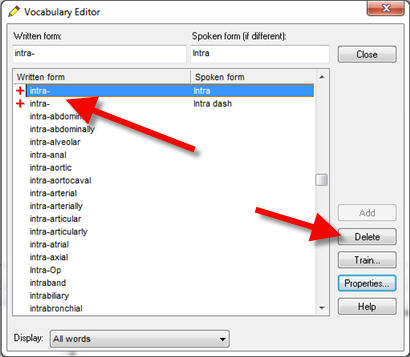
- In the result list, click the word intra- to highlight it.
- Click the Delete button to remove from the vocabulary.
- In the result list, click the second instance of the word intra-, and then click the Delete button to remove it.
- In the Written Form text box, type the word intra (in lower case) and click the Add button.

- Click the Close button to exit the Vocabulary Editor.
_______________back to top_______________
Did you know there is a Community Forum and Social Media Resources available to PowerScribe 360 | Reporting customers?
The following resources are available to PowerScribe 360 | Reporting customers who are interested in sharing and obtaining product information.
Listserv Community Forum
The PowerScribe 360 | Reporting Listserv mailing list is an electronic community that allows PowerScribe 360 | Reporting customers to send email messages or announcements to every person in the list at once. The purpose of this mailing list is to provide a forum for our customer members in which to have open discussion and share information regarding the operation and workflow of their PowerScribe 360 | Reporting system. We are pleased to provide this service so that our customers can create a network of colleagues - available anytime, anywhere. We have learned that our customers are happy to answer questions posed, as evidenced by multiple customer responses.
PowerScribe 360 | Reporting Customers can enroll in the PowerScribe 360 | Reporting Listserv either during their initial welcome interview with our Customer Relations staff, or by emailing us at Customer.Loyalty@nuance.com and requesting to be enrolled.
The text below is sent to customers who have expressed a desire to enroll at the time of their welcome interview:
“You are now enrolled in the PowerScribe 360 | Reporting Listserv in regular mode 'real time.'"
There are two (2) options for receiving Listserv posts via email:
- Regular Mode - which is “real time,” meaning when anyone from the group posts, you will receive the posts immediately.
- Digest Mode - which is one email at end of the business day with all topics posted that day for you to pick and choose which topics are relevant to read.
At any point, if customers would like to change to Digest Mode, please contact us at Customer.Loyalty@nuance.com.
Customers can also:
- Sign up to search the Listserv archives to review prior posts
- Temporarily suspend receipt of Listserv emails while out of the office for a prolonged period
- Unsubscribe
- Review our Listserv usage tips
Once enrolled in the PowerScribe 360 | Reporting Listserv, the Customer will automatically receive an instructional letter generated directly from Listserv.
Social Media Sites
Nuance Healthcare participates in many social media sites where you can get up-to-date information about our Products and our Company, including:

Click this image to navigate to the Nuance Healthcare -
Facebook web page

Click this image to navigate to the Nuance Healthcare -
Twitter web page

Click this image to navigate to the Nuance Healthcare -
Blog, "For the Health of IT"

Click this image to navigate to the Nuance Healthcare -
You Tube site, "Save the Dr Note - Channel"

Click this image to navigate to the Nuance Healthcare -
Linked in web page
 Click this image to navigate to the Nuance Healthcare - Click this image to navigate to the Nuance Healthcare -
eTIPS Newsletter subscription page where you can learn about eTIPS, change your eTIPS subscriptions, or subscribe with a new email address
NOTE: You can refer to the right margin of any eTIPS newsletter to quickly access these social media sites at any time.
To learn more and to keep current with any changes to this topic, log in to iSupport and search for solution #14628: Did you know Nuance Healthcare participates in many social media sites where you can get up-to-date information about our Products and our Company?
If you are not an iSupport subscriber, click iSupport Timesaver for information about how you may get started with iSupport.
back to top
|