|
|
September 2014, Volume 4, Number 9 |
|
|
Nuance is pleased to present you with this edition of eTIPS where you will find tips about:
eTIP 1: Using the Speed versus Accuracy setting to help improve speech recognition accuracy. See eTIPS Video
eTIP 2: Working with date formatting.
eTIP 3: Toggle visibility of the PowerScribe 360 | Reporting Client screen by using voice commands.
Click here to meet Pablo Alfaro, remote support engineer.
Click What's New and What's Fixed to view highlights of new features and fixes that are included in the new PowerScribe 360 | Reporting version 2.5.1, which was released on September 5, 2014.
|
|
These sessions are designed to give you insight into the use, benefit, and Best Practices of your Nuance PowerScribe 360 Products. Each session is led by a member of our Healthcare Professional Services team in a simple and easy to follow presentation. To register, simply click the Register button next to the session you would like to register for.
|
 | Speech Recognition Tools - Thursday, September 25th, 2014 at 2:30 PM EST |
 | Unlocking the Mystery of AutoText Categorization - Thursday, October 30th, 2014 at 2:30 PM EST |
 | Vocabulary Management - Tuesday, November 20th, 2014 at 2:30 PM EST |
 | Integration of PS360 | Critical Results with PS360 | Reporting - Tuesday, September 30th, 2014 at 3:00 PM EST |
 | Electronic Medical Record (EMR) Integration - Wednesday, October 29th, 2014 at 1:00 PM |
 | Directory Synchronization - Thursday, November 20th, 2014 at 2:00 PM EST |
 |
|
 eTIPS eTIPS
Did you know there is a speed versus accuracy setting that could help improve speech recognition accuracy?
The Speed versus Accuracy feature is designed to allow control over how much CPU processing time the speech recognition engine can use to process recorded dictation at the cost of reducing the speed in which a user waits for the recognized text to appear in the document. This setting allows you to balance both recognition speed and recognition accuracy to ensure the user is experiencing the best possible recognition, which is accomplished by setting the accuracy setting as high as possible, while ensuring that the user doesn’t experience lag time while waiting for the recognition engine to populate the document with the recognized text.
There are two settings involved in configuring this feature including a system configuration setting and the end-user profile setting:
The system configuration setting defines the maximum allowable increase in CPU processing time for all users in the system. The administrator should set this value as high as possible, while at the same time, testing each increase to insure the system is able to perform optimally at the chosen level. Meaning, if the workstation processing speed (accuracy setting) is set too high, the user may experience lag time during the period when the speech recognition engine is processing the recorded dictation. Setting this setting too low may cause the system to run faster but the user’s speech recognition accuracy may not be at an optimal level.
The end-user setting allows each individual user to manage his or her own Speed versus Accuracy setting by using a slider bar. Moving the bar to the accuracy side will increase the processing time and provide better recognition while at the same time sacrificing system speed. Moving the slider to the speed side will decrease the amount of time the speech recognition engine will use to recognize text; thereby, speeding up the system but sacrificing recognition accuracy.
Nuance has found that in today’s market, workstations are better equipped with larger CPUs, more RAM and faster processing speeds, which in turn allows us to take full advantage of this Speed versus Accuracy feature. We have found that increasing the accuracy to the maximum had little or no impact on the speed with newer well-equipped workstations.
Click the play button on the following eTIPS video image for a brief demonstration on how to configure the system maximum setting and the End-User's Speed versus Accuracy setting.
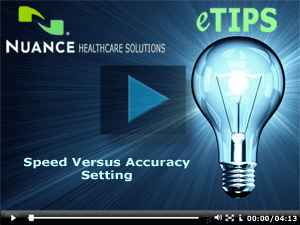
_______________back to top_______________
Did you know you could have the date automatically formatted to your own preference?
The PowerScribe 360 | Reporting system has an "Auto-Formatting" feature that allows a user to control the formatting of a date. The system also allows for the user to choose to have the date formatted to exactly how it was dictated. The image below shows the date settings that are available in the auto-formatting feature.
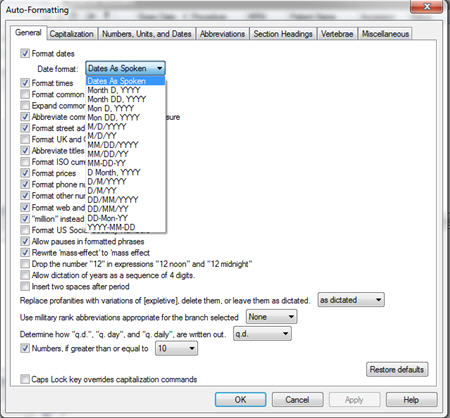
The following are examples showing a few of the different date settings you may choose from.
- Dates as Spoken - Allows you to define the formatting based upon how it is dictated each time.
Dictating "November second two thousand fourteen" results into "November 2, 2014"
Dictating "November two thousand fourteen" results into "November 2014"
Dictating "November fourteen results into "November 14th"
- M/D/YY - Allows you to dictate numerous ways with the same formatting result. Leading zeroes are removed automatically.
Dictating "November second two thousand fourteen" results into" "11/2/14"
Dictating "two four fourteen" results into "2/4/14"
Dictating "zero two zero four fourteen" results into "2/4/14"
Dictating "two fourteen two thousand fourteen" results into "2/14/14
Dictating "November fourteen" will results into "November 14"
- YYYY/MM/DD - Allows you to dictate the year first followed by the month and days, which will be formatted with the four-digit year showing first.
Dictating "two thousand fourteen eleven two" results into "2014-11-02"
Dictating "fourteen two eleven" results into "2014-02-11"
NOTE: When choosing one of the date formatting options, you will achieve better results by dictating the date in the order in which it will be formatted. I.e. Choosing YYYY/MM/DD should be dictated with the year first followed by the month and day. In addition, dictating all four numbers for the year will generally provide a higher recognition accuracy.
_______________back to top_______________
Did you know you could toggle visibility of the PowerScribe 360 | Reporting Client screen by using voice commands?
The voice commands, "Hide PowerScribe" and "Show PowerScribe" allow you to easily hide and show the PowerScribe 360 | Reporting application without the need to use a mouse. This feature is especially nice for those who have their RIS and PowerScribe 360 | Reporting applications sharing the same screen. I.e. When the need to look at the RIS to dictate the indication, simply say "Hide PowerScribe" to minimize the PowerScribe 360 | Reporting application and reveal the RIS system, dictate the content and then say "show PowerScribe" to bring the PowerScribe 360 | Reporting Screen back to its original state.
The following table explains these voice commands.

back to top
|

|
Enhancing patient care while maintaining a competitive position in today's healthcare arena leaves little time to explore how new technologies can help you succeed – and change can be hard. Our goal is to help you, our valued client, be successful.
We invite you and your colleagues to join us for Journey to the future of radiology, a live panel discussion among your peers about their experiences transitioning to PowerScribe 360 and how improved speech accuracy, quality analytics, critical findings, templates, and image sharing has impacted their enterprises.
Panelists:
Wendy Lybrand, Enterprise Informatics Trainer
Emory Healthcare, GA
Samir Patel, MD, Director,
Value Management Program
Radiology Inc., IN
Richard Wiggins, MD,
Director of Imaging Informatics
University of Utah, UT
We will also provide a short overview and live product demonstration of PowerScribe 360 and our new solution, PowerShare Image Sharing.
Register today for this informative, live session and be automatically entered into a drawing to win a Kindle Fire.
|
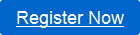
Live Webinar:
Journey to the future of Radiology
Date and Time:
Thursday, Sept. 18th
1:00pm - 2:00pm (ET)
10:00am - 11:00am (PT)
Duration:
60 minutes
Recommended for clients using:
PowerScribe 4.x
PowerScribe 5.x
RadWhere
|
 |
|
|
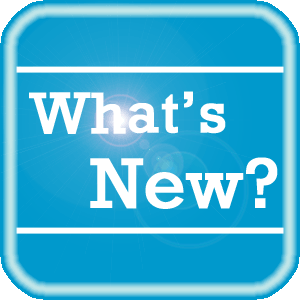 What's New What's New
PowerScribe 360 | Reporting version 2.5.1 was released on September 5, 2014.
Nuance is pleased to announce that the PowerScribe platform, with this software release, now provides access to the PowerShare plugin. The PowerShare network is Nuance's image sharing network made up of close to 2000 facilities. It provides the ability to share images and reports with other patient care providers and will also serve to bring additional value to your PowerScribe system. The plugin can be deployed on an existing PowerScribe server.
If you are already a PowerShare customer, then you may disregard this information. If you are not currently on the PowerShare network and would like to become a customer, contact your Account Executive and they can get you started with one of our flexible packages. For addition information about Nuance's PowerShare Network at Nuance.com, click here.
In addition to the PowerShare Network plugin, this release also includes a new feature allowing a Radiologist to "Correct and Send as Preliminary," which is similar to "Save Draft and Send as Preliminary." This feature will force the report to be uploaded in "P" status via HL7, and save the report in "Pending Correction" status, in one step.
For a complete listing of all updates for all released versions, log in to iSupport and search for Solution #14686: PowerScribe 36 | Reporting User Documentation. Refer to the following documents:
- P36A054: PowerScribe® 360 | Reporting Release Notes Version 2.5.1
- L-3751-001: What's New in PowerScribe® 360 | Reporting, Version 2.5
- L-3625-003: What's New in PowerScribe® 360 | Reporting, Version 2.0
- L-3398-003: What's New in PowerScribe® 360 | Reporting, Version 1.5
- L-3491-001: What's New in PowerScribe® 360 | Reporting, Version 1.1
If you are not an iSupport subscriber, click iSupport Timesaver for information about how you may get started with iSupport.
back to top
|
|
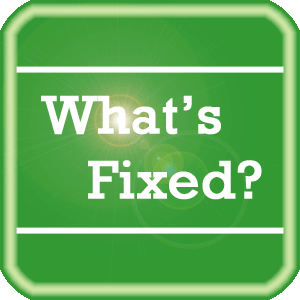 What's Fixed What's Fixed
PowerScribe 360 | Reporting version 2.5.1 was released on September 5, 2014.
Nuance is pleased to present this new release which includes quite a few fixes, of which a few of these fixes are highlighted below:
Highlighted fixes:
- Corrected an issue where dictating 'AC joint' was transcribed as 'before meals joint'
- In Windows 7, corrected an issue where the recording device levels were Not Sticking after Running the Audio Setup Wizard (ASW)
- Corrected an issue where Audio from the prior report incorrectly included in subsequent report. Audio from two reports heard by editor.
- Corrected an issue where a New word could not be added to vocabulary via 'Train word' dialog called from 'Spell' dialog.
- Corrected an issue where Month and day were inverted when the user dictated date with slash.
To view an expanded What's Fixed listing, by product version, please log in to iSupport and search for Solution #14686: PowerScribe 360 | Reporting User Documentation. Refer to the following documents:
- P36A054: PowerScribe® 360 | Reporting Release Notes Version 2.5.1
- P36A047: PowerScribe® 360 | Reporting Release Notes Version 2.5
- P36A052: PowerScribe® 360 | Reporting Release Notes Version 2.0.2
- P36A046: PowerScribe® 360 | Reporting Release Notes Version 2.0.1
- P36A045: PowerScribe® 360 | Reporting Release Notes Version 2.0
- P36A048: PowerScribe® 360 | Reporting Release Notes Version 1.5.2
If you are not an iSupport subscriber, click iSupport Timesaver for information about how you may get started with iSupport.
If you are experiencing one or more of the issues described in the What's Fixed listing and would like to be updated to the corrected release. please submit a service request to Nuance Healthcare Solutions Global Support Services through iSupport or by calling (800) 833-7776.
back to top
|
|
 iSupport is a Proven Timesaver iSupport is a Proven Timesaver
iSupport is an Internet based support site where you can search our dynamic knowledge base for answers to your questions, access our library of operational manuals and quick reference guides, view the latest product enhancements, and submit online requests for service.
iSupport Knowledge Base Content Update:
A number of important knowledge base articles have been added or reissued with updated information to iSupport, as follows:
- #14686 PowerScribe 360 | Reporting User Documentation
- #14415 eTIPS Newsletter Archives - PowerScribe 360 | Reporting
- #13387 What's Fixed
- #14417 eTIPS Video Library for PowerScribe
To see the details of any item on the above listing, simply login to iSupport and search for the article number that precedes each item.
Getting Started with iSupport
Registered iSupport members are able to use the full features of iSupport and submit online service requests. Click Getting Started with iSupport to view instructions on how to register to become an iSupport member.
back to top
|
|
 Meet Pablo Alfaro Meet Pablo Alfaro
Pablo Alfaro is a Remote Support Engineer for the PowerScribe 360 Technical Support team at Nuance. Pablo works with internal and external customers providing technical and operational support. Pablo is always focused on having very satisfied customers by solving issues and providing solutions.
In Pablo's free time, he enjoys coaching youth baseball, focusing his team on "hitting the ball hard" and getting on base by hitting the ball as opposed to getting a walk. Pablo also enjoys spending time with his family visiting National and State Parks. His family enjoys seeing the different landscapes each park offers.
back to top
|
|
 Contacting Support Contacting Support
A dedicated Nuance Healthcare Technical Support team, available 24x7x365, services our PowerScribe 360 | Reporting customers who have an active maintenance contract with Nuance.
Nuance Healthcare Technical Support
This team can offer assistance via remote on-line connectivity to your systems, and it is available toll-free 800 833-7776 via our "Say Anything" menu. So, at the prompt, simply say: PowerScribe 360 Reporting Support
On the other hand, save the call and access Nuance Healthcare's Support Center through our iSupport, Internet-based website at https://isupport.nuance.com. If you are not an iSupport subscriber, click iSupport Timesaver for information about how you may get started.
Nuance Depot Repair Service
Click here for a Web Form to submit a Depot Repair Service Request for Connexions Station (C-phone), Optic Mic, PowerMic, Philips Speech Mic, tape-based recording devices, digital recorders, etc. iSupport members can save time by simply logging in to iSupport and submitting a service request choosing "Depot" as the Request Type.
NOTE: There is no need to submit a Depot Repair Service Request on a PowerMic under a current Nuance Maintenance Contract. Call Nuance's Customer Account Management team at 800-339-7683 to get the broken PowerMic replaced. At the prompt simply say, "PowerMic Replacement."
Nuance Healthcare Technical Support
Additional information about how to contact Nuance's PowerScribe 360 | Reporting customer support team is available at the following Nuance Technical Support website:
http://www.nuance.com/support/powerscribe360-reporting/
back to top
|
|
Nuance Welcomes Your Feedback
We are very much interested in your feedback regarding this eTIPS newsletter.
Click here to reply to this email with your comments or suggestions.
We would love to hear your ideas for future eTIPS newsletters. If you have an idea, suggestion or an article you would like included in our eTIPS newsletter,
click here to email your idea to our eTIPS editor.
back to top
|
|
|
|
Thank you for taking time out of your busy workday to allow us this opportunity to keep you informed about Nuance Healthcare Solutions Global Support Services.
Sincerely,
Nuance Healthcare Solutions Global Support Services
Nuance Communications, Inc.
back to top
|
|
|
|
|
|