|
 eTIPS eTIPS
Did you know any alpha pager can be setup for use in PowerScribe 360 | Critical Results, even if the alpha pager’s carrier is not listed?
The PowerScribe 360 | Critical Results (PS360|CR) system allows users to setup any alpha pager as a device, even if the alpha pager's carrier is not listed in the carrier option. The user will need to know the proper gateway for this device so it can be properly set it up for use.
Click the play button on the following eTIPS video image for a brief demonstration on how to setup an alpha pager where the alpha pager's carrier is not listed.
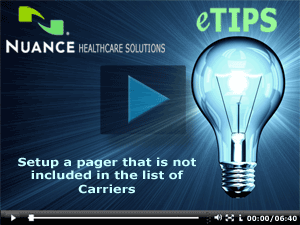
Perform the following to setup an alpha pager where the alpha pager's carrier is not included in the carrier list:
- Log in to the PS360|CR web application:
https://ps360criticalresults.com/CriticalResults/Login.aspx
- Click on the Directory tab and enter the physician's name.
- When you have identified the physician, click on the name to access his or her user profile.
- In the User Profile, scroll down to the Devices and Notifications section.
- Click on the Add option and select the device type of Pager – Alpha
- If the carrier you have is not listed in the Carrier drop-down list, select any random carrier.
- Next, you will need to edit the pre-populated gateway in the Gateway field
- Example Pre-Populated Gateway (4695311602@archwireless.net)
- Changed to (4695311602@newgatewayenteredhere.com)
- Some hospitals may have a PIN associated with the pager numbers. If these are alpha pagers, you would follow the same steps as above while using the following format below:
(12345@newgatewayenteredhere.com)
- Be sure to send a TEST message to ensure the notifications are being delivered to the paging device. If using the PIN method above, the results may vary depending on the facility.
- When the carrier is updated, be sure to update the Notification Criteria section with the appropriate settings.
- Click Save to return to the User Profile window.
- Save the User Profile.
Note: This solution can also be used for Cell phone carriers not listed in the PowerScribe 360 | Critical Results system.
If you would like changes made or have additional questions, please contact your Account Manager or call PS360|CR support at 866-256-3178.
_______________back to top_______________
Did you know any PowerScribe 360 | Critical Results user can reset their password through the PowerScribe 360 | Critical Results site?
Any physician using any of the PowerScribe 360 | Critical Results applications (Critical Results Web Tool, Desktop Application, and/or Mobile Application) who has forgotten his or her password, can simply request a password reset through the PowerScribe 360 | Critical Results site.
What do I do if I forget my password?
- Open your internet browser and navigate to the following website:
https://ps360criticalresults.com/CriticalResults/Login.aspx
- On the Login page, click the Forgot your password link.
- On the next screen, you will be asked to enter your email address.
- The system will send you an email with a link to reset your password.
- Access the email and click on the reset password hyperlink from within the email.
- Follow the prompts to set up a new password.
- Once you have reset the password, you will be able to log in to any of the PS360 | Critical Results applications (Critical Results Web Tool, Desktop Application, and Mobile Application).
Note: If you have forgotten your username, please contact PowerScribe 360 | Critical Results support at 866-256-3178 for assistance.
Note: A user must provision their account before having access to any of these applications (Critical Results Web Tool, and Desktop Application and Mobile Application)
If you would like changes made or have additional questions, please contact your Account Manager or PowerScribe 360 | Critical Results support at 866-256-3178.
_______________back to top_______________
Did you know if you attempt to login many times without success you can get locked out of your account?
If a physician or administrative user attempts to log in to the PowerScribe 360 | Critical Results Web Tool too many times unsuccessfully, the system will lock the account. Once the account is locked, the account can no longer be accessed without being Unlocked first.
How do I unlock my account?
- If you get locked out of your account, please contact PowerScribe 360 |
Critical Results support for assistance at 866-256-3178 or contact your facility's PowerScribe 360 | Critical Results Administrator.
- After your password has been Unlocked and you still don’t remember the correct password, use the “Forgot your password” option on the login page. If you don’t remember the proper username, please contact PowerScribe 360 | Critical Results support for assistance.
If you would like changes made or have additional questions, please contact your Account Manager or PowerScribe 360 | Critical Results support at 866-256-3178.
back to top
|