|
 eTIPS eTIPS
Did you know that the end of life for the URL "https://veriphy.vocada.com" is rapidly approaching?
As a result of the branding change from Veriphy to PowerScribe 360 | Critical Results that occurred early last year, Nuance will be phasing out the https://veriphy.vocada.com URL that is used to accomplish an integrated workflow with a Nuance Reporting application.
Nuance will no longer support the https://veriphy.vocada.com URL starting Feb 1, 2015. After this date, your system will no longer function as appropriate unless the new URL is in place. Nuance will continue to send monthly reminders on this subject.
This will impact PowerScribe 360 | Critical Results users who are integrated with one of the following Reporting applications:
- PowerScribe 360
- PowerScribe v5
- PowerScribe v4
- RadWhere
Desktop application users on v4.4 or earlier are also affected.
If you have any questions about this upcoming maintenance, please contact your client manager directly or call 866-256-3178.
_______________back to top_______________
Did you know the PowerScribe 360 | Critical Results system has an alert message that provides details about an upcoming maintenance event?
When Nuance has scheduled PowerScribe 360 | Critical Results system maintenance, a message and blue alert icon will appear at the top of the portal, shown in the image below.

Click on the Blue Alert Icon  to be presented with a dialog box, shown in the image below. to be presented with a dialog box, shown in the image below.
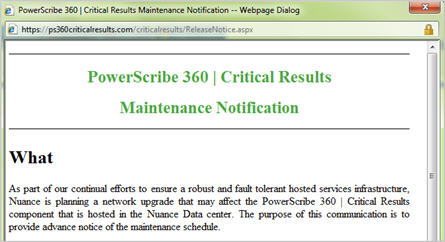
The dialog includes detailed information about the scheduled maintenance.
If you have additional questions or need assistance, please contact PowerScribe 360 | Critical Results support at 866-256-3178
_______________back to top_______________
Did you know an adminstrator can reset a user's password?
The PowerScribe 360 | Critical Results system permits an Administrator to reset a user’s password.
- From Internet Explorer enter in URL:
https://ps360criticalresults.com/criticalresults/Login.aspx?
ReturnUrl=%2fcriticalResults%2fdefault.aspx
- You will see a screen that looks like the one shown below. On the screen, click the ‘Forgot your password?' link.
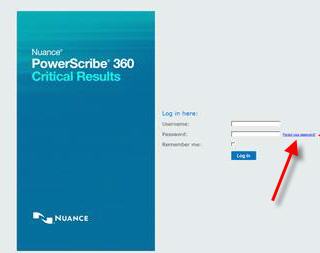
- Once you click on ‘Forgot your password?’ a new window will pop up for you to enter the users email address, which must match the address found in their PowerScribe360 | Critical Results profile, and click on Submit. This will send an email to the user's inbox with a link for them to reset their password.
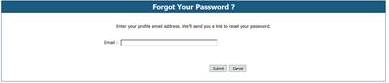
If you have additional questions, please contact Critical Results Support at 866-256-3178
back to top
|