|
|
February 2015, Volume 2, Number 2 |
|
|
Nuance is pleased to present you with this edition of eTIPS, where you will find tips about:
eTIP 1: Accessing the HIPAA audit log.
eTIP 2: Burning images to CD from PowerShare.
eTIP 3: Sharing images with a patient even before they register on PowerShare.
|
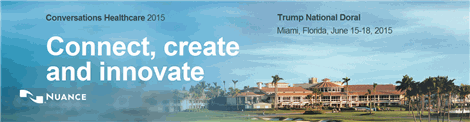
|
We are excited to announce the launch of "Conversations Healthcare 2015," a conference you don't want to miss! This year it is being held in Miami, Florida, at the Trump National Doral - June 15th to the 18th.
Success requires healthcare organizations to constantly evaluate how to do business, and evolve and innovate so that we stay aligned and remain leaders in our industry. To better strategically support you, we are transforming how we do business, creating a more client-centric approach that focuses on your challenges and how we can best help you achieve your goals. For Conversations 2015, it's the year of you, the client. This means that even more than before we are focused on creating educational, networking, and forum sessions that are tailored specifically to you and provide the essential tools to be successful. We'll address head-on the challenges you face, highlight opportunities to shape the future, and give you a voice in connecting and innovating with us.
- Learn from Nuance staff and your peers on how get the most out of your Nuance solutions.
- Discover more about the breadth of solutions Nuance offers, and our new technologies and services.
- Participate in an industry-leading healthcare technology networking event with experienced professionals from our client base, as well as Nuance staff and industry experts.
- Contribute to Nuance product development by offering feedback on their day-to-day use, and perspective on their needs and challenges into the future.
Whether you are a healthcare executive, a Physician, in clinical IT, or manage teams that focus on key areas of clinical documentation, we encourage you to take a stake in the future of our industry and register as soon as possible for Conversations 2015 in Miami, Florida.

Click here to learn more about Conversations Healthcare 2015. |
|
|
 eTIPS eTIPS
Did you know you can access the HIPAA audit log?
As an imaging facility administrator you have the ability to access detailed audit logs for HIPAA reporting purposes. All activity involving Protected Health Information (PHI) is logged and can be retrieved online and exported to a CSV file.
To access HIPAA audit trails:
- Click the Admin tab, and then click the HIPAA Audit Trail icon to open the HIPAA Audit Trail Search window.
- Enter your search parameters. (All data entry fields are optional but narrowing the search to a specific patient or time frame speeds up the query.)
- After entering the parameters, click the Search button. Your results appear in a table below the search form.
- To filter your search results, enter text in the Filter field. This allows you to narrow down the results by user, patient, event, and so on.
 TIP:
You can enter multiple items in the Filter field to combine the filters. For example, entering "anna studyView" will reduce the results to only transactions where someone viewed images for patients named 'anna'. If the results span multiple pages, buttons at the bottom right of the table (4) allow you to advance through the data set. TIP:
You can enter multiple items in the Filter field to combine the filters. For example, entering "anna studyView" will reduce the results to only transactions where someone viewed images for patients named 'anna'. If the results span multiple pages, buttons at the bottom right of the table (4) allow you to advance through the data set.
If you want to export the entire audit trail to a comma delimited (CSV) file, click the Export to CSV button (below the results table). The browser will prompt you to download the file, allowing you to import the data into other applications such as Excel.
_______________back to top_______________
Did you know you can burn images to CD from PowerShare?
Downloading the DICOM data set will retrieve a ZIP file with the original files that were uploaded to PowerShare. 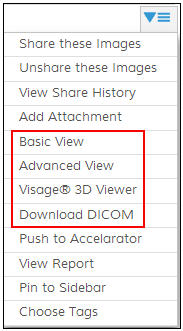
To download a DICOM image set, click the Download DICOM item from an image's drop-down menu (see illustration on right). When using this feature you have an option to include an embedded viewer within the downloaded ZIP file.
 NOTE: It is recommended to include the optional viewer when burning CDs.) NOTE: It is recommended to include the optional viewer when burning CDs.)
Burning downloaded ZIP to CD
- Insert a writable disc, such as a CD-R, CD-RW, DVD-R, DVD-RW, or DVD+RW disc, into your computer's CD, DVD, or Blu-ray Disc burner.
- In the AutoPlay dialog box that appears, click Burn files to disc using Windows Explorer.
(If the AutoPlay dialog box doesn't appear, click the Start button , click Computer, and then double-click your disc burner.) , click Computer, and then double-click your disc burner.)
- In the Burn a Disc dialog box, type a name for this disc in the Disc title box, click With a CD/DVD player, and then click ‘Next’.
- Open the zip file that contains the files you want to burn, and then drag the files into the empty disc folder.
(To select more than one item, press and hold the Ctrl key, and then click the files you want to burn.)
- On the toolbar, click Burn to disc, and then follow the steps in the wizard.
The selected files are copied to the disc. When the disc burning is complete, the disc burner tray will open and you can remove the disc. You can now use the disc in another computer or in some CD or DVD players. The disc session is already closed.
_______________back to top_______________
Did you know you can share images with a patient even before they register on PowerShare?
When sharing images from the images tab, you will be prompted to enter the name of your contact or you can 'search for a new contact'.
Selecting 'search for a new contact', during the image sharing process, allows you to share images with a contact who has not even registered by sending them a special invite by email that contains an imbedded share token. When the new user accepts your email invitation and finishes registering, the embedded token will ensure that they already have images waiting for them when they sign into their new account.
back to top
|
|
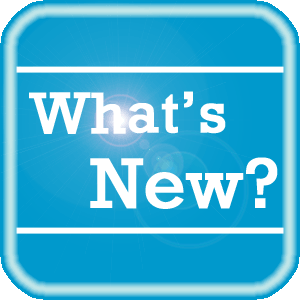 PowerShare News PowerShare News
What are eTIPS and how do I sign up?
PowerShare eTIPS is a monthly newsletter that contains helpful information for the PowerShare Network, Product Updates, and other exciting news. To sign up, click here.
An archive of all PowerShare eTIPS can be found here.
PowerShare Training
You can register for training by completing the online registration form here.
Upcoming Maintenance
We have scheduled maintenance on our storage environment. Details surrounding this scheduled maintenance are listed below.
When?
Sunday March 7, 2015 from 10:00 a.m. until 6:00 p.m. EST
Which platforms will be affected?
What can I expect?
During this maintenance window, users may experience the following:
- Rolling web disconnects
- Sporadic delayed image delivery
ATTENTION VISAGE USERS
 IMPORTANT: Users must update their Visage thin client viewers to the latest edition to take advantage of the latest features. IMPORTANT: Users must update their Visage thin client viewers to the latest edition to take advantage of the latest features.
What's New
The following features have been added to PowerShare® Network for the February 2015 product update.
- DICOM Multi Study Upload
- Integration with third party applications
Click here for more detailed information and step-by-step instructions on how to use the new features included in the February upgrade.
Have ideas?
We would love to hear your ideas! If you have information about how we could make PowerShare better, please contact Michelle Sporleder at michelle.sporleder@nuance.com
back to top
|
|
 Contacting Support Contacting Support
A dedicated Nuance Healthcare Technical Support team, available 24x7x365, services our PowerShare Network customers who have an active maintenance contract with Nuance.
Nuance Healthcare Technical Support
This team can offer assistance via remote on-line connectivity to your systems, and it is available toll-free at (866) 809-4746. Alternatively, you can email us at support@nuancepowershare.com
back to top
|
|
Nuance Welcomes Your Feedback
We are very much interested in your feedback regarding this eTIPS newsletter.
Click here to reply to this email with your comments or suggestions.
We would love to hear your ideas for future eTIPS newsletters. If you have an idea, suggestion or an article you would like included in our eTIPS newsletter,
click here to email your idea to our eTIPS editor.
back to top
|
|
|
|
Thank you for taking time out of your busy workday to allow us this opportunity to keep you informed about Nuance Healthcare Solutions Global Support Services.
Sincerely,
Nuance Healthcare Solutions Global Support Services
Nuance Communications, Inc.
back to top
|
|
|
|
|
|