|
 eTIPS eTIPS
Did you know you can upload patient release forms when requesting images?
To upload patient release documents when requesting images from contacts on PowerShare, you will see the option to select a local document to upload on the second page of the request images workflow (study information) – see image below:
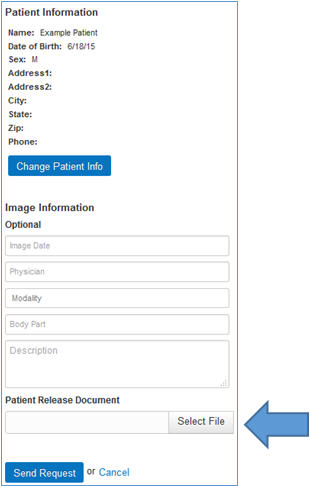
Supported file types: JPG, GIF, TIFF, DOC, PDF and PNG, less than 5MB.
_______________back to top_______________
Did you know you can create new users under your PowerShare Facility Account?
As an imaging facility administrator, you can create additional users on your PowerShare account. This ensures that all HIPAA audit trails are maintained for unique user names, and to avoid sharing of generic user credentials.
 NOTE: Only the account owner can create, edit, and delete administrator accounts. Both owners and administrators can create, edit, and delete clerk accounts, and any facility user can create stat/temp accounts. NOTE: Only the account owner can create, edit, and delete administrator accounts. Both owners and administrators can create, edit, and delete clerk accounts, and any facility user can create stat/temp accounts.
To add a new user:
- Click the Admin tab.
- Click the Manage Users icon.
- Click the Create New button.
- From the Type drop-down list, select either the Admin, Clerk, or Stat/Temp user type:
- Admin users have full privileges and can perform all functions except for creating additional administrator users.
- Clerk users can perform functions other than administrative ones.
- Stat/Temp users are limited to uploading and viewing their own images. You can assign a 1 hour, 1 day, 2 day, 1 week or 2 week expiration to a Stat/Temp account.
- Enter the remaining information for the user (name, email, password, and so on).
- When finished entering the information, click Submit.
To edit an existing user:
- Click the Admin tab.
- Click the Manage Users icon.
- Click the Edit button (located on the right side of the user's information row) and revise the information for the user.
- When finished making your changes, click Submit.
To delete an existing user:
- Click the Admin tab.
- Click the Manage Users icon.
- Click the trash can icon (located in the right-most column of the user list) for the user you want to delete.
- At the prompt asking if you are sure you want to delete the account, click OK to delete the account, or click Cancel to take no action and return to the edit window.
_______________back to top_______________
Did you know you can mass import (invite) physicians to your facility account?
Need to create/invite multiple new physicians' accounts from your PowerShare facility account? Check out the 'Import Physicians' feature, which allows you to import multiple physicians at the same time.
- First, create a CSV file by opening Excel (or notepad) and entering in the following data:
- First Name, Last Name, NPI, Email, 301, TO_FACILITY
Example: Smith, John, 1234567890, john.smith@nuance.com, 301, TO_FACILITY
- Save this file as a .CSV using 'Save As'
- Click the Admin tab in your PowerShare account and select Import Physicians from CSV.
- Upload your file.
back to top
|