|
 eTIPS eTIPS
Did you know you can configure your Accelerator Gateway (AGW) for your downtime/test PACS?
The Accelerator Gateway (AGW) can interface with multiple onsite PACS and modalities. In some cases, sites will setup workflows for both their production and test/backup PACS systems.
Steps/considerations when setting up test/backup PACS workflows:
- Sending studies to PowerShare from PACS
Create a send-to/export destination on the alternate PACS that will allow you users to push studies to PowerShare. You can use the same IP/Port/AETitle that was configured for your production PACS*.
- Sending studies to PACS from PowerShare
Create a second AGW receiving channel that your users can use to send studies from PowerShare to your alternate PACS**. If you PACS is not promiscuous, you will need to add the AGW receiving channel's calling AET and IP to your trusted source list.
- Querying PACS from PowerShare (CSQ)
Create a second Local Archive channel that your users/contacts can use to query/retrieve images from your alternate PACS***. If you PACS is not promiscuous, you will need to add the AGW Q/R channel's calling AET and IP to your trusted source list.
*Since the AGW Sending channel SCPs are promiscuous, no alterations to the AGW config are required in order to receive studies from alternate sources.
**For instructions on setting up receiving channels, follow the guide located here.
***For instructions on setting up Local Archive channels, follow the guide located here.
_______________back to top_______________
Did you know that you can download studies from PowerShare directly from your PACS?
The Accelerator Gateway (AGW) has a Query Retrieve feature that allows a PACS system to query and retrieve studies directly from PowerShare. The studies are pulled from the AGW owner's uploaded images repository. Shared images need to be copied to the owner's folder so they are returned as part of the query results. The support team is available to assist sites with configuring this feature on the AGW - should administrators have any questions in regards to the steps below:
To Setup Q/R access on PowerShare for PACS:
- Login to PowerShare under a facility admin account.
- From the Admin tab, click the link to view the Manage Accelerators page.
- Click the blue pencil icon, next to the AGW, that will be communicating with PACS*.
- From the Query/Retrieve tab on the Edit AGW page, select a port and AETitle on which your AGW Q/R service will listen. This can be any unused port on the workstation between 1 and 65535.
- Complete your Q/R setup by entering any PACS/modality destinations for which you will be Query/Retrieving images. Remember to click the add (+) button after entering each destination. Then, click the save button. If you are unsure about the IP/Port/AET for your PACS Q/R service, check with your PACS administrator.
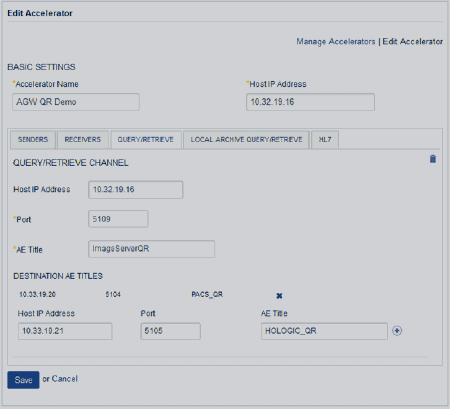
 * NOTE: Only AGWs owned by the facility account can be configured to Q/R that site's PowerShare account. Your contacts will be unable to Query Retrieve images from your PowerShare account using their PACS. * NOTE: Only AGWs owned by the facility account can be configured to Q/R that site's PowerShare account. Your contacts will be unable to Query Retrieve images from your PowerShare account using their PACS.
_______________back to top_______________
Did you know you can Query PACS from PowerShare by using Cross Site Query (CSQ)?
Cross Site Query (CSQ) adds new workflow options for sites uploading images from PACS to PowerShare. CSQ enabled sites can search for and upload images from their PACS using the PowerShare website. This is accomplished using the Local Archive Q/R function on the Accelerator Gateway (AGW).
Administrators configure the Q/R access by creating local archive channels on the AGW configuration page. Optionally, these local archives can be shared out from spoke/hub accounts to one or more of their contacts' accounts, allows those contacts to pull images directly from the contact's PACS.
Use the Local Archive Query/Retrieve (Q/R) tab, located on the Admin tab under Manage Accelerators, to set up a cross-site query (CSQ). Configure the Q/R access by creating local archive channels on the Accelarator configuration page. Optionally, local archives can be shared out from spoke/hub sites to other hub sites, allowing them to pull images directly from the spoke’s PACS.
Set Up a Local Archive Channel:
- Log in to PowerShare as a facility administrator.
- Click the Admin tab, and then click the Manage Accelerators icon.
- Click the Local Archive Query/Retrieve tab.
- Fill in the information for the local archive. Refer to the table shown below.
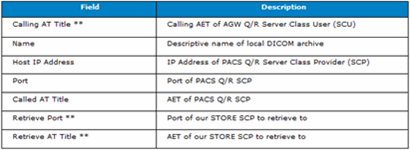
 NOTE: Fields with two asterisks ** are required for non-promiscuous PACS. NOTE: Fields with two asterisks ** are required for non-promiscuous PACS.
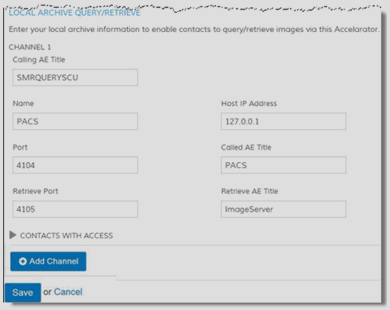
Using the Advanced Search:
On a site with access to a local archive, a few extra options will be available on the advanced search page. These options allow users to include local archives in their searches.
- Search Archive Only check box: Option to only search PACS archive, or archives. Clear this check box to search PACS and PowerShare.
- Choose External Archives: Click in this field to select which archives to include in the search.
- Standard search options: Select up to three criteria (MRN, first/last name, and so on) and filter by study date.
Allow Sharing PACS Access
- From the Contacts tab, select Preferences, from the drop-down menu, for the contact to which you would like to give CSQ access.
- Choose the archive, or archives you want to share.
- Select whether the site is allowed to search for and request or retrieve images.
back to top
|