|
 eTIPS eTIPS
Did you know that administrators can delete images and/or reports?
Facility administrators can delete images and/or reports from their My Images tab on PowerShare.
Delete Images:
 CAUTION: The delete images option permanently deletes all of the images associated with the study. If the study contains more than one image, you cannot pick which images to delete. CAUTION: The delete images option permanently deletes all of the images associated with the study. If the study contains more than one image, you cannot pick which images to delete.
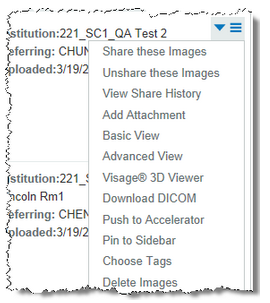
When you click Delete Images, the following dialog box opens, allowing you to delete or cancel.
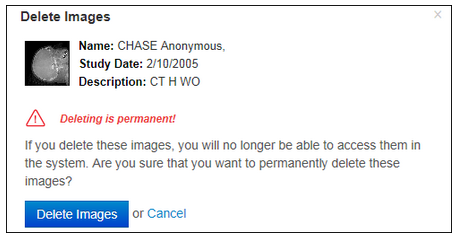
From here you can either click Delete Image to permanently remove the image from the system, or click Cancel to return to the Image window without deleting the image.
Delete a Report:
 CAUTION: The delete report option permanently deletes the report from the system. CAUTION: The delete report option permanently deletes the report from the system.
Administrators can access the delete report option from the view report page.
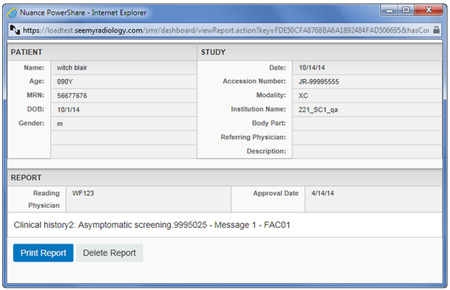
When you click Delete Report, the following warning message window opens:
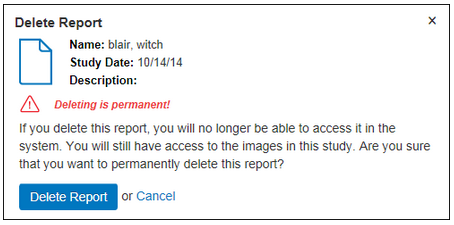
From here you can either click Delete Report to permanently remove the report from the system, or click Cancel to return to the report window without deleting the report.
_______________back to top_______________
Did you know you can add/update the logo displayed to your contacts?
When your contacts view your entry under their contacts tab, your logo / photo is displayed next to your name and address. The same image is displayed to new contacts when they search for you on PowerShare.
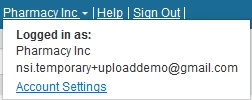
To update your logo, login and select the Account Settings link from the drop-down context menu, which is located next to the your name (see image above).
_______________back to top_______________
Did you know administrators should configure the anti-virus application to omit the Accelerator Gateway?
Administrators may need to configure their anti-virus applications to omit the Accelerator Gateway (AGW) installation folder from the list of files/folders monitored/scanned.
Add the following installation and temp folders to your AV exception lists:
<Installation Drive>\Nuance
%SYSTEMROOT%\system32\config\systemprofile\AppData\Local\Temp\agw\
%APPDATA%\Local\Temp\smrgw
%SYSTEMROOT%\system32\config\systemprofile\AppData\Local\Temp\agwdist
Note: Older AGW versions below 2.1.5 will also need <Installation Drive>\Accel
back to top
|