|
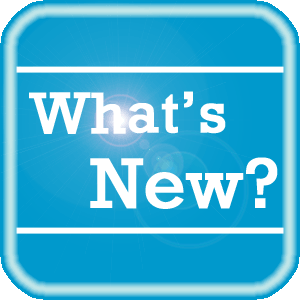 PowerShare News PowerShare News
Upcoming Maintenance
We have scheduled maintenance on our VRAnywhere voice dictation services. Details surrounding this scheduled maintenance are listed below.
When?
Sunday, November 15, 2015 from 3:00am until 7:00am EST
Which platforms will be affected?
What can I expect?
During this maintenance window, users may experience issues with the following:
- Logging into the VRAnywhere report editor
- Accessing saved VRAnywhere templates and autotexts
- Dictating report into the VRAnwyhere report editor
During the maintenance period, we will keep our status page up to date with any new information,
If you are not receiving our maintenance notification messages:
- Confirm that your email address is on the notification list and that the log shows the messages being successfully delivered to you by emailing support@nuancepowershare.com and opening a ticket.
- Check your spam/junk folder for the message. Set your spam/junk folder options to allow these messages to be delivered to your inbox.
- Add delivery@b2b-mail.net to your whitelist.
- Investigate with your email administration why the message is not making it to your inbox.
Special Reminder for Chrome Users
The Java plug-in for web browsers relies on the cross platform plugin architecture NPAPI, which has long been, and currently is, supported by all major web browsers. Google has followed through with their plans to remove NPAPI support from Chrome. With the most recent release (v51) Google Chrome will no longer support NPAPI, thus they are effectively dropping support for Silverlight, Java, Facebook Video and other similar NPAPI based plugins.
The following Java-based PowerShare products will be affected by this change:
- File Upload Tool*
- Modality Worklist Reconcile
- Clinical Viewer*
Java is still supported on other main-stream browsers such as Firefox, Internet Explorer and Safari. Chrome users are encouraged to switch to an alternate browser should they have any issues accessing the products listed above.
* These products have alternative versions available that do not require Java. Please contact support or your outreach coordinator to discuss available options.
Special Reminder for Internet Explorer 8 and Windows XP Users
As you are aware, technologies rapidly evolve and change every day. Keeping this in mind, we will no longer be providing support for some older technologies. Our mission is to ensure that our software is compatible with the latest technologies available. Please note we will no longer support the PowerShare and/or VRN Telerad products on the following technologies:
OPERATING SYSTEMS |
Discontinue Support Date |
Windows XP
(click here for information from Microsoft® regarding the end of Life of this OS) |
November 1, 2015 |
Windows Server 2003
(click here for information from Microsoft® regarding the end of Life of this OS) |
November 1, 2015 |
BROWSERS |
Discontinue Support Date |
Internet Explorer
versions prior to 9 |
December 31, 2015 |
We appreciate your business, and, as always, will continue to provide you with world class support.
If you have any questions, please contact our helpdesk at: 1-866-809-4746 or support@nuancepowershare.com
PowerShare Training
You can register for training by completing the online registration form here.
Best Practice Reminder
We recommend auditing your PowerShare users list on a weekly basis. Be sure to disable any users that should no longer have access (terminated employees, employees no longer needing access to PowerShare).
Have Ideas?
We would love to hear your ideas! If you have information about how we could make PowerShare better, please contact Michelle Sporleder michelle.sporleder@nuance.com
What are eTIPS and how do I sign up?
PowerShare eTIPS is a monthly newsletter that contains helpful information about the PowerShare Network, Product Updates, and other exciting news. To sign up, click here.
Keep up-to-date by viewing the PowerShare eTIPS archives, which can be found here.
back to top
|