|
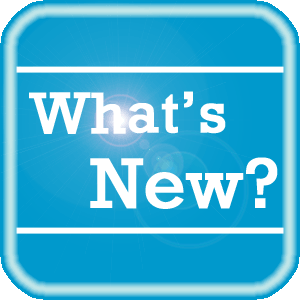 PowerShare News PowerShare News
What's New
The following new features have been added to PowerShare Network for the November 2015 product update.
Single Sign On with Active Directory:
Active Directory (AD) single sign on allows a facility admin to securely add or remove users from multiple applications at one time from a single location. It also allows users to log in with a single network username/password for all applications that they access, including PowerShare.
 NOTE: Please contact your Nuance account representative for more information about Single Sign On. NOTE: Please contact your Nuance account representative for more information about Single Sign On.
PACS Work Queue:
PowerShare provides a simple method for nominating images for PACS. The Images tab now contains a choice calls PACS, which brings up a dynamic list of the work queue.
 NOTE: This feature is available to users who have the Use File room work queue feature enabled in their user profile (under Admin > Manage Users). NOTE: This feature is available to users who have the Use File room work queue feature enabled in their user profile (under Admin > Manage Users).
Request Work Queue:
PowerShare provides a simple method for managing requests. The Images tab now contains a choice called Requests, which brings up a dynamic list work requests.
 NOTE: This feature is available to users who have the Use File room work queue feature enabled in their user profile (under Admin > Manage Users). NOTE: This feature is available to users who have the Use File room work queue feature enabled in their user profile (under Admin > Manage Users).
For additional information about the new features included in the PowerShare Network November 2015 release, click here.
Upcoming Maintenance
There is no upcoming maintenance scheduled for the remainder of calendar year 2015. The last scheduled maintenance for calendar year 2015 was on December 20th. If you are not receiving our maintenance notification messages:
- Confirm that your email address is on the notification list and that the log shows the messages being successfully delivered to you by emailing support@nuancepowershare.com and opening a ticket.
- Check your spam/junk folder for the message. Set your spam/junk folder options to allow these messages to be delivered to your inbox.
- Add delivery@b2b-mail.net to your whitelist.
- Investigate with your email administration why the message is not making it to your inbox.
Special Reminder for Chrome Users
The Java plug-in for web browsers relies on the cross platform plugin architecture NPAPI, which has long been, and currently is, supported by all major web browsers. Google has followed through with their plans to remove NPAPI support from Chrome. With the most recent release (v51) Google Chrome will no longer support NPAPI, thus they are effectively dropping support for Silverlight, Java, Facebook Video and other similar NPAPI based plugins.
The following Java-based PowerShare products will be affected by this change:
- File Upload Tool*
- Modality Worklist Reconcile
- Clinical Viewer*
Java is still supported on other main-stream browsers such as Firefox, Internet Explorer and Safari. Chrome users are encouraged to switch to an alternate browser should they have any issues accessing the products listed above.
* These products have alternative versions available that do not require Java. Please contact support or your outreach coordinator to discuss available options.
Special Reminder for Internet Explorer 8 and Windows XP Users
As you are aware, technologies rapidly evolve and change every day. Keeping this in mind, we will no longer be providing support for some older technologies. Our mission is to ensure that our software is compatible with the latest technologies available. Please note we will no longer support the PowerShare and/or VRN Telerad products on the following technologies:
OPERATING SYSTEMS |
Discontinue Support Date |
Windows XP
(click here for information from Microsoft® regarding the end of Life of this OS) |
November 1, 2015 |
Windows Server 2003
(click here for information from Microsoft® regarding the end of Life of this OS) |
November 1, 2015 |
BROWSERS |
Discontinue Support Date |
Internet Explorer
versions prior to 9 |
December 31, 2015 |
We appreciate your business, and, as always, will continue to provide you with world class support.
If you have any questions, please contact our helpdesk at: 1-866-809-4746 or support@nuancepowershare.com
Special Note for Java Users
As of our November release, our recommended version of Java for our File Upload Tool and Modality Worklist Reconcile applets is Java 8 update 65. While our Java applets may run on other versions of Java, PowerShare only guarantees optimal performance of Java 8 update 65.
PowerShare Training
You can register for training by completing the online registration form here.
Best Practice Reminder
We recommend auditing your PowerShare users list on a weekly basis. Be sure to disable any users that should no longer have access (terminated employees, employees no longer needing access to PowerShare).
Have Ideas?
We would love to hear your ideas! If you have information about how we could make PowerShare better, please contact Michelle Sporleder michelle.sporleder@nuance.com
What are eTIPS and how do I sign up?
PowerShare eTIPS is a monthly newsletter that contains helpful information about the PowerShare Network, Product Updates, and other exciting news. To sign up, click here.
Keep up-to-date by viewing the PowerShare eTIPS archives, which can be found here.
back to top
|