|
 eTIPS eTIPS
Did you know how to resolve Dragon Medical from flashing its splash screen momentarily, but no DragonBar appears?
This video topic applies to the following Dragon Medical products:
- Dragon Medical 360 | Network Edition (DMNE)
- Dragon Medical Practice Edition (DMPE)
This video topic covers the cause and resolution for the symptom where the Dragon Medical splash screen flashes momentarily, but Dragon Medical does not seem to start and the DragonBar does not appear. This is generally caused when the Dragon Medical NatSpeak process (natspeak.exe *32) is already running and needs to be manually ended through Windows Task Manager.
Click the image below to play this video.
|

Click Here
|
|
VIDEO: Dragon Medical flashing splash screen momentarily, but no DragonBar appears
(1:50 minutes, provided by Bradd Weidenbenner) |
To learn more and to keep current with any changes to this topic, log in to iSupport and search for solution 16823: VIDEO: Launching Dragon Medical flashes splash screen momentarily...but no DragonBar
_______________back to top_______________
Did you know that disabling the "Always copy acoustic information to network" option can avoid profile corruption?
Customers using Dragon Medical products with roaming or master profiles should disable the Always copy acoustic information to network option. This advisement is due to potential profile corruption under certain scenarios where checksum errors are generated.
Dragon Medical client dragon.log files can exhibit the following excerpts:
07:10:56 Roaming: CopyNewRoamingUserToLocalPrivate copying acoustic 'voice' from [master profile location] to [local cache profile location]
07:11:00 S2: ERROR: checksum failed on <enu_fmed_p1.usr>
07:11:00 (E:\work\1250relmini\shared\roaming.cpp,1868) : pSRAcoustic->AcousticCopy() returned unexpected value 80041049 (0x80041049) in "natspeak.exe" process.
07:11:00
07:11:00 Roaming: CopyNewRoamingUserToLocalPrivate threw; local user loc = [local cache profile location], NetworkUserLoc = [master profile location], topic =Emergency Medicine - Large, voice = voice
Specifically, when this setting is enabled, a large acoustic file (.usr) is saved to the master profile location. If there is a network interruption during the updating of this .usr file, the file can become corrupted.
This .usr file is only updated when the user performs additional speech training. With this option enabled, the optimization (improvements) to the user's acoustic model (ACO) that resulted from running the additional training, is immediately saved to the master profile. However, if the option is not enabled, the ACO still takes effect, but later when the next ACO task is run.
At this time, customers are advised to disable (uncheck) this option.
The plan for Dragon Medical 360 | Network Edition (DMNE) version 2.5 and Nuance Management Server (NMS) version 5.1 is for this option to be disabled by default and removed from the Nuance Management Console (NMC).
Additionally, Nuance is looking into a more robust approach to copying up profile data to avoid corruptions.
Procedure
For the Dragon Medical 360 | Network Edition (DMNE) product, this option is located in the Nuance Management Console (NMC) under the Master User Profile section.
- Click on Manage organization & sites.
- Right-click on a Site and select Details.
- Click on the DM360 Network Edition tab and expand the Master user Profile section.
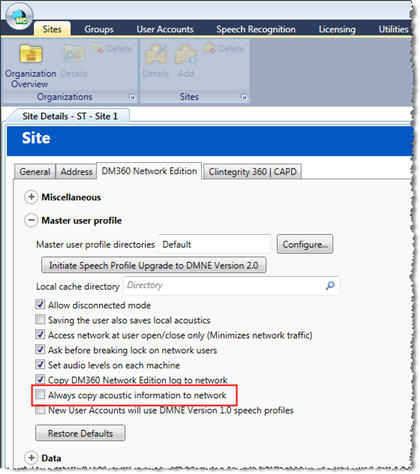
 IMPORTANT: Again, customers are advised to disable (uncheck) this option. IMPORTANT: Again, customers are advised to disable (uncheck) this option.
To learn more and to keep current with any changes to this topic, log in to iSupport and search for solution 16839: Disabling Dragon Medical "Always copy acoustic information to network" option can avoid profile corruption
_______________back to top_______________
Did you know about problems running security / antivirus programs concurrently?
Problems have been reported by Dragon Medical customers installing more than one (1) security / antivirus program and running them in parallel. Here are some security programs that have conflicted with one another when run concurrently:
- Lumension Endpoint Security Device Control
- Symantec Endpoint Encryption
- McAfee EndPoint Encryption
Running security programs in parallel can cause application issues. See the iSupport solution mentioned below for an example of Windows Event Viewer logs presenting a sequence where the MSI installer activity for Lumension is followed by cascading application errors and warnings, including the McAfee frameworkservice.exe application.
Symantec Recommendations for Concurrent Security Programs
 Note: Issues caused when running multiple security programs concurrently, is in no way exclusive to Dragon Medical installations. Note: Issues caused when running multiple security programs concurrently, is in no way exclusive to Dragon Medical installations.
Please refer to the summary recommendations from Symantec stating security programs should not be run in parallel:
https://support.symantec.com/en_US/article.TECH104806.html
Symantec strongly recommends that you run only one (1) antivirus program at a time. Having more than one antivirus program active in memory uses additional resources and can result in program conflicts, false virus alerts, and lowered protection.
Risks of using more than one antivirus program
Antivirus and antispyware programs are generally written with the expectation that they will interrupt actions taken by other programs, in the interest of security. If more than one such program is running, there are a number of ways in which they can interfere with each other.
To give a simple example, suppose that antivirus scanners A and B are installed on a computer. Program A copies a file to a temporary location for scanning. Program B notices the file activity, and copies the file from program A's temporary location to its own. Program A notices that file activity and makes another copy, and so an infinite loop forms. This could end with the computer running out of memory or hard drive space, hangs or crashes in the antivirus scanners, or other undesirable behaviors.
Types of programs that can cause conflicts
The following types of programs should not run concurrently:
- Antivirus and antispyware real-time scanning programs such as Norton AntiVirus, Symantec Endpoint Protection (SEP), McAfee VirusScan, or Kapersky AntiVirus.
- On-demand scanning programs, such as the Windows Malware Removal Tool.
- Single-use malware removal tools that are designed to remove files from individual threats.
Types of antivirus programs that can run concurrently
On certain types of servers, there are antivirus programs that specifically scan the content that the server handles. For example, Symantec Mail Security for Microsoft Exchange (SMSMSE) scans the messages that come through Microsoft Exchange, and nothing else. To protect a server running SMSMSE, another antivirus program such as SEP is required.
Programs such as SMSMSE can run concurrently with real-time scanners such as SEP, provided that they are prevented from scanning the same files. In the case of SEP and SMSMSE, the SEP Auto-Protect real-time scanner has built-in folder exclusions that prevent it from scanning the folder that SMSMSE scans. With other combinations of server and endpoint programs, such exclusions may need to be created manually.
Related iSupport Solutions:
- 16830 - Lumension Endpoint Security Device Control interferes with Dragon Medical Input Devices
- 14918 - McAfee Antivirus Interferes with Dragon Medical Operation
- 16645 - PowerMic II Delays caused by third-party "Sophos SafeGuard" antivirus software
- 15981 - Anti-Virus recommendations for Dragon Medical 360 | Network Edition
To learn more and to keep current with any changes to this topic, log in to iSupport and search for solution 16831: Problems running security / antivirus programs concurrently
_______________back to top_______________
Did you know DFS Replication problems cause performance issues and profile corruption?
DFS Replication Issues
Customers using Dragon Medical master/roaming profiles stored across a Distributed File System (DFS) can see potential performance and profile corruption issues. In this case, DFS replication errors are likely evident.
For example, symptoms experienced because of DFS replication issues can include an inordinate amount of time is consumed when manually copying/restoring a Dragon Medical master/roaming profile. Investigation may reveal that the contents between the DFS File Servers and the provider's local workstation are different and synchronization is not successful.
 IMPORTANT: DFS event IDs should be monitored by the customer's IT personnel. IMPORTANT: DFS event IDs should be monitored by the customer's IT personnel.
The Windows Event Viewer hosts the DFS Replication log under Applications and Services Logs.
General Recommendations
The following general recommendations are provided as multiple problems seem to be caused by the overall DFS system health.
- Monitor the Windows Event Viewer on DFS servers where Dragon Master user profiles are stored, for:
- Errors and warnings specific to DFSR events
- General errors and warnings
- For DFS servers where Dragon Master user profiles are stored, have the local DFS or storage expert:
- Review the DFS configurations for proper operation
- Advise on DFS best practices for scheduling regular server maintenance reboots at times when the impact is minimized with respect to services running
- Examine the Windows Event Viewer logs following each reboot
- Verify Dragon Medical users are setup properly in the Nuance Management Console (NMC) before deploying Dragon Medical.
Microsoft Recommendations
 IMPORTANT: Microsoft recommends making a backup for any server (preferably using Windows Server Backup or RoboCopy) prior to the application of these recommendations. IMPORTANT: Microsoft recommends making a backup for any server (preferably using Windows Server Backup or RoboCopy) prior to the application of these recommendations.
1. Exclude DFSR System Folders from Antivirus Scans
See the article link below for Microsoft`s Antivirus recommendations for Distributed File Systems (DFS) Enterprises:
https://support.microsoft.com/en-us/kb/822158
Review these sections from the above Microsoft article:
Turn off scanning of DFS files
The same resources that are excluded for a SYSVOL replica set must also be excluded when FRS or DFSR is used to replicate shares that are mapped to the DFS root and link targets on Windows Server 2008 R2-based, Windows Server 2008-based, Windows Server 2003-based member computers or domain controllers.
Turn off scanning of SYSVOL files
2. Microsoft Recommended Hotfixes
- Install the DFSR hotfixes as per
https://support.microsoft.com/en-us/kb/968429
- Install the NTFS hotfixes as per
https://support.microsoft.com/en-us/kb/2473205
Here are hotfixes for Windows Server 2012/2012 R2:
DFSR : https://support.microsoft.com/en-us/kb/2951262
NTFS : https://support.microsoft.com/en-us/kb/2899011
3. How to Determine the Minimum Staging Area DFSR Needs for a Replicated Folder
Determine if DFS Staging Area Problems Exist
Detect staging area problems by monitoring for specific events IDs on DFSR servers. The list of events include: 4202, 4204, 4206, 4208 and 4212. The texts of these events are listed below.
 Note: It is important to distinguish between 4202 and 4204 and the other events. It is possible to log a high number of 4202 and 4204 events under normal operating conditions. Think of 4202 and 4204 events as being analogous to taking a pulse, whereas event 4206, 4208 and 4212 are like chest pains. Note: It is important to distinguish between 4202 and 4204 and the other events. It is possible to log a high number of 4202 and 4204 events under normal operating conditions. Think of 4202 and 4204 events as being analogous to taking a pulse, whereas event 4206, 4208 and 4212 are like chest pains.
Review the Windows Event Viewer to verify that the DFS Replication restarted correctly. The Windows Event Viewer hosts the DFS Replication log under Applications and Services Logs.
To see a table of common Event IDs (including errors and warnings) and their descriptions, refer to the iSupport solution below.
To learn more and to keep current with any changes to this topic, log in to iSupport and search for solution 16821: DFS Replication problems cause performance issues and profile corruption
back to top
|