|
|
September 2015, Volume 5, Number 9 |
|
|
Nuance is pleased to present you with this edition of eTIPS, where you will find tips about:
eTIP 1: The power of adding a spoken form to a misrecognized word where simply training the word doesn't work. E.g., "oophorectomy." Includes eTIPS Video
eTIP 2: Working with the Speed vs. Accuracy setting to improve recognition accuracy.
eTIP 3: First step to resolve a latency issue that is directly related to the recording of dictation.
Experiencing poor speech recognition accuracy?
Join the 3,200 plus visitors who have referred to the following websites for guidance on how to improving overall speech recognition accuracy and fix misrecognized words. Two simple modifications could reduce the number of misrecognized words by up to 80 percent.
Highlights of articles included in this eTIPS edition
What's New: Highlights about new features included in the most recent version of PowerScribe 360 | Reporting.
What's Fixed: Highlights about fixes that are included in the most recent PowerScribe 360 | Reporting version, service pack, or patch.
iSupport: View a current list of newly created and updated iSupport knowledge base solutions for PowerScribe 360 | Reporting.
Scheduled Maintenance: Schedules of upcoming planned maintenance for PowerScribe 360 | Reporting (Assure).

Tina...the Web Interactive Support tool in iSupport.
Click here for the latest analytics and for more information.
|
Nuance Road to RSNA
Webinar Series
Upcoming live webinars:
Thursday, October 1, 12pm Eastern
Using MONTAGE to drive your competitive advantage
Presenters:
- Syed F. Zaidi, MD, President, Radiology Associates
- William Boonn, MD, President, Montage Healthcare Solutions
- Woojin Kim, MD, Director of Innovation, Montage Healthcare Solutions
Wednesday, October 14, 12pm Eastern
Are you prepared to maintain your competitive edge?
Presenters:
- Ken Fazzino, PowerShare Implementation Manager, Nuance
- Helmut Domagalski, Director, Product Management, Nuance
Thursday, October 29, 1pm Eastern
Clinical Guidance: Appropriate, consistent recommendations at the point of dictation
Presenter:
- Tarik Alkasab, MD, ER Radiologist at Massachusetts General Hospital (Boston)
Click here to Register
|
|
|
 eTIPS eTIPS
Did you know sometimes it takes additional effort to fix a misrecognized word?
Simply training a word doesn't necessarily fix all misrecognized words. There are many reasons why extra effort is needed to fully resolve a misrecognition that continuously occurs with a word or phrase. The most common reason why a word or phrase is untrainable is based on how it is spoken.
Click the play button on the following eTIPS video image for a brief demonstration on how to use spoken form to resolve a recognition issue with the word "oophorectomy."

The following describes why the word “oophorectomy” is very difficult to fix, which will give you an idea about why radiologists become so frustrated when attempting to fix this by simply training it. More often than not, adding a spoken form will be necessary to fix this word for most radiologists. Here’s why:
There are five different ways to say the first part of this word (“oo”), which is shown below.
- oh eh (correct spoken form as per the medical dictionary, and when spoken this way the speech engine interprets it very well for most radiologists)
- oh (without the second “oh”)
- oh oh
- ewe (without the second “ewe”)
- ewe ewe
The second part of the word is “phor” pronounced “for” by some and “fur” by others.
The third part of this word is pronounced “ectomy”, which is normally spoken as “ek tummy” by all Radiologists and doesn’t need to be broken down when adding a spoken form to oophorectomy.
Knowing that, if the Radiologist pronounces the word “oh eh for ectomy” or “ō-ə-fə-rek-tə-mē” the system will interpret this correctly for most. For other radiologists, it’s important to listen to how the Radiologist speaks the word as in normal dictation, add the appropriate spoken form and train the word. Here’s the most common spoken forms used to fix this.
Spoken Form for oophorectomy:
- “oh eh for ectomy” (adding this as a spoken form is rarely needed since the speech engine already understands this pronunciation)
- “oh for ectomy” or “oh fur ectomy” (adding this form is rare since it is very close to what the speech engine is looking for)
- “oh oh for ectomy” or “oh oh fur ectomy”
- “ewe for ectomy” or “ewe fur ectomy”
- “ewe ewe for ectomy” or “ewe ewe fur ectomy”
 NOTE: if you wish to try these out, please remember that when adding a spoken form to a word in the vocabulary editor, in this case oophorectomy, you must delete the original word once the word is added with a spoken form; otherwise, it will not work. When testing the outcome from adding a spoken form to the word oophorectomy, try dictating it as, “The patient is healing from a recent (oophorectomy, salpingo-oophorectomy, bilateral salpingo-oophorectomy).” It should work in all three cases. NOTE: if you wish to try these out, please remember that when adding a spoken form to a word in the vocabulary editor, in this case oophorectomy, you must delete the original word once the word is added with a spoken form; otherwise, it will not work. When testing the outcome from adding a spoken form to the word oophorectomy, try dictating it as, “The patient is healing from a recent (oophorectomy, salpingo-oophorectomy, bilateral salpingo-oophorectomy).” It should work in all three cases.
_______________back to top_______________
Did you know the speed vs. accuracy setting is a tool to help increase recognition accuracy at the cost of slower performance?
There has been a number of calls into our technical support center regarding misinterpretation of the Speed vs. Accuracy setting. Please understand that by setting the slider to the maximum allowable (70), favoring accuracy, doesn't mean that the user's speech recognition accuracy will only be 70 percent.
The Speed vs. Accuracy slider lets you control the number of words and phrases that the program examines in order to find a word match. The more words examined, the greater the possibility of an accurate match at the expense of using more memory and taking a longer time to recognize your speech.
The slider bar is based on a scale from 1 to 100, setting the level above 50 favors accuracy, while setting the level below 50 favors speed. Moving the slider can influence the performance of the Dragon speech recognition engine. Dragging the slider toward accuracy sometimes increases the accuracy of the matches at the expense of additional time in transcribing your dictation. Moving the slider to the right normally increases recognition accuracy but may also slow system performance. As a general rule, you should move the slider farther to the right on faster machines than on slower ones.
 NOTE: Running other programs while PowerScribe 360 | Reporting is running will affect accuracy and speed, since other programs compete for system resources. In addition, if you get a, "The recognizer has encountered an utterance that is too long to process" error, try setting the slider more towards "Fastest Response." NOTE: Running other programs while PowerScribe 360 | Reporting is running will affect accuracy and speed, since other programs compete for system resources. In addition, if you get a, "The recognizer has encountered an utterance that is too long to process" error, try setting the slider more towards "Fastest Response."
 CAUTION: If you find that the Speed vs. Accuracy needs to be adjusted to a level lower than 70, please consider looking into this further by investigating other causes that may be contributing to this latency. Click here to jump to the next eTIPS article, which explains how to address the most common latency issue related to adjusting the speed vs. accuracy. In addition, consider contacting our Technical Support team to assist you with resolving any latency issue. The primary goal is to allow the radiologist to achieve the highest level of speech recognition accuracy possible, which, in part, is accomplished by adjusting this setting to the highest level (70), favoring accuracy. CAUTION: If you find that the Speed vs. Accuracy needs to be adjusted to a level lower than 70, please consider looking into this further by investigating other causes that may be contributing to this latency. Click here to jump to the next eTIPS article, which explains how to address the most common latency issue related to adjusting the speed vs. accuracy. In addition, consider contacting our Technical Support team to assist you with resolving any latency issue. The primary goal is to allow the radiologist to achieve the highest level of speech recognition accuracy possible, which, in part, is accomplished by adjusting this setting to the highest level (70), favoring accuracy.
To use the Speed vs. Accuracy slider:
- On the Tools menu within the PowerScribe 360 | Reporting dictation client, click Speech > Options.
- In the Options dialog, click the Miscellaneous tab.
- Drag the Speed vs. Accuracy slider to tune performance.
- Click the Apply button followed by the Ok button.
 IMPORTANT: The current maximum for Speed vs. Accuracy is 70. When sliding the bar to the right, past the 70 mark, the system will display a message when exiting the Options dialog. The message will state that the maximum current setting cannot exceed 70. At this point, the system will automatically adjust it to the max setting. Once configured, test the new setting by dictating a few reports while monitoring performance. IMPORTANT: The current maximum for Speed vs. Accuracy is 70. When sliding the bar to the right, past the 70 mark, the system will display a message when exiting the Options dialog. The message will state that the maximum current setting cannot exceed 70. At this point, the system will automatically adjust it to the max setting. Once configured, test the new setting by dictating a few reports while monitoring performance.
_______________back to top_______________
Did you know the most common reason for latency found during the recording of dictation?
The most common solution to address a latency issue that is specifically related to slowness while going into record mode, during the recording of dictation, and/or moving between fields within an auto-text, is to verify that the proper antivirus settings are in place. The antivirus settings; i.e. file and folder exclusions, may have been configured when implementing the PS306R system initially; however, if you have upgraded or configured these antivirus exclusions some time ago, there are new exclusions, which may not have been included in the initial workstation configuration that need to be addressed. The following includes information about the most current antivirus exclusions for PowerScribe 360 | Reporting workstations running on the Windows 7 or Windows 8 operating system.
Windows 7 and Windows 8
Exclude the following process:
Exclude the following folders, subfolders, and/or file extensions:
- PACS integration folders for XML integrations (i.e. C:\Nuance)
- C:\ProgramData\Nuance Folder
- BD, BIN, DAT, DFT, DRA, DVC, ENH, GSB, GRM, GRX,
INI, LCK, NWV, SIG, SVC, USR, VER, VOC, WAV, XML
- C:\Users\<Windows USER_ID>\AppData\Local\Temp Folder & subfolders
- BD, BIN, DAT, DFT, DRA, DVC, ENH, GSB, GRM, GRX,
INI, LCK, NWV, SIG, SVC, USR, VER, VOC, WAV, XML
- C:\Users\<Windows USER_ID>\AppData\Roaming\Nuance\Dragon SDK Client Edition12
(or 10)\
- Dragon.log
- Dragon.bak.log
- C:\Users\<Windows USER_ID>\AppData\Roaming\Nuance\Dragon SDK Client Edition12
(or 10)\results
For additional information about antivirus exclusions for Web/SQL servers and Windows XP workstations, log in to iSupport and search for solution 14686: "PowerScribe 360 | Reporting User Documentation." Navigate to the "System Management (Technical)" section and open the document labeled: "889750 - PowerScribe 360 | Reporting Antivirus Exclusions"
back to top
|
|
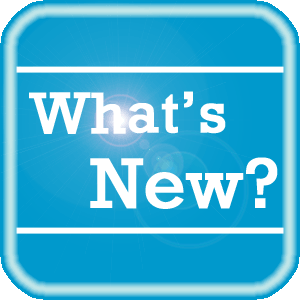 What's New What's New
For a complete listing of all updates for all released versions of PowerScribe 360 | Reporting and Montage, log in to iSupport and search for Solution #16413: PowerScribe 360 | Reporting What's New Documentation. Refer to the following documents:
PowerScribe 360 | Reporting
- What's New in PowerScribe 360 | Reporting, Version 3.0
- PowerScribe 360 | Reporting v3.0 Technical Specifications
- What's New in PowerScribe 360 | Reporting, Version 2.5
- What's New in PowerScribe 360 | Reporting, Version 2.0
- PowerScribe 360 | Reporting v2.0 Technical Specifications
- What's New in PowerScribe 360 | Reporting, Version 1.5
- PowerScribe 360 | Reporting v1.5 Technical Specifications
Montage
- Montage Release Notes, Version 2.5.3
- Montage Release Notes, Version 2.5
- Montage Release Notes, Version 2.4
If you are not an iSupport subscriber, click iSupport Timesaver for information about how you may get started with iSupport.
back to top
|
|
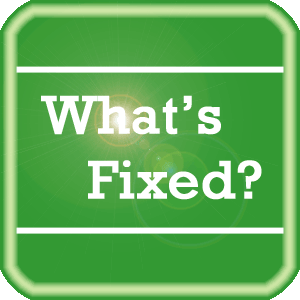 What's Fixed What's Fixed
To view an expanded What's Fixed listing, by product version, please log in to iSupport and search for Solution #13387: What's Fixed. Refer to the following documents:
- PowerScribe 360 | Reporting - Cumulative Release Notes Version 2.0 and Higher (P36A065)
- PowerScribe 360 | Reporting Release Notes Version 1.5.2 (P36A048)
If you are not an iSupport subscriber, click iSupport Timesaver for information about how you may get started with iSupport.
back to top
|
|
 iSupport iSupport
iSupport is an Internet based support site where you can search our dynamic knowledge base for answers to your questions, access our library of operational manuals and quick reference guides, view the latest product enhancements, and submit online requests for service.
iSupport Knowledge Base Content Update:
A number of important knowledge base articles have been added or reissued with updated information to iSupport, as follows:
- #14686 PowerScribe 360 | Reporting User Documentation
- #16246 PowerScribe 360 Version Upgrade Training and Project Management offering from Nuance Healthcare's Professional Services Diagnostic team
- #15190 Question Mark (?) Seen in Reports Posted to the RIS
- #14644 How to use the Report Dictation Problem feature in PowerScribe 360 | Reporting
- #16295 How to modify speech formatting settings to prevent numbered lists from being unexpectedly created during dictation.
- #15204 How to Reset the Users User Interface (UI)
- #15124 Deleting a user's speech profile from within the PowerScribe 360 | Reporting Admin Portal
To see the details of any item on the above listing, simply login to iSupport and search for the article number that precedes each item.
Getting Started with iSupport
Registered iSupport members are able to use the full features of iSupport and submit online service requests. Click Getting Started with iSupport to view instructions on how to register to become an iSupport member.
back to top
|
|
 What's New With Tina? What's New With Tina?
Tina is a Web Interactive Support tool available in iSupport to assist our PowerScribe 360 customers with finding fast solutions to their common support questions.
Tina presents a web-centered, text-based user interface (UI) hosted on the Home tab of the customer iSupport portal. Tina offers a human-like, conversational approach when communicating with our customers, providing personalized, effortless, self-service support. Tina's intelligence increases to enhance the customer experience by constantly learning from dialoguing with users.
Past Month Analytics
This past month's reporting analytics for Tina show the following metrics:
- 270 Conversations
- 59.6% First Contact Answer where the percentage of user inquiries are resolved with the first answer.
In order to further improve our customers' experience, the PowerScribe 360 Support Team continues to add additional content and optimize Tina's capabilities.
So, please continue to ask Tina your questions!
Press the play button on the following eTIPS video image for a brief demonstration on the operation of Tina.

back to top
|
|
 Scheduled Maintenance Scheduled Maintenance
The following includes planned maintenance schedules for PowerScribe 360 | Mobile Radiologist, PowerScribe 360 | Critical Results, and PowerScribe 360 | Reporting (Assure).
A reminder communication will be sent approximately 15 days prior to each respective maintenance window that will detail the specific impact to all applicable system components.
PowerScribe 360 | Mobile Radiologist
Date |
Day |
Start Time |
End Time |
18-Oct-15 |
Sunday |
3:00 AM ET |
7:00 AM ET |
20-Dec-15 |
Sunday |
3:00 AM ET |
7:00 AM ET |
PowerScribe 360 | Critical Results
Date |
Day |
Start Time |
End Time |
18-Oct-15 |
Sunday |
3:00 AM ET |
7:00 AM ET |
20-Dec-15 |
Sunday |
3:00 AM ET |
7:00 AM ET |
PowerScribe 360 | Reporting (Assure)
Date |
Day |
Start Time |
End Time |
18-Oct-15 |
Sunday |
3:00 AM ET |
7:00 AM ET |
20-Dec-15 |
Sunday |
3:00 AM ET |
7:00 AM ET |
If you have any questions about these upcoming maintenance windows, please contact your Project Manager directly or call 1 (800) 833-7776.
back to top
|
|
 Contacting Support Contacting Support
A dedicated Nuance Healthcare Technical Support team, available 24x7x365, services our PowerScribe 360 | Reporting customers who have an active maintenance contract with Nuance.
Nuance Healthcare Technical Support
This team can offer assistance via remote on-line connectivity to your systems, and it is available toll-free 800 833-7776 via our "Say Anything" menu. So, at the prompt, simply say: PowerScribe 360 Reporting Support
On the other hand, save the call and access Nuance Healthcare's Support Center through our iSupport, Internet-based website at https://isupport.nuance.com. If you are not an iSupport subscriber, click iSupport Timesaver for information about how you may get started.
Nuance Depot Repair Service
Click here for a Web Form to submit a Depot Repair Service Request for Connexions Station (C-phone), Optic Mic, PowerMic, Philips Speech Mic, tape-based recording devices, digital recorders, etc. iSupport members can save time by simply logging in to iSupport and submitting a service request choosing "Depot" as the Request Type.
NOTE: There is no need to submit a Depot Repair Service Request on a PowerMic under a current Nuance Maintenance Contract. Call Nuance's Customer Account Management team at 800-339-7683 to get the broken PowerMic replaced. At the prompt simply say, "PowerMic Replacement."
Nuance Healthcare Technical Support
Click here for additional information about how to contact Nuance's PowerScribe 360 | Reporting customer support team from Nuance's Technical Support website:
back to top
|
|
Nuance Welcomes Your Feedback
We are very much interested in your feedback regarding this eTIPS newsletter.
Click here to reply to this e-mail with your comments or suggestions.
We would love to hear your ideas for future eTIPS newsletters. If you have an idea, suggestion or an article you would like included in our eTIPS newsletter,
click here to e-mail your idea to our eTIPS editor.
back to top
|
|
Thank you for taking time out of your busy workday to allow us this opportunity to keep you informed about Nuance Healthcare Solutions Global Support Services.
Sincerely,
Nuance Healthcare Solutions Global Support Services
Nuance Communications, Inc.
back to top
|
|
|
|
|
|