|
|
November 2015, Volume 5, Number 11 |
|
|
Nuance is pleased to present you with this edition of eTIPS, where you will find tips about:
eTIP 1: Table of PowerScribe 360 | Reporting versions that are compatible with the different Windows® IE versions.
eTIP 2: Verifying that a user's microphone recording level is set to a sufficient level by viewing the Windows® Recording Device settings. Includes eTIPS Video
eTIP 3: Improvements to the speech engine that will prevent the generation of an unexpected numbered list when dictating a number in a sentence.
Experiencing poor speech recognition accuracy?
For the past 6 months 500 to 700 visitors have referred to the following websites each month for guidance on how to improve overall speech recognition accuracy and fix misrecognized words. Two simple modifications could reduce the number of misrecognized words by up to 80 percent.
 IMPORTANT: This webpage was recently updated to include fixes to common issues experienced by radiologist including; improvements to numbered list intrusion and dictating minutes down to one hundredths, i.e., dictating "fluoroscopy time 2.67 minutes" now works correctly. Make sure to read the What's Fixed article for details about a new Dragon engine that is available right now. IMPORTANT: This webpage was recently updated to include fixes to common issues experienced by radiologist including; improvements to numbered list intrusion and dictating minutes down to one hundredths, i.e., dictating "fluoroscopy time 2.67 minutes" now works correctly. Make sure to read the What's Fixed article for details about a new Dragon engine that is available right now.
Click Email Nuance feedback about this webpage if you have visited this website and would like to share your experience with us.
Highlights of articles included in this eTIPS edition
What's New: Highlights about new features included in the most recent version of PowerScribe 360 | Reporting.
What's Fixed: Highlights about a NEW Dragon version, 12.52.150.151, that addresses a wide variety of speech recognition issues.
iSupport: View a current list of newly created and updated iSupport knowledge base solutions for PowerScribe 360 | Reporting.
Scheduled Maintenance: All of the December 2015 scheduled maintenance windows are now cancelled.
Meet: Brendan McDade, Product Support Engineer.

Tina...the Web Interactive Support tool in iSupport.
Click here for the latest analytics and for more information.
|
|
 eTIPS eTIPS
Did you know which PowerScribe 360 | Reporting versions are compatible with Windows® IE versions?
The following table shows which Windows IE versions are compatible with PowerScribe 360 | Reporting versions.
Compatibility table:
Windows OS |
XP |
Vista |
7 |
8.0 |
8.1 |
iExplorer |
IE 6 |
IE 7 |
IE 8 |
IE 9 |
IE 10 |
IE 11 |
PS 360 v1.1.x |
|
N |
C |
C |
|
|
PS 360 v1.5.x |
|
N |
C |
C |
C |
C |
PS 360 v2.0.x |
|
N |
C |
C |
C |
C |
PS 360 v2.5.x |
|
|
C |
C |
C |
C |
PS 360 v3.0.x |
|
|
N |
N |
N |
N |
Note: |
C – Compatibility Mode
N – Native Mode |
|
Windows OS |
IE 6 |
IE 7 |
IE 8 |
IE 9 |
IE 10 |
IE 11 |
Win XP Support |
X |
X |
X |
|
|
|
Vista Support |
|
X |
X |
X |
|
|
Win 7 Support |
|
|
X |
X |
X |
X |
Win 8 Support |
|
|
|
|
X |
|
Win 8.1 Support |
|
|
|
|
|
X |
_______________back to top_______________
Did you know in Windows® 7 you can verify that a user's recording level is sufficient.
The most common reason for poor speech recognition accuracy is that the recording level of the microphone is insufficient for a user who tends to move the microphone around during the course of dictation. Setting the microphone recording level to a higher value will better accommodate this behavioral pattern.
Using the PS360 | Reporting dictation client's Audio Setup feature will automatically adjust the microphone to the optimal level, but it doesn't account for moving the microphone further away from the point at which the microphone was positioned during the audio adjust procedure; therefore, there is a potential for loss of recognition accuracy when the microphone moves from this "ideal" position.
If you observe a user who is constantly moving the microphone about during the course of dictation, you may want to ensure that the microphone recording level is adjusted to a higher level to accommodate this behavioral patten.
Windows 7 offers a feature allowing you to see the current recording level setting for the PowerMic II, which is available by accessing the Windows 7 Recording Devices. When a PowerScribe 360 | Reporting user is logged into the Dictation Client, the Windows Recording Device setting reflects the PowerScribe 360 | Reporting "Audio Adjust" settings for that specific user.
Click the play button on the following eTIPS video image for a brief demonstration on how to check the PowerMic II recording level in Windows 7.
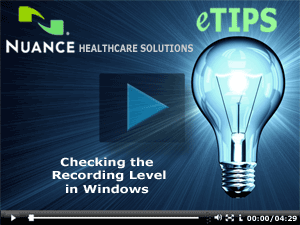
Perform the following to check the current recording level for a specific user in the Windows 7 OS environment:
- Have the user log in to PowerScribe 360 | Reporting.
- Right-click the speaker icon in the system tray and select Recording devices.
- In the Sound dialog box, double-click the PowerMic II device.
- In the dialog box, select the Levels tab.
- Look at the Level.
 IMPORTANT: You cannot adjust the recording level from within the Windows Recording Devices settings, it will not stick. This setting must be adjusted by using the audio setup wizard in the PowerScribe 360 | Reporting Dictation Client. Access to this feature is obtained from the Menu bar by clicking Speech > Audio Setup or Adjust Audio. IMPORTANT: You cannot adjust the recording level from within the Windows Recording Devices settings, it will not stick. This setting must be adjusted by using the audio setup wizard in the PowerScribe 360 | Reporting Dictation Client. Access to this feature is obtained from the Menu bar by clicking Speech > Audio Setup or Adjust Audio.
If the current recording level is below 80 and the user moves the microphone to different positions during the course of dictation, the setting is too low to accommodate this behavioral pattern. Click here and follow the instructions found in the Audio Setup section of this webpage to learn how to use the Audio Adjust feature to increase the recording level.
_______________back to top_______________
Did you know that improvements have been made to the system to prevent a numbered list from being generated when dictating a sentence that includes a number?
There are three common issues related to dictating a number where a numbered list is generated unexpectedly (a.k.a. numbered list intrusion) including; dictating a number as the first word of a sentence, mid-sentence, and as the last word of the sentence. If you have upgraded to the most current version of Dragon, version 12.52.150.151, all of these issues have been addressed and improved. The following describes the improvements that have been made when upgrading to newer versions of Dragon.
Dragon version 12.52.150.032 and version 10.20.104.320
- Improved the system to better understand that a numbered list should not be generated when dictating a number mid-sentence. For example: dictating, "there are two nodules..." should not generate a number list.
Dragon version 12.52.150.099
- Added a formatting rule to turn off the generation of a numbered list unless it is initiated by using the Start Numbering / Stop Numbering voice commands.
Dragon version 12.52.150.151
- Improved the system to better understand that a number may not be a numbered list item when dictated as the first word in a sentence. For example: dictating, "two four millimeter nodules..." should not create a numbered list.
- Improved the system to better understand that a number may not be a numbered list item when dictated as the last word in sentence. For example: dictating, "...seen on series two image number four." should not create a numbered list.
 IMPORTANT: Upgrading to PowerScribe 360 | Reporting 3.0 automatically includes the latest Dragon version, 12.52.150.151. Nuance recommends upgrading to PowerScribe 360 | Reporting version 3.0; however, this is a major upgrade and we “strongly recommend” purchasing Professional Services. The Dragon update, version 12.52.150.151 can be applied and rolled out relatively easily into PowerScribe 360 | Reporting version 2.5 systems. IMPORTANT: Upgrading to PowerScribe 360 | Reporting 3.0 automatically includes the latest Dragon version, 12.52.150.151. Nuance recommends upgrading to PowerScribe 360 | Reporting version 3.0; however, this is a major upgrade and we “strongly recommend” purchasing Professional Services. The Dragon update, version 12.52.150.151 can be applied and rolled out relatively easily into PowerScribe 360 | Reporting version 2.5 systems.
back to top
|
|
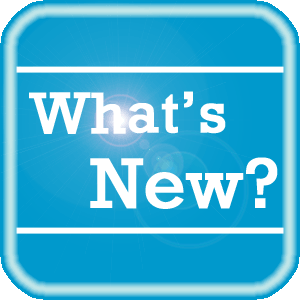 What's New What's New
There are new operating system (Win 2008 and 2012) and SQL (2012 and 2014) manuals that provide information to set up and install the correct featues needed for servers. These documents are available in the "System Management (Technical)" section of iSupport solution 14686: "PS360|Reporting User Documentation."
- 889678 - PowerScribe® 360 | Reporting Microsoft SQL 2014 Installation and Configuration Manual
- 889677 - PowerScribe® 360 | Reporting Microsoft SQL 2012 Installation and Configuration Manual
- 889676 - PowerScribe® 360 | Reporting Windows Server 2012 Installation and Configuration Manual
- 889675 - PowerScribe® 360 | Reporting Windows Server 2008 Installation and Configuration Manual
For a complete listing of all updates for all released versions of PowerScribe 360 | Reporting and Montage, log in to iSupport and search for Solution #16413: PowerScribe 360 | Reporting What's New Documentation. Refer to the following documents:
PowerScribe 360 | Reporting
- What's New in PowerScribe 360 | Reporting, Version 3.0
- PowerScribe 360 | Reporting v3.0 Technical Specifications
- What's New in PowerScribe 360 | Reporting, Version 2.5
- PowerScribe 360 | Reporting v2.0 Technical Specifications
Montage
- Montage Release Notes, Version 2.5.3
- Montage Release Notes, Version 2.5
- Montage Release Notes, Version 2.4
If you are not an iSupport subscriber, click iSupport Timesaver for information about how you may get started with iSupport.
back to top
|
|
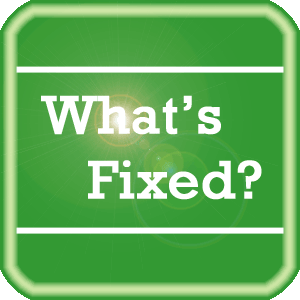 What's Fixed What's Fixed
Nuance is pleased to announce a new release of the Dragon speech engine, version 12.52.150.151, which resolves a variety of speech recognition related issues.
Two of the biggest issues that were resolved include:
- Improvements were made to better address an issue where dictating a number at the beginning, middle and end of a sentence would unexpectedly create a numbered list.
- Corrected an issue where dictating minutes down to the hundredth would not format correctly.
The following includes highlights of the many fixes included in this new version:
- Made significant improvements with the issue where dictating numbers within a sentence can cause the number to be treated as a "numbered-list" and format the sentence incorrectly.
- Corrected an issue where the formatting of 'by' and 'times' would be transcribed as 'x' before a number + measure. Ex. "the bone was fragmented by 3 cm".
- Corrected an issue where dictating the numbers 1, 2, or 3 followed by a period at the end of the sentence would always be treated as a beginning of a numbered list.
- Corrected an issue with dictation of "status post hardware removal".
- Corrected an issue where dictating into a report, the words become BOLD unexpectedly.
- Corrected an issue where dictating the "select" or "correct" command is misrecognized causing words to be deleted and additional dictation to be transcribed in its place.
- Corrected an issue where the dictation of "resulting in" transcribed into the command "All caps on", causing remaining dictation in All Caps.
- Corrected an issue where dictating "oh point three grams" would be recognized as "oh 0.3 g" instead of "0.3 g".
- Corrected an issue where "Dictating the "New line" command would not insert a new line if it is followed by "<#> period".
- Corrected an issue found in the spell dialogue where dictating the option 'Choose <#>' did not select and insert that option. It transcribes the word "choose" with the number selected by voice.
- Improved the training word feature to be more accurate in recognition accuracy after a word is trained. Please note that this is a small improvement and does not guarantee that every word trained will be fixed.
- Corrected an issue where dictating the word "left", the left bracket "[" is transcribed.
- Corrected an issue where a timeout would occur when logging into the PS 360 client when the client is waiting for the "SpeakerChanged" event too long.
- Added support for Dragon installation and the application to utilize 'MSXML 6'.
- Corrected an issue related to when the correction dialogue is present and not the top window while dictating; the "Choose <#>" is transcribed as dictated, instead of selecting and transcribing the choice dictated.
- Corrected an issue where dictation in fields where "All Caps" are enabled, loses concordance on playback with version 12.52.150.099 Dragon.
- Corrected an issue where dictating "one point three eight minutes" is transcribed incorrectly as "1.3 -- 8 minutes".
- Corrected an issue where dictating a numbered list would be transcribed with certain dictations when not invoked.
- Corrected an issue where dictating "the one patient" transcribes as "1. Patient".
- Corrected an issue where dictating "three segs", would actually be transcribed as 03% segs.
- Corrected an issue where some dictations of numbers in the middle of a sentence would be transcribed as a "Numbered List".
To view an expanded What's Fixed listing, by product version, please log in to iSupport and search for Solution #13387: What's Fixed. Refer to the following documents:
- PowerScribe 360 | Reporting - Cumulative Release Notes Version 2.0 and Higher (P36A065)
- PowerScribe 360 | Reporting Release Notes Version 1.5.2 (P36A048)
If you are not an iSupport subscriber, click iSupport Timesaver for information about how you may get started with iSupport.
back to top
|
|
 iSupport iSupport
iSupport is an Internet based support site where you can search our dynamic knowledge base for answers to your questions, access our library of operational manuals and quick reference guides, view the latest product enhancements, and submit online requests for service.
iSupport Knowledge Base Content Update:
A number of important knowledge base articles have been added or reissued with updated information to iSupport, as follows:
- #16518 How to Troubleshoot and Improve Recognition
- #14415 eTIPS Newsletter Archives - PowerScribe 360 | Reporting
- #14686 PowerScribe 360 | Reporting User Documentation
- #14363 Recommendations for ACO and LMO Configuration
- #16556 PowerScribe 360 | Reporting Technical Support Contact Information
- #16875 Importing / Upgrading AutoText Post Legacy
- #16877 Cumulative Dictation
To see the details of any item on the above listing, simply login to iSupport and search for the article number that precedes each item.
Getting Started with iSupport
Registered iSupport members are able to use the full features of iSupport and submit online service requests. Click Getting Started with iSupport to view instructions on how to register to become an iSupport member.
back to top
|
|
 What's New With Tina? What's New With Tina?
Tina is a Web Interactive Support tool available in iSupport to assist our PowerScribe 360 customers with finding fast solutions to their common support questions.
Tina presents a web-centered, text-based user interface (UI) hosted on the Home tab of the customer iSupport portal. Tina offers a human-like, conversational approach when communicating with our customers, providing personalized, effortless, self-service support. Tina's intelligence increases to enhance the customer experience by constantly learning from dialoging with users.
Past Month Analytics
This past month's reporting analytics for Tina show the following metrics:
- 293 Conversations
- 62.5% First Contact Answer where the percentage of user inquiries are resolved with the first answer.
In order to further improve our customers' experience, the PowerScribe 360 Support Team continues to add additional content and optimize Tina's capabilities.
So, please continue to ask Tina your questions!
Press the play button on the following eTIPS video image for a brief demonstration on the operation of Tina.

back to top
|
|
 Scheduled Maintenance Scheduled Maintenance
The following includes planned maintenance schedules for PowerScribe 360 | Mobile Radiologist, PowerScribe 360 | Critical Results, and PowerScribe 360 | Reporting (Assure).
A reminder communication will be sent approximately 15 days prior to each respective maintenance window that will detail the specific impact to all applicable system components.
 IMPORTANT: All previously scheduled maintenance windows, included below, through end of calendar year 2015 are cancelled. A new schedule for 2016 will be posted in a future eTIPS newsletter. IMPORTANT: All previously scheduled maintenance windows, included below, through end of calendar year 2015 are cancelled. A new schedule for 2016 will be posted in a future eTIPS newsletter.
PowerScribe 360 | Mobile Radiologist
Date |
Day |
Start Time |
End Time |
20-Dec-15 |
Sunday |
Cancelled |
Cancelled |
PowerScribe 360 | Critical Results
Date |
Day |
Start Time |
End Time |
20-Dec-15 |
Sunday |
Cancelled |
Cancelled |
PowerScribe 360 | Reporting (Assure)
Date |
Day |
Start Time |
End Time |
20-Dec-15 |
Sunday |
Cancelled |
Cancelled |
If you have any questions about these upcoming maintenance windows, please contact your Project Manager directly or call 1 (800) 833-7776.
back to top
|
|
 Meet Brendan McDade Meet Brendan McDade
Brendan McDade is a product support engineer for Nuance’s PowerScribe 360 | Reporting Technical Support team. Brendan joined the diagnostic technical support team over 11 years ago, when PowerScribe was in its infant years. Brendan is very fluent in troubleshooting a wide variety of PowerScribe 360 | Reporting issues whether it be related to networking, installations, workflows, speech recognition, integrations, databases, etc. Brendan is a major contributor to the overall success of the team and is continuously focused on ensuring our customers are achieving the highest level of support for their PowerScribe 360 systems.
Outside of Nuance, Brendan very much enjoys spending time at home with his family watching movies, of course with popcorn. He also enjoys going to the beach or catching a local event with his family and friends. When time permits, Brendan loves to surf.
back to top
|
|
 Contacting Support Contacting Support
A dedicated Nuance Healthcare Technical Support team, available 24x7x365, services our PowerScribe 360 | Reporting customers who have an active maintenance contract with Nuance.
Nuance Healthcare Technical Support
This team can offer assistance via remote on-line connectivity to your systems, and it is available toll-free 800 833-7776 via our "Say Anything" menu. So, at the prompt, simply say: PowerScribe 360 Reporting Support
On the other hand, save the call and access Nuance Healthcare's Support Center through our iSupport, Internet-based website at https://isupport.nuance.com. If you are not an iSupport subscriber, click iSupport Timesaver for information about how you may get started.
Nuance Depot Repair Service
Click here for a Web Form to submit a Depot Repair Service Request for Connexions Station (C-phone), Optic Mic, PowerMic, Philips Speech Mic, tape-based recording devices, digital recorders, etc. iSupport members can save time by simply logging in to iSupport and submitting a service request choosing "Depot" as the Request Type.
NOTE: There is no need to submit a Depot Repair Service Request on a PowerMic under a current Nuance Maintenance Contract. Call Nuance's Customer Account Management team at 800-339-7683 to get the broken PowerMic replaced. At the prompt simply say, "PowerMic Replacement."
Nuance Healthcare Technical Support
Click here for additional information about how to contact Nuance's PowerScribe 360 | Reporting customer support team from Nuance's Technical Support website:
back to top
|
|
Nuance Welcomes Your Feedback
We are very much interested in your feedback regarding this eTIPS newsletter.
Click here to reply to this email with your comments or suggestions.
We would love to hear your ideas for future eTIPS newsletters. If you have an idea, suggestion or an article you would like included in our eTIPS newsletter,
click here to email your idea to our eTIPS editor.
back to top
|
|
Thank you for taking time out of your busy workday to allow us this opportunity to keep you informed about Nuance Healthcare Solutions Global Support Services.
Sincerely,
Nuance Healthcare Solutions Global Support Services
Nuance Communications, Inc.
back to top
|
|
|
|
|
|