|
 eTIPS eTIPS
Did you know there is a quick solution to fix an application registration error received when attempting to launch the Critical Results Desktop Application?
If you are an administrator trying to log into the Critical Results Desktop Application and receive the error message below, the Critical Results Desktop Application is pointed to multiple server locations.
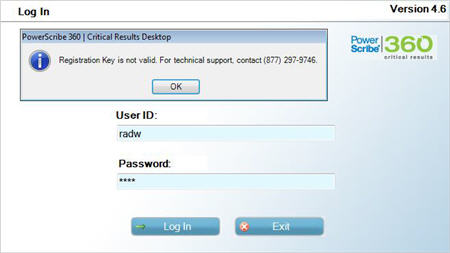
In order to fix this, follow these steps:
- From the lower-right corner of the computer screen, right-click the Critical Results desktop icon and click Exit.
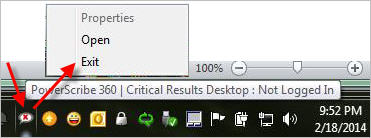
- Click the Windows® Start button and select My Computer or Computer.
- Double-click the drive labeled Local Disk.
- In the right pane of the Windows Explorer dialog, navigate to
Program Files > Vocada > Veriphy Desktop.
- From within the Veriphy Desktop subdirectory, locate the file labeled veriphyregistration.licx, and then
- Right-click the file veriphyregistration.licx and select Delete.
- If prompted, click Yes to confirm deletion of the file.
- Re-launch the Critical Results Desktop Application.
At this point, the Desktop application should allow you to login.
If you have any questions, please contact PowerScribe 360 | Critical Results Support at 1-866-256-3178
_______________back to top_______________
Did you know the PS360 Critical Results system will tell you, in the open message screen, if a device has not been sent in the stage column?
If you are an administrator, who is logged into the Critical Results web, and see an NQ notification located under the Stage title of a message, a device has not been sent in the "Stage" column.
In the Message Center tab found in the top toolbar, you will see a column titled “Stage,” which is where you may see the NQ status on a message.

Resolving a NQ (Notification in Queue):
Wait no longer than 4 minutes to see if a device delivers; it shouldn’t take any longer than 2-3 minutes once it hits the queue. Be sure to check that the address is correct. If not, manually resend the notification by clicking the Go! button, located to the far right of the resend notification drop-down box.
If the message does not deliver after the resend, please contact Critical Results Support at 866-256-3178 to report the issue.
_______________back to top_______________
Did you know you can sync physician data through PS360 | Reporting and PS360 | Critical Results?
The synch feature allows the administrator to pull provider information from the PS360 | CR system into the provider data table in the PS360 | Reporting system.
 IMPORTANT:
This is a ONE WAY update from Critical Results to Reporting. IMPORTANT:
This is a ONE WAY update from Critical Results to Reporting.
The SYNCH looks at the provider’s hospital ID, matches the last name and then pulls the following information from CR into Reporting.
- PS360 | CR provider ID
- Work Phone
- Email
- Fax
- Street
- Street2
- Zip
- City
- State
If a field is blank or NULL in PS360 | CR, it will not update the field in PS360 | Reporting. So a null value in PS360 | CR will NOT blank out the data field in PS360 | Reporting.
An individual SYNCH occurs in the latest version of PS360 | Reporting when the dictator selects a provider for a CR message, and the provider's CR Provider ID in PS360 | Reporting is null. In this case, PS360 | Reporting pulls the users information into the PS360 | Reporting Provider data table and allows the Dictator to send them a CR message.
If you have additional questions, please contact Critical Results Support at 866-256-3178.
back to top
|