|
|
March 2016, Volume 3, Number 3 |
|
|
Nuance is pleased to present you with this edition of eTIPS, where you will find tips about:

|
eTIP 1: |
Creating contact Groups.
|

|
eTIP 2: |
Single Sign On (SSO) Available on PowerShare.
|

|
eTIP 3: |
Multi-Image-Set Upload Settings.
|
Click here to meet Joe Costa, who recently joined the Nuance Healthcare Division as Senior Director of Solutions Marketing.
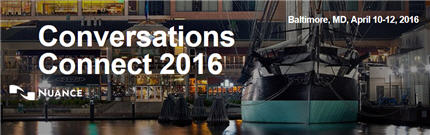
Conversations Connect 2016
Baltimore, MD, April 10-12, 2016
Constant change: It's the new normal in healthcare. Healthcare organizations around the country -- just like yours -- are trying to figure out how to make clinicians more efficient, how to transform in this bold new value-based care environment, and, generally, how to do more with less.
You're right there in the healthcare trenches every single day. Your voice matters. Join us for Conversations Connect 2016, where you can add the power of your voice to the Nuance Healthcare community.
Focused on our user community, Conversations Connect 2016 will provide practical, actionable information designed for you. Connecting with your peers in our user community and the Nuance team will give you the insight you need to drive positive changes within your healthcare organization. Take a quick look at our planned events by clicking Conversations Connect 2016 Schedule of Events.
Why you should register for Conversations Connect 2016 today: Education on Nuance solutions, hands-on labs for in-depth learning, best practice sharing and "tips and tricks" for optimizing your investment. We promise a lot of fun times too!
For additional information, click Conversations Connect 2016 More Information.
|
Rethink enterprise imaging with the cloud 
Not long ago, we listened to music from CDs in our homes, cars and through cumbersome portable players. Now, we listen to music anywhere instantaneously from tiny devices, but adapting to new innovations in healthcare has been slow. Vendor Neutral Archives (VNA) are expensive and can take up to two years to implement. Like in music, the cloud can achieve the same overall goals as VNA - faster and more cost-effectively. The time is now to embrace innovation. Read more
By Karen Holzberger |
|
 eTIPS eTIPS
Did you know you can share images / send messages to a group of contacts?
In many situations, it is easier to combine multiple physicians and/or facilities into groups. This saves time when sharing images, sending messages, or creating auto-share rules for the group.
To create a group:
- Click the Contacts tab.
- In the top right corner, click Add New Group. The Add New Group window opens.
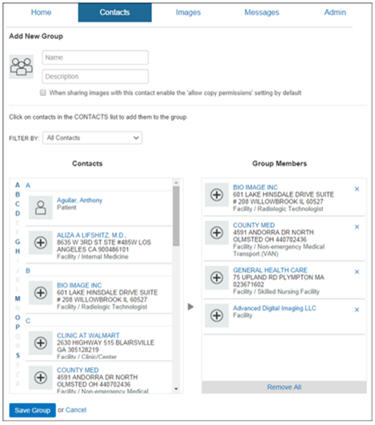
- Enter a Name and a Description. This name will be used when searching for the group in the future or when sharing studies.
- Click one or more contacts from the Contacts column (left side of window) to include them in the group. The contact moves to the Group Members column (right side of window).
- To remove a contact from the group, click the X, which is found on the right side of the contact's row in the Group Members column. The contact is moved back to the Contacts column.
- Click the Save Group button to save your new group.
 |
NOTE: After you create and save a group, you can access it from the Contacts tab, just as you would any other contact.
|
 |
TIP: Creating an All Images Share group and assigning an autoshare rule to share all images with that group is a great way to grant access to all images for a group of contacts. Removing/Adding contacts to that group will share/unshare images with them automatically.
|
_______________back to top_______________
Did you know PowerShare supports Single Sign On?
Single Sign On (SSO) allows a facility admin to securely add or remove users from multiple applications at one time from a single location. It also allows users to log in with a single network username/password for all applications that they access, including PowerShare. There are two types of users who can be set up with SSO: Physician, and Facility users (which includes Admin and Clerk users at the facility level).
 |
NOTE: PowerShare provides SSO integration via standard SAML 2.0 or ADConnect by PingOne.
|
Please contact your Nuance account representative for more information about SSO.
_______________back to top_______________
Did you know you can update the patient demographics for multiple studies at once when uploading studies using the new File Upload tool?
The DICOM Multi-Image-Set Upload Settings allows for an administrator to control what demographic fields are available for mass update during an upload. This feature is helpful for matching demographic information (such as First Name) for the same patient between facilities; for example, when one facility has the patient's first name listed as Beth and the other facility has the patient's first name as Elizabeth. Other common demographic changes include MRN and Referring Physician.
To configure the DICOM Multi-Image-set Upload Settings:
- Click the Admin tab.
- Click the DICOM Settings icon.
Near the middle of the window are the fields that you can choose to display or hide when performing an upload that contains multiple DICOM image-sets.
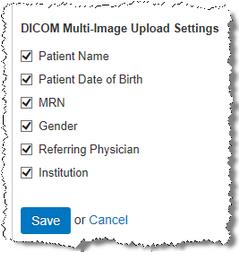
- Select the fields you want to allow to be modified and click Save.
The image below shows what a clerk might see when uploading a study. In this example, all the DICOM fields are displayed. Only fields that are selected by an administrator in DICOM Settings will appear in this window.
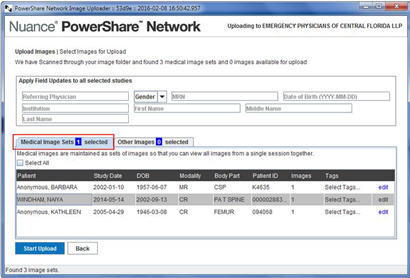
 |
NOTE: Selecting Patient Name and Referring Physician in DICOM Settings actually displays the three sections for each name (First, Middle, and Last) in this window, allowing you to update the individual fields as needed. |
back to top
|
|
 Meet Joe Costa Meet Joe Costa
Joe Costa recently joined the Nuance Healthcare Division as Senior Director of Solutions Marketing. He's responsible for the go-to-market strategy for the Diagnostics group, including developing value propositions, messaging, and customer-focused content.
Joe comes to Nuance with over 20 years of healthcare marketing experience. Most recently, he was Director of Non-Acute Care Marketing with Omnicell, a leading pharmacy automation company, where he was responsible for solutions marketing, marketing communications and sales enablement. Prior to Omnicell, he held marketing leadership roles with Becton Dickinson, Covidien, and Aethon, a healthcare robotics and software company based in Pittsburgh.
Joe is an active volunteer in his community and is involved in the 100 Hungry Men organization. He has served in various capacities for Young Professionals against MS and the Oley Foundation, an advocacy organization for patients on home intravenous nutrition. He's a youth sports coach in soccer and basketball, enjoys an occasional round of golf, as well as camping and hiking. He is also an enthusiastic Boston sports fan.
back to top
|
|
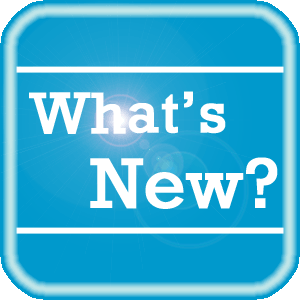 PowerShare News PowerShare News
Upcoming Maintenance
There is no upcoming maintenance scheduled at this time.
If you are not receiving our maintenance notification messages:
- Confirm that your email address is on the notification list and that the log shows the messages being successfully delivered to you by emailing support@nuancepowershare.com and opening a ticket.
- Check your spam/junk folder for the message. Set your spam/junk folder options to allow these messages to be delivered to your inbox.
- Add delivery@b2b-mail.net to your whitelist.
- Investigate with your email administration why the message is not making it to your inbox.
Special Reminder for Java Users
As of our November release, our recommended version of Java for our File Upload Tool and Modality Worklist Reconcile applets is Java 8 update 72. While our Java applets may run on other versions of Java, PowerShare only guarantees optimal performance of Java 8 update 72.
PowerShare Training
You can register for training by completing the online registration form here.
Best Practice Reminder
We recommend auditing your PowerShare users list on a weekly basis. Be sure to disable any users that should no longer have access (terminated employees, employees no longer needing access to PowerShare).
Have Ideas?
We would love to hear your ideas! If you have information about how we could make PowerShare better, please contact Michelle Sporleder @ michelle.sporleder@nuance.com
What are eTIPS and how do I sign up?
PowerShare eTIPS is a monthly newsletter that contains helpful information about the PowerShare Network, Product Updates, and other exciting news. To sign up, click here.
Keep up-to-date by viewing the PowerShare eTIPS archives, which can be found here.
back to top
|
|
 Contacting Support Contacting Support
A dedicated Nuance Healthcare Technical Support team, available 24x7x365, services our PowerShare Network customers who have an active maintenance contract with Nuance.
Nuance Healthcare Technical Support
This team can offer assistance via remote on-line connectivity to your systems, and it is available toll-free at (866) 809-4746. Alternatively, you can email us at support@nuancepowershare.com
back to top
|
|
Nuance Welcomes Your Feedback
We are very much interested in your feedback regarding this eTIPS newsletter.
Click here to reply to this email with your comments or suggestions.
We would love to hear your ideas for future eTIPS newsletters. If you have an idea, suggestion or an article you would like included in our eTIPS newsletter,
click here to email your idea to our eTIPS editor.
back to top
|
|
|
|
Thank you for taking time out of your busy workday to allow us this opportunity to keep you informed about Nuance Healthcare Solutions Global Support Services.
Sincerely,
Nuance Healthcare Solutions Global Support Services
Nuance Communications, Inc.
back to top
|
|
|
|
|
|