|
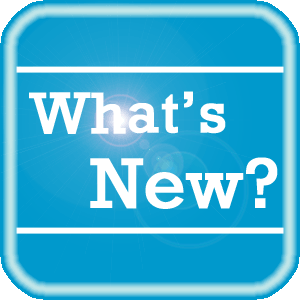 PowerShare News PowerShare News
What's New in PowerShare Network
The next PowerShare release is scheduled for Tuesday, June 21, 2016. Additional details regarding this release will be provided in the next edition of eTIPS.
What’s new now - PowerShare facility admins can choose between two different default viewer options for their facility users including; "eUnity Viewer by Client Outlook" and "VitreaView Viewer by Vital." For information about each of the viewers, click the links below:
 |
NOTE: In addition to changing the default viewer for you facility users, this option also controls what viewer physicians will use when viewing shared images from your facility. |
The default option can be changed from the Admin tab on the PowerShare website using the new Clinical Viewer Preference page.
Upcoming Maintenance
There is no upcoming maintenance scheduled at this time.
If you are not receiving our maintenance notification messages:
- Confirm that your email address is on the notification list and that the log shows the messages being successfully delivered to you by emailing support@nuancepowershare.com and opening a ticket.
- Check your spam/junk folder for the message. Set your spam/junk folder options to allow these messages to be delivered to your inbox.
- Add delivery@b2b-mail.net to your whitelist.
- Investigate with your email administration why the message is not making it to your inbox.
Special Reminder for Java Users
As of our February, 2016 release, our recommended version of Java for our File Upload Tool and Modality Worklist Reconcile applets is Java 8 update 72. While our Java applets may run on other versions of Java, PowerShare only guarantees optimal performance of Java 8 update 72.
PowerShare Training
You can register for training by completing the online registration form here.
Best Practice Reminder
We recommend auditing your PowerShare users list on a weekly basis. Be sure to disable any users that should no longer have access (terminated employees, employees no longer needing access to PowerShare).
Have Ideas?
We would love to hear your ideas! If you have information about how we could make PowerShare better, please contact Michelle Sporleder @ michelle.sporleder@nuance.com
What are eTIPS and how do I sign up?
PowerShare eTIPS is a monthly newsletter that contains helpful information about the PowerShare Network, Product Updates, and other exciting news. To sign up, click here.
Keep up-to-date by viewing the PowerShare eTIPS archives, which can be found here.
back to top
|