|
|
May 2016, Volume 3, Number 5 |
|
|
Nuance is pleased to present you with this edition of eTIPS, where you will find tips about:

|
eTIP 1: |
Tips for adding comments to images.
|

|
eTIP 2: |
Message tab alerts. |

|
eTIP 3: |
Sharing reports – PowerScribe 360 integration.
|
 |
Nuance is very pleased to announce that the next PowerShare release is scheduled for Tuesday, June 21, 2016. Click here to jump to the What's New article where you can take a peek at some highlighted features.
|
 |
Nuance is also pleased to announce that in addition to our live, remote PowerShare training courses, we are now offering training videos that can be viewed on your own schedule. Click here to jump to the What's New article where you can read more about our expanded training options.
|
 |
NOTE: If you do not have access to the features discussed in the month's eTIPS, please contact support or your outreach coordinator to discuss your current solution features.
|
|
|
 eTIPS eTIPS
Did you know you can converse with contacts about a specific image set on the PowerShare images tab?
PowerShare offers a convenient in-line commenting feature, which allows physicians and facility administrators to leave notes directly linked to a specific image set.
- Every comment starts with the identity of the person or facility who posted the comment, followed by the message, and finally the date/time the comment was posted. Comments are sorted in chronological order.
- Users who have access to a study, either within their own account or in the shared images section, can leave comments. When a comment is added, everyone with access to the study is notified by email (if the notification preference someone added a comment to an image set is selected).
- Comments are only retained within the system for as long as the study is stored. If studies are archived, their comments are archived as well.
 |
NOTE: In-line comments are not visible to patients with shared access to studies. |
_______________back to top_______________
Did you know the Messages tab contains alerts regarding different action taken?
The PowerShare Messages tab contains alerts regarding different actions taken by you and your contacts on PowerShare. Inbound - Invitation requests, upload notifications, and more can be found in your inbox. Whereas, your outgoing requests and messages sent to contacts can be viewed in your Sent Messages.

 |
NOTE: It is recommended to keep the number of unread messages in your inbox to a minimum - as a high number of unread messages may cause delays when logging into the website. Users can use the Mark As Read option to mark saved messages as read or the Purge option to remove older, unneeded messages. |
_______________back to top_______________
Did you know that you can share reports as well as images on PowerShare?
PowerShare offers integration options for facilities who wish to upload their PowerScribe 360 reports with their images to PowerShare. Nuance makes the integration process very simple by allowing reports to be sent directly from the local PowerScribe 360 server to the same Accelerator Gateway (AGW) workstation used to upload images (no VRNs required!).
back to top
|
|
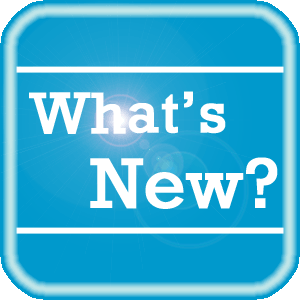 PowerShare News PowerShare News
What's New in PowerShare Network
The next PowerShare release is scheduled for
Tuesday, June 21, 2016. Added features in this release will include:
- New File Upload Tool
Launch uploader directly from Java using a web browser.
- HIPAA Audit Trail
Redesigned HIPPA Audit Trail Page with additional event logging.
- Flash Viewer Upgrade
New features coming to the eUnity Viewer by Client Outlook.
- Widgets
New layout design plus added nominate to PACS widget.
- Corporate Enterprise Image Query
Partner with other facilities within your enterprise to view and take actions on studies.
- Cerner PowerChart Integration
Bi-directional access to the PowerShare Network via Cerner workflows. Within an EMR, users will have seamless integration for CD upload, viewing, sharing, and PACS nomination.
- Mobile App
New layout and design features to be released with an updated mobile app for Android and iOS.
Upcoming Maintenance
There is no upcoming maintenance scheduled at this time.
If you are not receiving our maintenance notification messages:
- Confirm that your email address is on the notification list and that the log shows the messages being successfully delivered to you by emailing support@nuancepowershare.com and opening a ticket.
- Check your spam/junk folder for the message. Set your spam/junk folder options to allow these messages to be delivered to your inbox.
- Add delivery@b2b-mail.net to your whitelist.
- Investigate with your email administration why the message is not making it to your inbox.
Special Reminder for Java Users
As of our upcoming June 2016 release, our recommended version of Java for our File Upload Tool and Modality Worklist Reconcile applets will be Java 8 update 91. While our Java applets may run on other versions of Java, PowerShare only guarantees optimal performance of version 8 update 91.
PowerShare Training
You can register for training by completing the online registration form here.
 |
NEW: In addition to our live, remote training courses, we now offer training videos that can be viewed on your own schedule. You can access the newly added course recordings (links listed below) and more at Nuance University. |
 |
TIP: If you do not have a login for Nuance University, use the following steps to create an account and gain immediate access to the courses: |
- Click one of the course location links above to access the Nuance University login window.
- Click Create Account in the lower right-hand corner.
- Complete all required information and click Submit.
- When the Registration Confirmation appears, click Close.
- Review and accept the License Agreement.
- Select Catalog and search for PowerShare to access the available training.
If you need assistance, please contact Melbourne.cec@nuance.com.
Best Practice Reminder
We recommend auditing your PowerShare users list on a weekly basis. Be sure to disable any users that should no longer have access (terminated employees, employees no longer needing access to PowerShare).
Have Ideas?
We would love to hear your ideas! If you have information about how we could make PowerShare better, please contact Michelle Sporleder @ michelle.sporleder@nuance.com
What are eTIPS and how do I sign up?
PowerShare eTIPS is a monthly newsletter that contains helpful information about the PowerShare Network, Product Updates, and other exciting news. To sign up, click here.
Keep up-to-date by viewing the PowerShare eTIPS archives, which can be found here.
back to top
|
|
 Contacting Support Contacting Support
A dedicated Nuance Healthcare Technical Support team, available 24x7x365, services our PowerShare Network customers who have an active maintenance contract with Nuance.
Nuance Healthcare Technical Support
This team can offer assistance via remote on-line connectivity to your systems, and it is available toll-free at (866) 809-4746. Alternatively, you can email us at support@nuancepowershare.com
back to top
|
|
Nuance Welcomes Your Feedback
We are very much interested in your feedback regarding this eTIPS newsletter.
Click here to reply to this email with your comments or suggestions.
We would love to hear your ideas for future eTIPS newsletters. If you have an idea, suggestion or an article you would like included in our eTIPS newsletter,
click here to email your idea to our eTIPS editor.
back to top
|
|
|
|
Thank you for taking time out of your busy workday to allow us this opportunity to keep you informed about Nuance Healthcare Solutions Global Support Services.
Sincerely,
Nuance Healthcare Solutions Global Support Services
Nuance Communications, Inc.
back to top
|
|
|
|
|
|