|
 eTIPS eTIPS
Did you know that events in the HIPAA audit trail results are no longer tied to just the facility owner of a study?
As of the June release, the HIPAA audit trail now returns results if your facility is listed as the Owning Account, Action Account, or Recipient Account for an event. This means that even more results will be visible to users in the audit trail.
For example, facilities uploading studies to other accounts will now be able to view the upload event in their HIPAA audit logs. Even though they aren’t the ‘recipient’ of the study, they will still be able to search for the event as they are listed as the ‘action’ account.
_______________back to top_______________
Did you know you can choose which email notifications your physicians will receive, by default, when you invite them to join PowerShare?
The Physician Notifications section of the General Preferences page allows facility admins to control which email notifications are selected by default for newly invited physicians. Admins can access this page by navigating to the Admin tab, clicking the General Preferences icon, and then scrolling down to the Physician Notifications section.
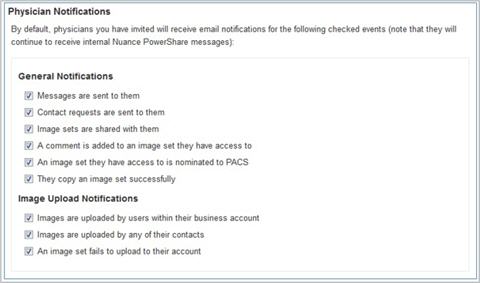
(Figure above) Default notification preferences.
_______________back to top_______________
Are your facility users getting the most out of the images tab?
Enabling the file room work queue for your facility users enables both of these queues for the images tab on PowerShare:
- Image Sharing [Request]
The Requests queue is for image share requests. All requests come into this centralized queue for image shares where the file room can take an action to either share an image set, or reject the request. Sign into PowerShare and view the full Requests guide from our online help page here.
- [PACS] Nomination
The PACS queue is a dynamic worklist containing all nominations generated thru the Nominate to PACS action. The file room will then either push to PACS or reject the request. Sign into PowerShare and view the full PACS guide from our online help page here.
The file room work queue can be enabled while editing a user from the manage users page located under the Admin tab.
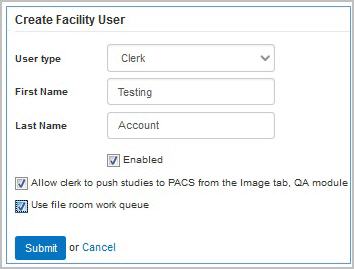
back to top
|